Data Copier Basics for Admins
With the Data Copier tool you have the ability to copy an entire set of items to different years, terms or sections.
The Data Copier is a very powerful tool that is essential to quickly and smoothly transition to the next school year or Academic Term.
Admins access the Data Copier via Settings Page > Data Copier. Teachers access the Data Copier via the left sidebar menu.
The Data Copier is available for both admins and teachers and provides the capability to copy the following data/settings:
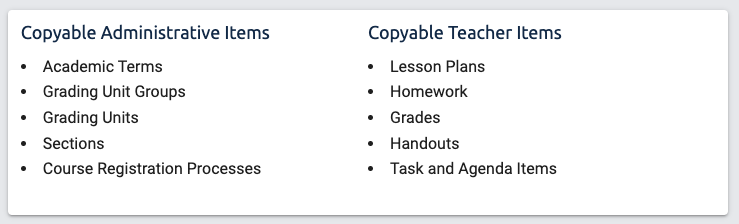
Admins can also copy Teacher Items
How to Data Copy
Regardless of what you choose to copy, there are some basic steps that every copy follows:
- Select an item to copy. You will see the following options

- The From/To Step (you're copying data from where to where?

- Make Selections of what you specifically want to copy (this could take a few seconds if it's a long list)

- Preview, Edit, Save

- Click "Save Item" will complete the Data Copy requested action

- Data Copy Complete with two options
- Click a link to view your newly created items
- Copy More Items

BEST PRACTICE: Data copy one item first to check and make sure it copies as desired. You may delete or edit the new item if something isn't right and then go on to copy on a larger scale.
Related Articles