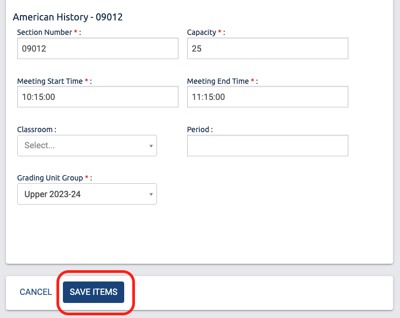Data Copier - Copying Sections
This article tells you how to use the Data Copier to copy Sections. This can be useful to help quickly duplicate sections or to copy a section to the next Academic Term or school year.
Only Sections, and not Courses, need to be copied to a new Academic Term/school year. The Course stays the same and is independent of the Academic Term or school year. Courses are either Active or Archived.
IMPORTANT: You need to Copy or create Grading Unit Group(s) and Grading Units for a new Academic Term before copying sections.
Unlike the other Data Copier functions, copying sections can help in several ways.
Option 1 - use the Data Copier to duplicate sections. If you have multiple sections of one Course, generally a large school opportunity, you can use the data copier to copy the section from/to the same Academic Term and then just change the section number. After the copy is completed, add the teacher and students.
Option 2 - use the Data Copier to copy sections to the next Academic Term. Within the same school year, if you use multiple Academic Terms, this allows you in a few short steps to create sections for that next Academic Term. The major advantage here is to be able to copy the teachers and students!
Option 3 - use the Data Copier to copy section to the next Academic Year.
Unique steps to Data Copy Sections
Go to Settings Page > Data Copier > click "Get Started" and select "Sections" from the drop down.
When data copying sections you are given the option to copy teachers and students on the first screen
After selecting the Academic Terms to copy from/to you will get a list of all the sections in the "from" Academic Term. This list can be very long. If you want to do small batches or individual sections then deselect "Select All Items" and you can check the sections you want to copy. The "Next Step" button is at the bottom of the screen which may be a long way to scroll down.

The following screen comes next and you will need to select the grading unit group that applies to your new sections. This is why Grading Unit Groups and Grading Units must be set up first for the new Term or Academic Year.

Verify all information for each Section is correct, make edits to any needed fields.
Note that when you click the Save Items button, this will complete the copy.