Financial Agreement - Fee Rules
Fee Rules will determine the amount added to a financial agreement. The rules are broken down into three different types based how they behave: Per Course Fees, Per User Fees and Per Agreement Fees.
You can also use the Discount Rules to help assist your fees in being as accurate as possible.
Important Note: To access your school's Financial Suite, you must be either be designated a Super Admin or have been granted “View and Edit” permissions for Financial Permissions. If neither of these apply to you, you must contact someone in your school with Super Admin privileges.
Financial Agreement Fee Rules are found in the Financial Settings Page, in the Financial Agreements: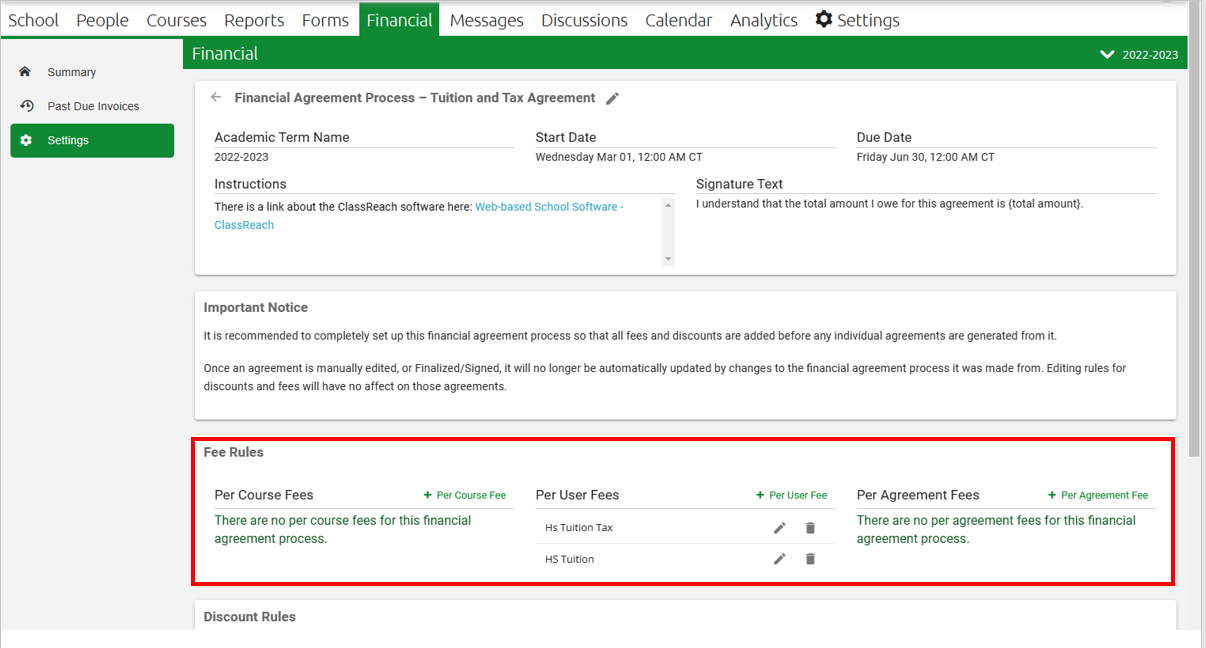
Fee Rule Types
The type of fee rule will help determine how the fee behaves and when it is applied.
- Per Course Fees: These will be added to the agreement total based on the courses the students are enrolled in. They are associated with courses on an individual level.
- Per User Fees: These are added to the agreement total based on if the users and if they qualify. These are associated with the individual users on the agreement, students and guardians.
- Per Agreement Fees: These are added to the agreement total based on if the family as a whole, qualifies for the fee. These are associated to the agreement as a whole, not individual users or courses.
To use Per Course Fees for a specific family, ensure the student is enrolled in the appropriate Academic Term applicable to the Financial Agreement and enrolled in each Course/Section that you intend to charge. The agreement will then charge the student for each of those Course/Sections automatically.
Fee Rules

Complete the fields as follows:
Name - This is the internal name for this fee rule; users will not see this description.
Line Item Name - This name will show on the agreement and invoices.
Amount: This will be the amount that added to the agreement. (you will be able to adjust this via discount rules if needed)
Category - This drop-down list is populated from your Account Categories for the given school year. It not only determines the category the Course Fee it is charged to, but discounts are applied to categories, not specific fees.
Courses - (only applies to Course Fee Types) - This drop-down list is populated from the courses offered this school year. Courses are grouped together with others that have the same fee. This can also be used to group together and charge athletic fees and extracurricular activities. Here's an example of a grouping of elective courses:
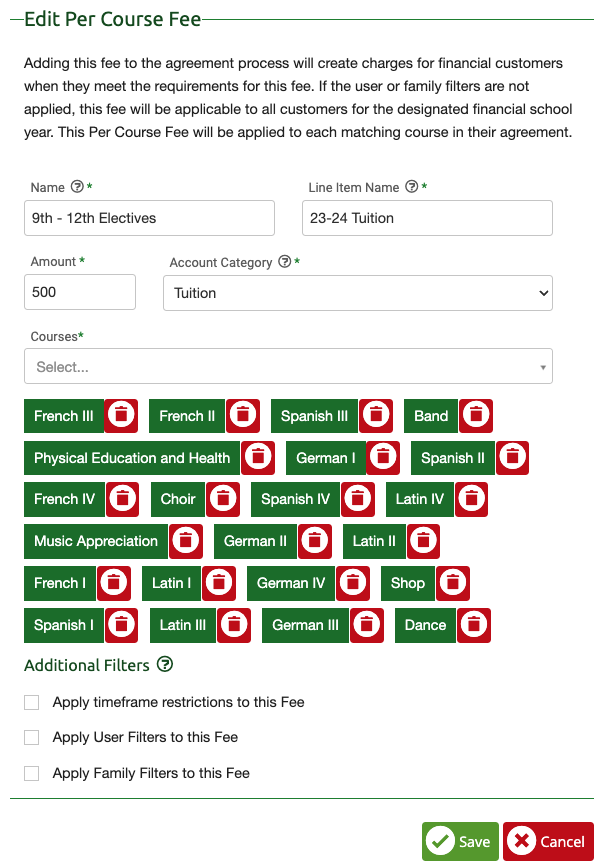
Here's how it would look on a family's financial agreement: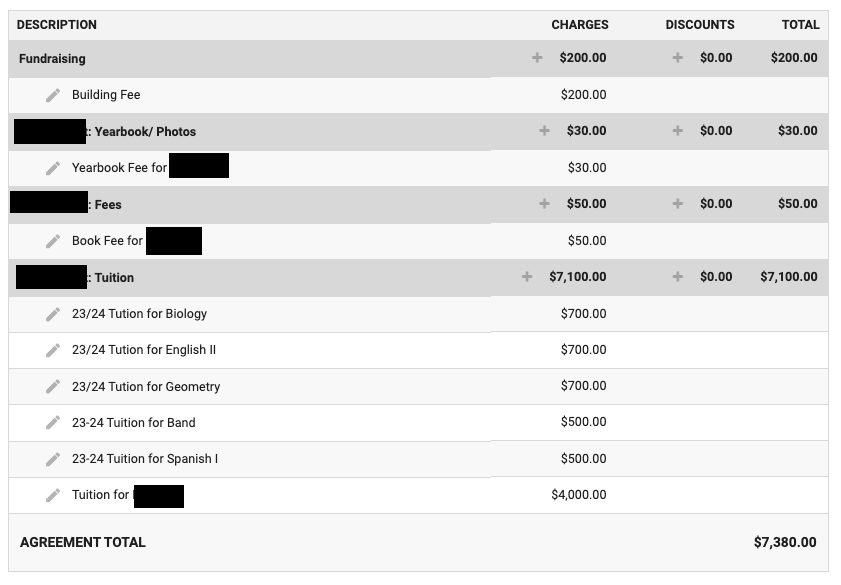
Additional Filters-

-
- Apply time frame restriction to this Fee: You can set the dates in which this fee will apply. For example: some schools have amounts for early registration, registration, and late registration. You could use this to set the dates that this particular fee would be charged to. The date checked against is the date that the agreement is finalized.
- Apply User Filters to the Fee: This is a similar filter builder as the one you may have previously used in Reports. Use this to set which users on the agreement will be charged for. For example: All seniors are charged for their senior trip. You could use this to ensure this fee applies to Students with an academic level of 12th Grade. Then they will be the only ones with the fee added.
- Apply Family Filters to the Fee: Similar to the User Filter, this is for families. For example: New families are charged a New Family Capital Fee. You could set that any family with an Application : Date Created after a specific date is charged this fee.
Related Documentation
Financial Agreements - Discount Rules