Editing Basic School Information
School Information will be used on Transcripts, Grade Reports, and other documents created by the system, it is important to keep this information as complete and up to date as possible.
As an Admin, you may be able to Edit your School Information within your ClassReach Account. This is a permissions-based task, if you do not see any of the options and/ buttons mentioned in this document then you may need to contact an administrator for your school to ensure proper permissions are granted.
School Information can be found on the Settings page, under School Settings:

- Click the Edit button. This can be found at the top right of the screen, inside the School Information banner.

- Click the Edit button. This can be found at the top left of the screen, inside the School Information banner.
- Once Edit is clicked then anything editable can be edited.
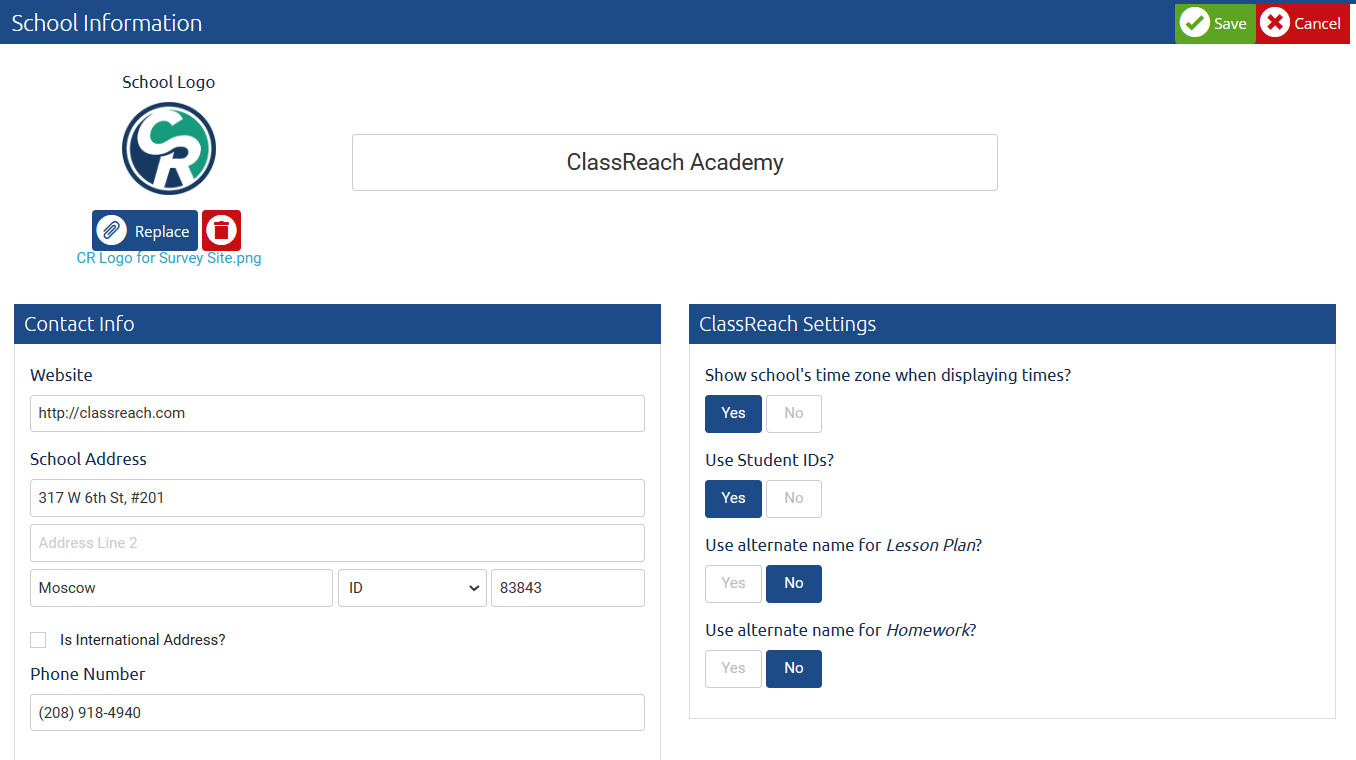
- You will then fill out all relative fields:
- The Name that displays for your school.
- The School Logo to display on outgoing messages and some reports.
- Your school’s Contact Information.
Note: Is International address is important if the school's location is outside the US; it will offer different formatting for the address. - Your ClassReach Settings:
- Show school’s time zone when displaying times?
- Use Student IDs?
- Use alternate name for Lesson Plan? If Yes is chosen, then a text box will appear.
- Use alternate name for Homework? If Yes is chose, then a text box will appear.
- Once all relative fields are filled out then click Save.
Important Note: If you input your school’s contact information, name, and logo then they will appear on some of the reports.
Related Documentation:
Inputting/Editing School’s Credit Card Information
Enabling/Disabling Agenda Feature