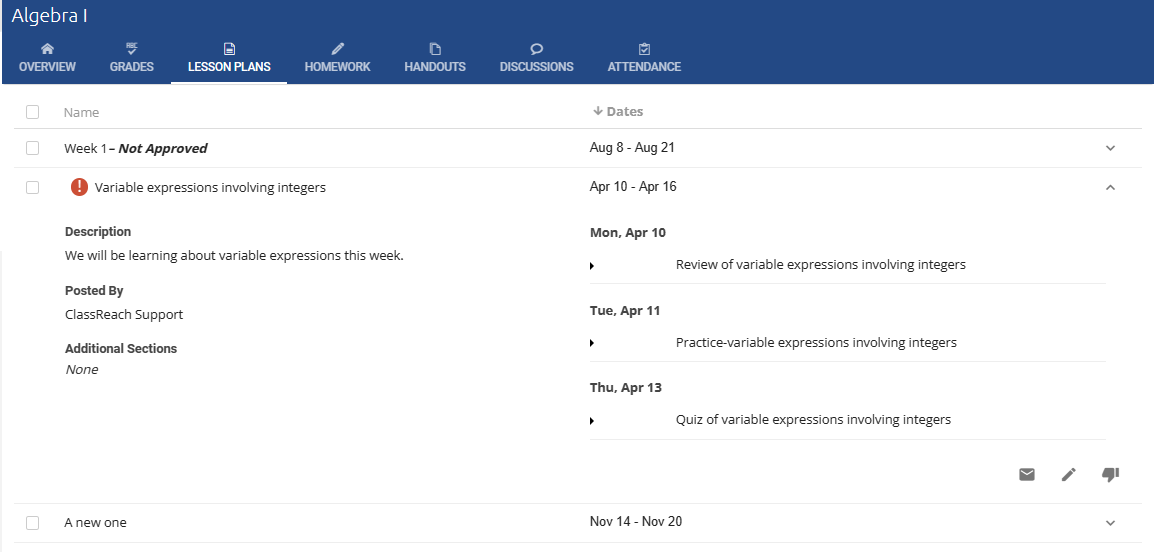Agendas
Teachers can create and edit Agendas for their sections. They are useful in assisting Students and Guardians in keeping up to date with daily activities.
One of the menu options on the left sidebar for teachers, guardians and students is the Agenda.
It is a list, organized by week and then by day of the plan for each class. Something like this...
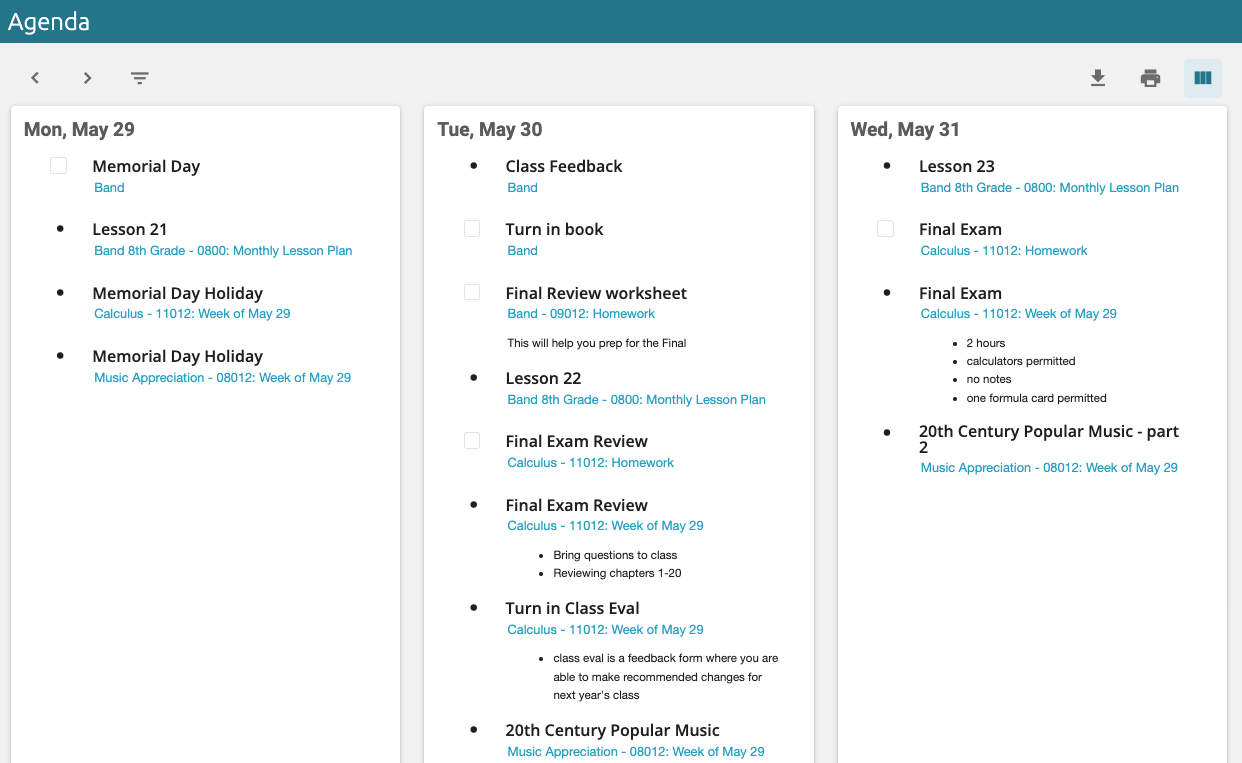
Each item is listed as a bullet point (Agenda Item) or a checkbox (Task) in black font and the course/section is listed below it in blue font.
Each Section also has an Overview page with a little more fidelity and detail...
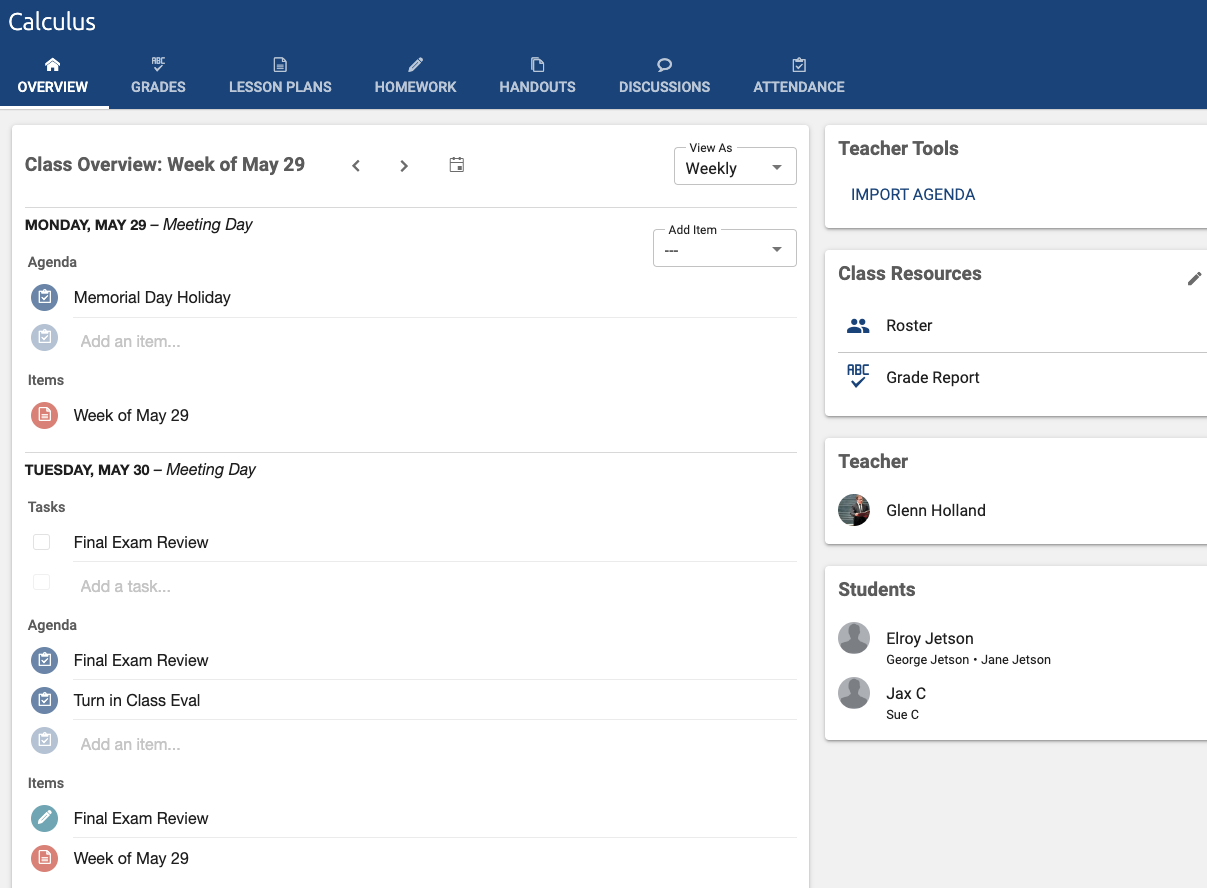
Here's how we describe the items on this page
Agenda items are a list of what's going to happen in a class on a given day. For example, "Today, we're going to take a quiz, read pp. 103-105 and fill out a worksheet'
Task Items are a list of what students are supposed to do that day and are intended to be listed on their ClassReach account (and their parents') so they can check off each one when they're done.
Homework is a graded assignment that would be listed as such on a given day and also added to the task list
Lesson plans are sets (usually by week) of daily agenda and task items.
In the example below you'll see all of them, plus the lesson plan for the week. Notice that "review for quiz" and "Read Ch 3..." show up as homework and a task.
Icon definitions
Homework is a blue pencil icon
Lesson plans are an orange sheet of paper icon
Graded assignments (entered into the gradebook) are a green icon
Agenda Items are a blue clipboard icon
Handouts are a purple sheet of paper icon
Agenda Items can be created from the Lesson Plans (your school can name this function, so it may be called something different such as Assignments, Coursework, or Modules) or they can be added manually to a specific day on a Section's Overview Page.
Agenda Items in a Lesson Plan
While logged into ClassReach with your Teacher role, go to the Lesson Plan page for a specific Section and Add a New Lesson Plan. See related article: Lesson Plans
You can build the agenda while you create the lesson plan:
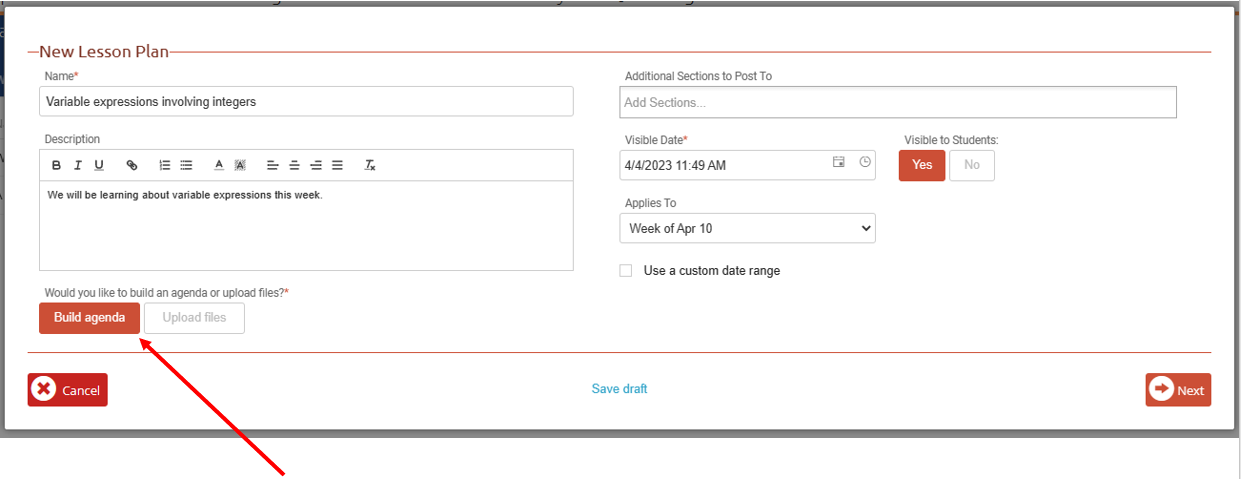
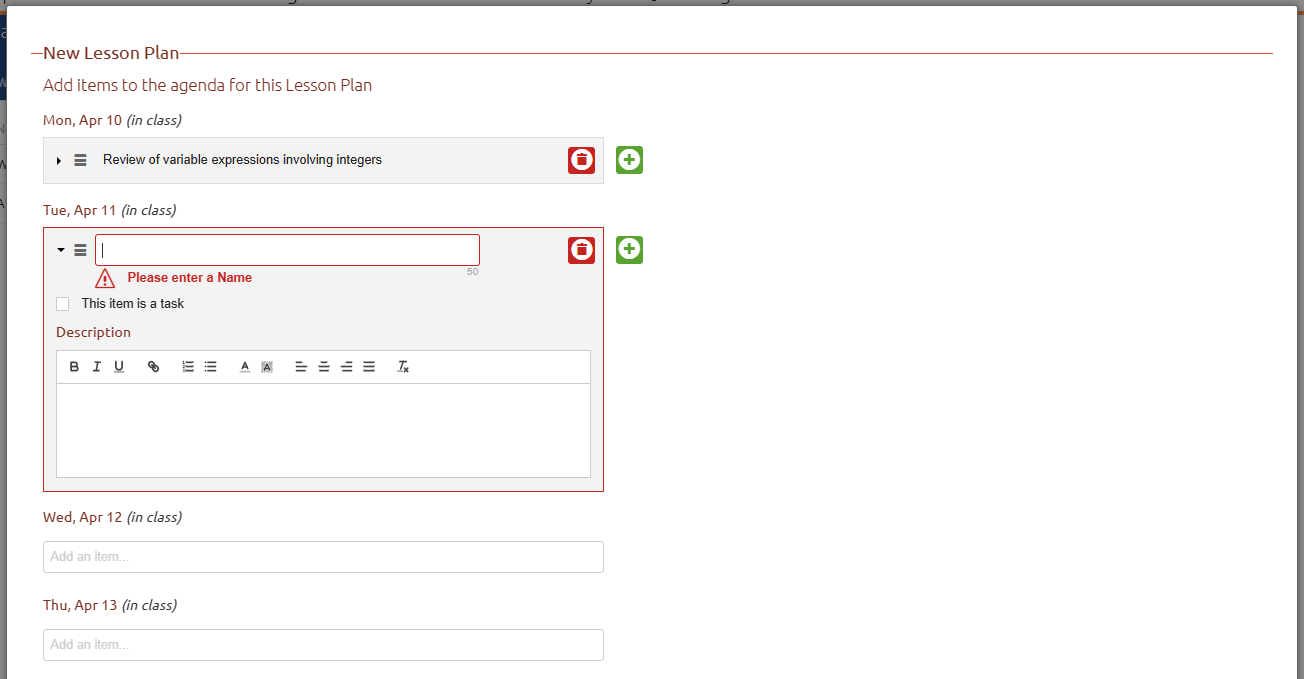
- Locate the date you would like to add the Agenda to. Click in the "Add an item..." text box
- If the first item has been made for the day already, you can click the Plus icon to add a new one.
- If you would like to delete an item, click the Trash can icon next to the item.
- Fill out the relevant fields:
- Name: The name that will display in the agenda items listing.
- This item is a task: If this item is a task, it will allow students and guardians to check a checkbox to mark the item as complete. If the item is not a task, it will only show the information from the description and will not have a checkbox to mark completion.
- Description: A short description of the task or Agenda item.
- When done adding all items to the dates in range, click the Save button.
Example of a Lesson Plan with an Agenda:
Agenda Items added from the Section Overview Page
- Click "Add Item" and select AGENDA or TASKS and enter the details
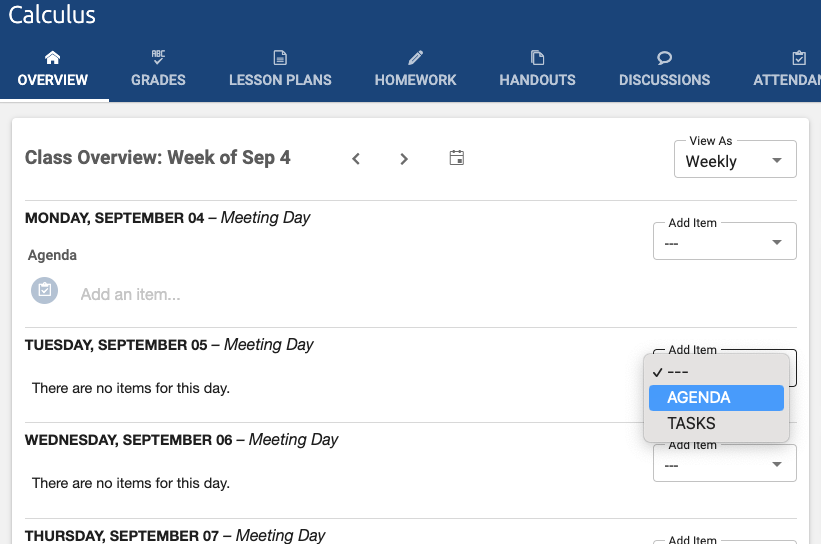
Items that automatically end up in the Agenda:
- Homework - Due Date determines when the homework will appear in the student’s agenda.
- Graded Assignments based on Start Date
- Handouts
- Lesson Plans and their daily Agenda items and Tasks