Input Billing Information
This article walks you through setting up the Credit Card or Bank Account information to make your school's payments to ClassReach
- Sign in to your Admin ClassReach account.
- Navigate to the Settings tab at the top of your screen.
- Next click Billing under the School Settings window.
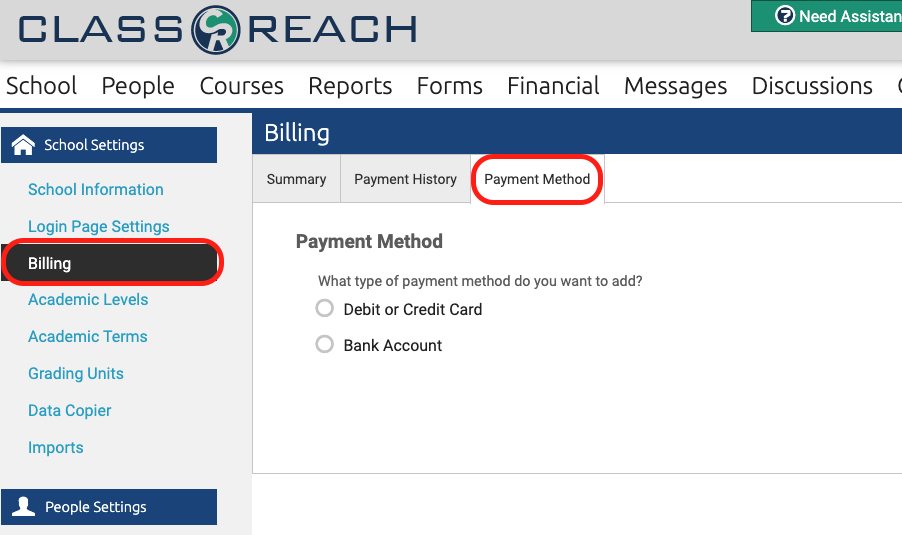
- Click the Payment Method tab, select the payment method and fill out all relevant fields.
- If you choose Debit or Credit Card, enter the following:
- Name on Card*: This is the name as it appears on the credit card.
- Card Billing Address*: Your credit card billing address
- Card Number*: This is the credit card number.
- Expiration Date*: This is the date the card expires.
- Security Code*: This is the three digit code found on the back of the card.
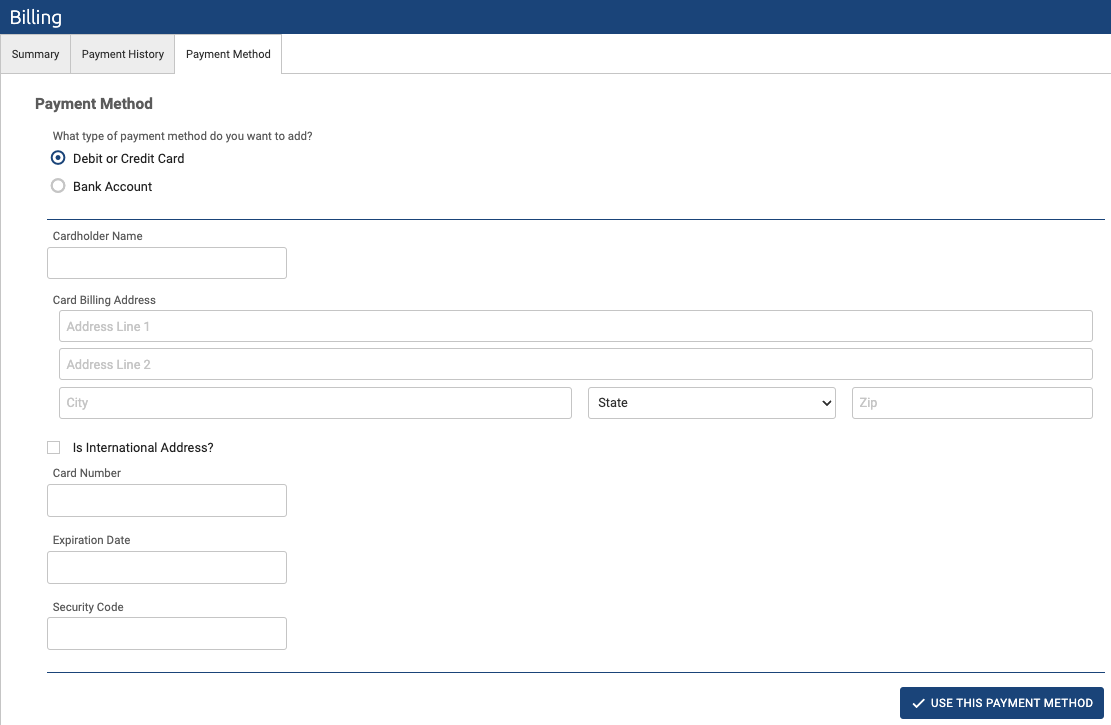
- If you choose Bank Account, enter the following:
- Account Holder Name
- Account Number
- Routing Number
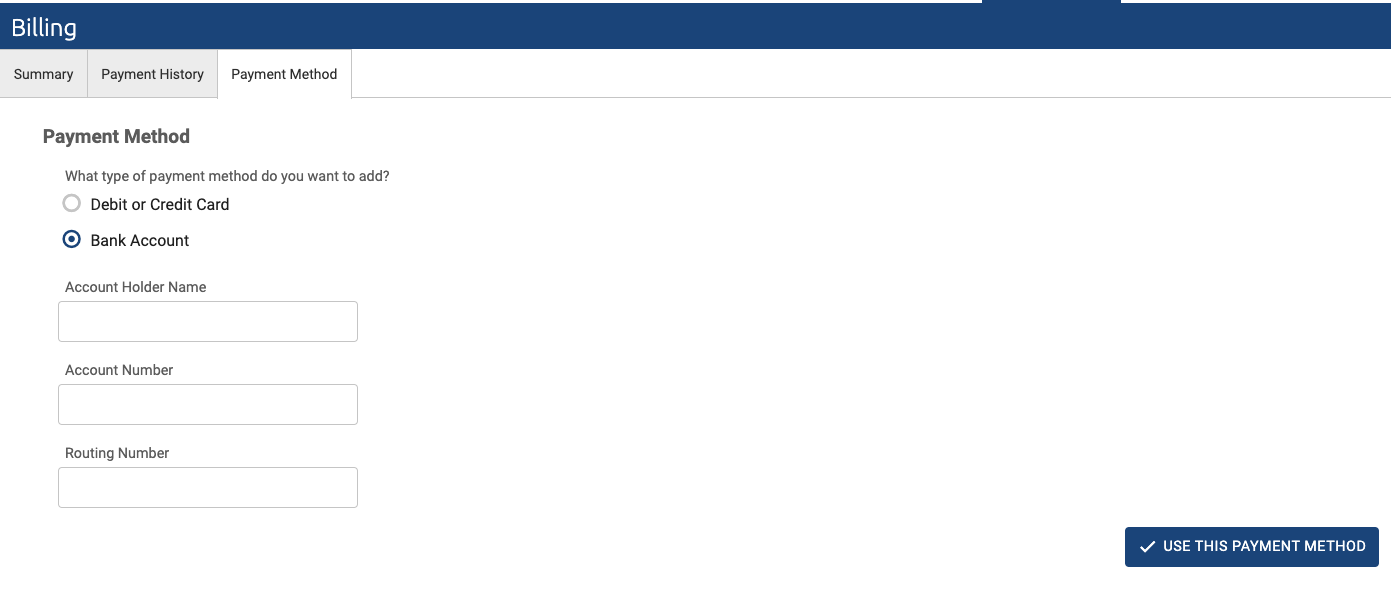
- Click Use This Payment Method