Editing Application Emails
Applicant Emails are sent to applicants once a decision regarding their acceptance has been made. This is also a great place to link additional forms that you would like your family/students to fill out once they are accepted.
As an admin, you can your edit applicant emails. This is a permissions-based task, if you do not see or cannot edit some of the options discussed in this document then you may need to contact an administrator for your school to ensure you have the proper permissions.
Application Email Settings can be found on the Settings page, under the Applications link. then the Application Email tab: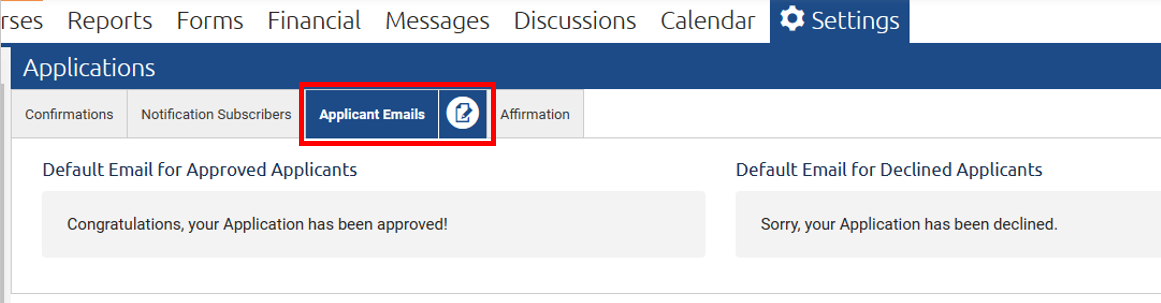
- Click the Edit icon in the Applicant Emails tab.
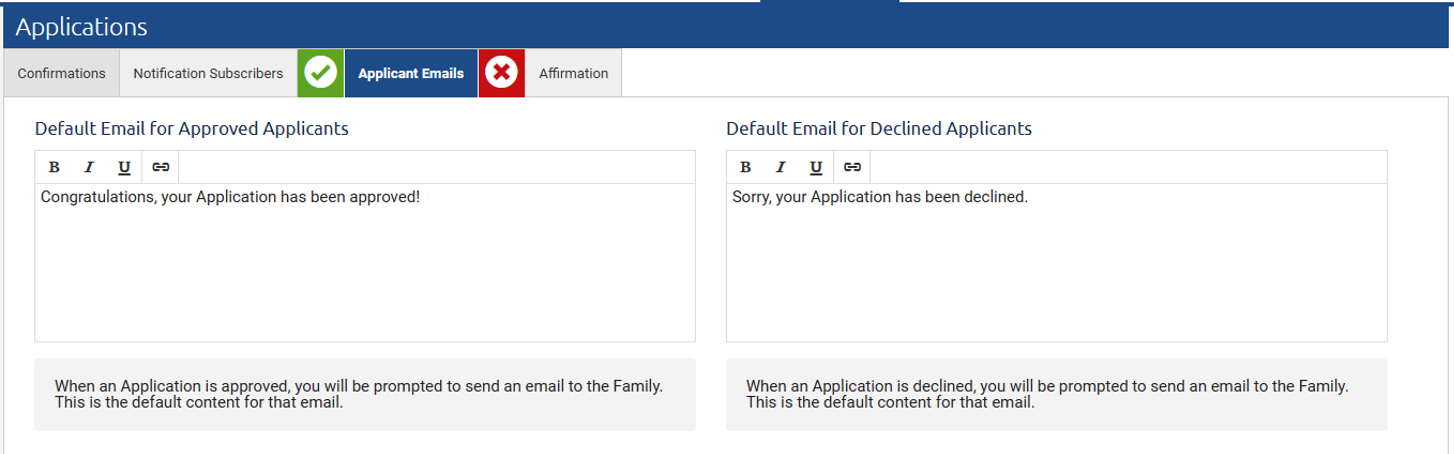
- Input messages for the relevant fields:
- Default Email for Approved Applicants: Once an Application is approved, you will be prompted to send an email to the Family. This is the default content for that email.
- Default Email for Declined Applicants: Once an Application is declined, you will be prompted to send an email to the Family. This is the default content for that email.
- Click the Save icon once all relevant fields are as desired.
Related Documentation
Editing Application Confirmation Settings
Editing Application Affirmations