Adding Transferred Courses
This article discusses how to add transferred courses into a student's record.
As an Admin, you may have the ability of adding transferred courses to a student’s record.
- This is a permissions based task. If you do not see some of the options or buttons described in this document, then you may not have the proper permissions to complete this task. If you feel you should have the permissions to complete this task, please contact the lead admin for your school.
Adding transferred courses to a student’s record is a great way to show different courses a student may have taken at another school.
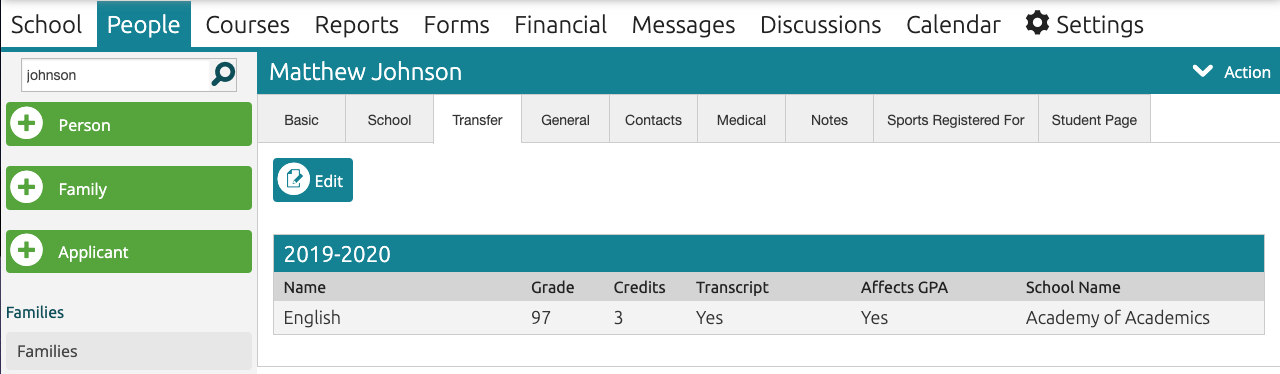
- Sign in to your ClassReach Admin account.
- Navigate to the People page.
- Locate the student whose transfer courses you would like to add.
- View the student’s User Info Form by selecting their name from the list.
- Select the Transfer tab.
- Click the Edit icon.
- Complete the relevant fields:
- Academic Term: select the Academic Term for the course(s) being added.
NOTE: You must have the Academic Terms specified in the School Settings prior to adding Transfer courses. Contact Support if you need us to add in "old" Academic Years, which are needed before you can add in the "old" Academic Term.

-
- Add Course: The name of the course and how you’d like it to appear on reports.
- Numeric Grade: The numerical grade you’d like to assign to the course (required).
- Ensure the grade is a numerical grade. It should be in the 60, 70, 80, 90, 100 range (The numerical grade is required as it will "break" the transcript report if it's missing).
- Letter Grade: The letter grade for the course.
-
- Credits: The number of credits you consider earned for this course.
- School: The name of the school or program where the student took the course.
Click the link for "Advanced GPA Options..." to enter Transcript information.

The above expanded view (visible by clicking "Advanced GPA Option") gives you the following options:
- Transcript Checkbox - Include the course on the Transcript
- Affects GPA Checkbox - The Numeric Grade and Credits are included in GPA Calculations
- Custom Mark - Select one of the options set in the Transcript Settings
- GPA Type - lists Course Options in order to select a GPA Scale that applies to this Course
- IMPORTANT: This section will show ALL Course Options that you have created for your school, but only the GPA Type applies in this situation.
- See the article Creating/Editing GPA Scales
- Custom GPA - this field is used to enter a specific GPA from another school.
Custom GPA is a hard-coded number and will override ClassReach's built-in GPA calculations (see below GPA section) for this Course (meaning it will not use the Numeric Grade and Credits to calculate).
See the below article - Transcripts - Putting it all together for important information.
Related Documents:
Transcripts - Putting it all together