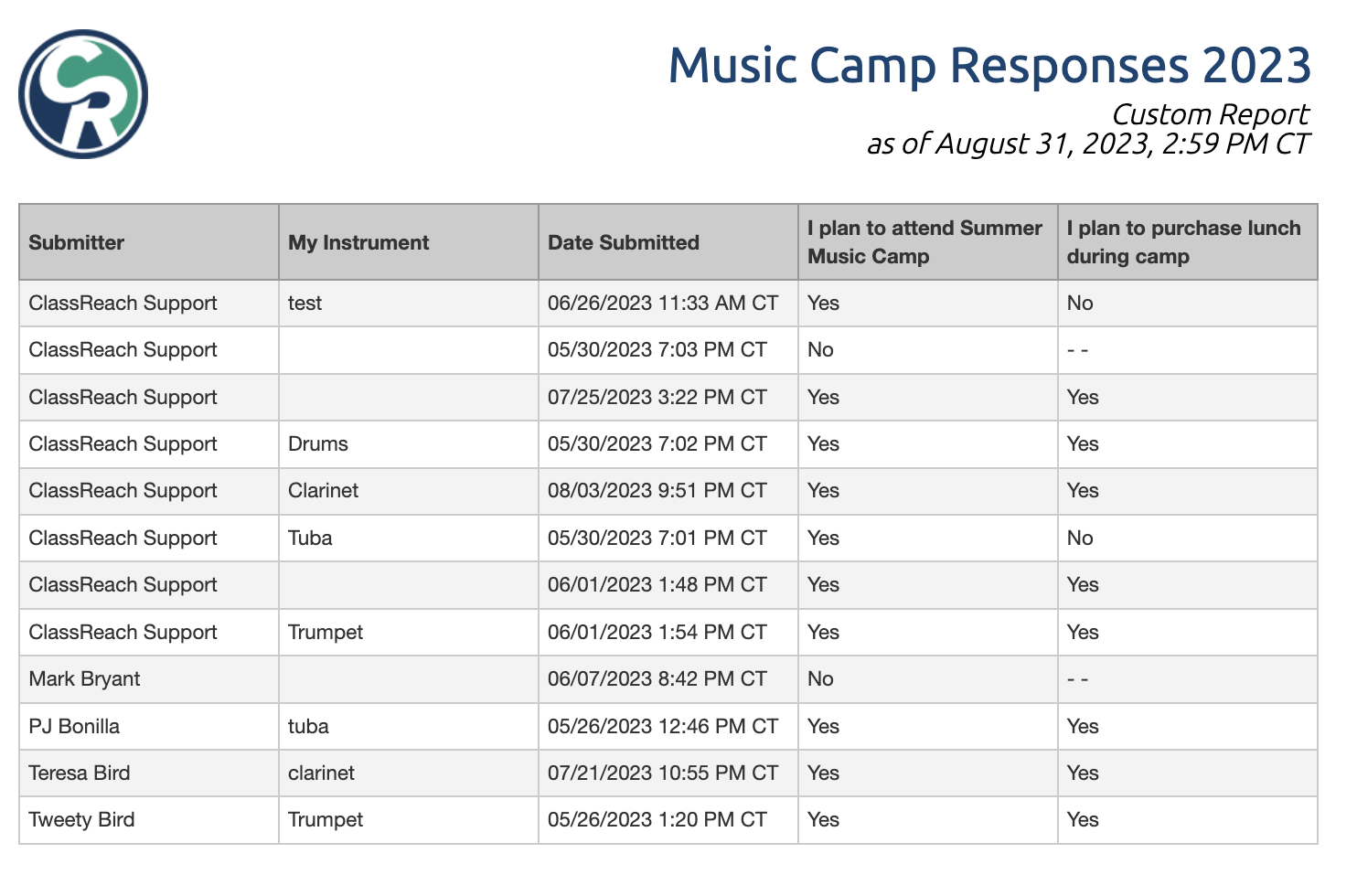Viewing and Working with Form Responses
This article will briefly outline how an Admin can view, edit, print, delete and submit form responses.
Viewing and working with form responses is a permission you may have as an Admin. Form Responses are the submitted answers you receive from a published form.
- This is a permissions based task. If you do not see some of the options and/or buttons described in this document, you may need to contact the lead admin for your school. Have the admin check your profile and then ensure you have the proper permissions enabled.
There are three ways to access form responses:
- Via the main Forms page, Form Responses tab
- Via the Form itself (as if editing the form)
- Via a custom Form Response Report
Accessing Form Responses via the Main Forms Page
Accessing form responses via the main Forms page gives you a view of ALL form responses from all published forms. If you only want to look at ONE specific form, you may prefer to access the responses via the form itself (see below).
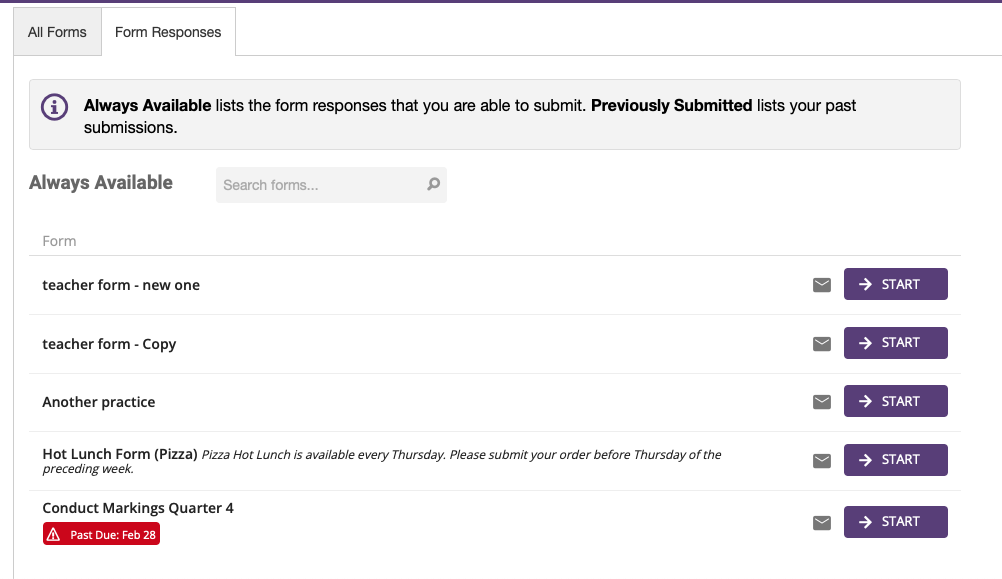
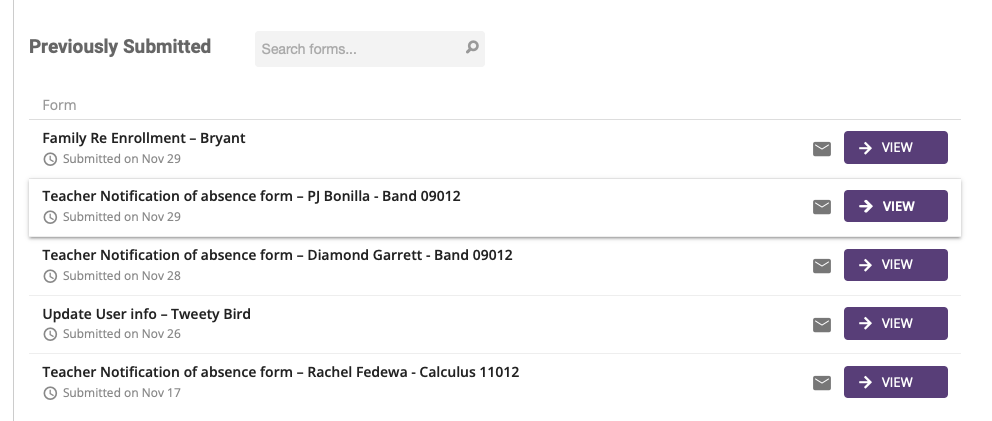
- Navigate to the Forms tab at the top of your screen.
- Navigate to the Form Responses tab in the center of the window.
If you are trying to view submitted responses:
- Click View by the response you would like to access.
If you are trying to submit a new response:
- Click the Start button by the form you would like to complete.
Accessing Form Responses via the Form
You may also access form responses correlating to a specific form by selecting the form from the All Forms list. This enables you to view the responses for just that form.
Navigate to the Forms page at the top of your screen.
- Navigate to the All Forms tab in the center of the window.
- Select the form you would like to access.
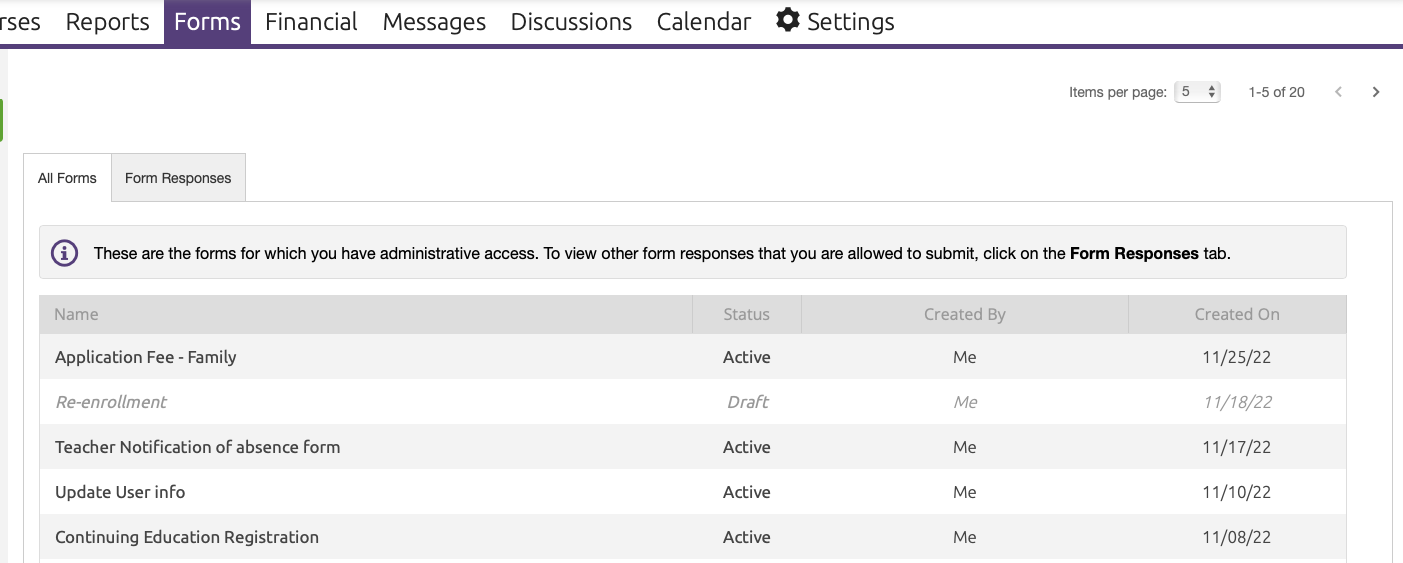
- After selecting a specific form, select the Responses tab.
- You are able to view both Submitted Responses and Pending Responses.
- to view Pending Responses - click the blue text located on the purple title bar.
- From the list of responses, you may select a specific response.
- responses are numbered according to the order they were submitted.
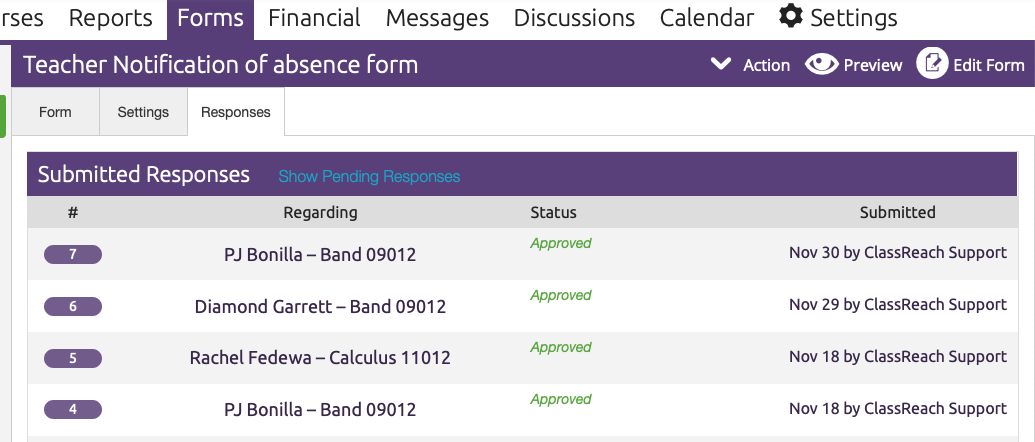
You have several options available within the Form Response view:
- Select Delete to delete the form response (this is irreversible).
- Select Print to print the response.
- All Responses will return you to the list of responses for this form.
- Previous takes you to the form response submitted before this one.
- Next takes you to the form response submitted after this one.
- You may view and comment on the workflow. At the top of the form response you will see the progress of this form response's workflow. On the right side of the screen is a detailed view of the workflow, including any comments. You may also add a comment that is visible to all admins listed in the Settings>Admins tab for the form or just you.
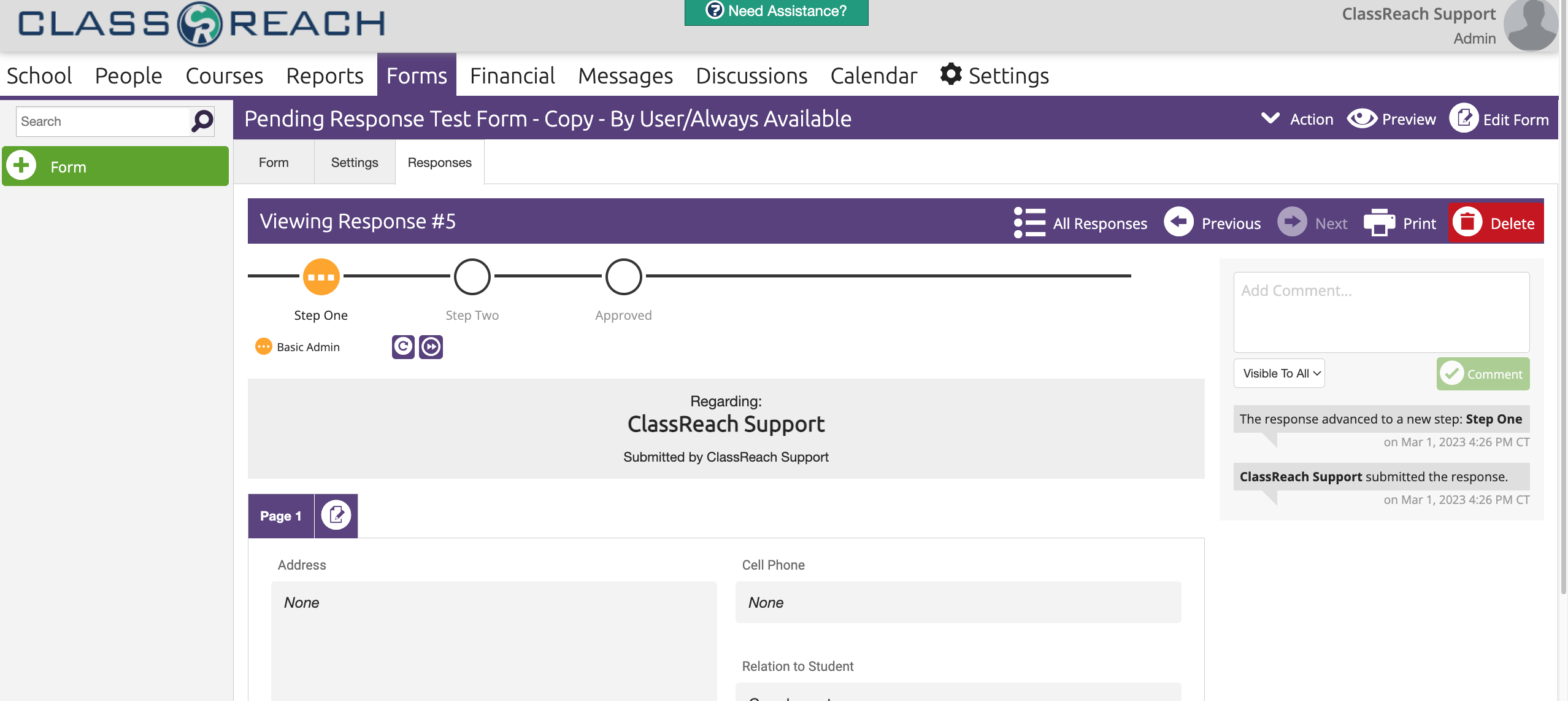
- Lastly, you may edit a form response by clicking on the paper/pencil icon. It is located next to the form's page tabs, on the left side, below Response title.
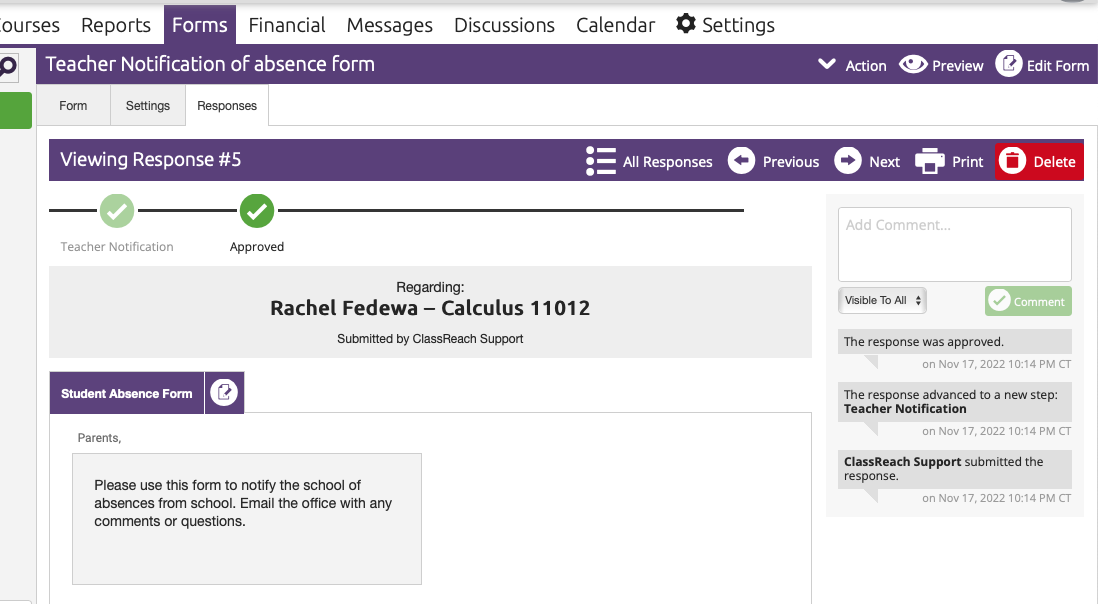
Accessing Form Responses via a custom Report
See out related article below to learn how to build a report that will give you a customized table view of your form response results.