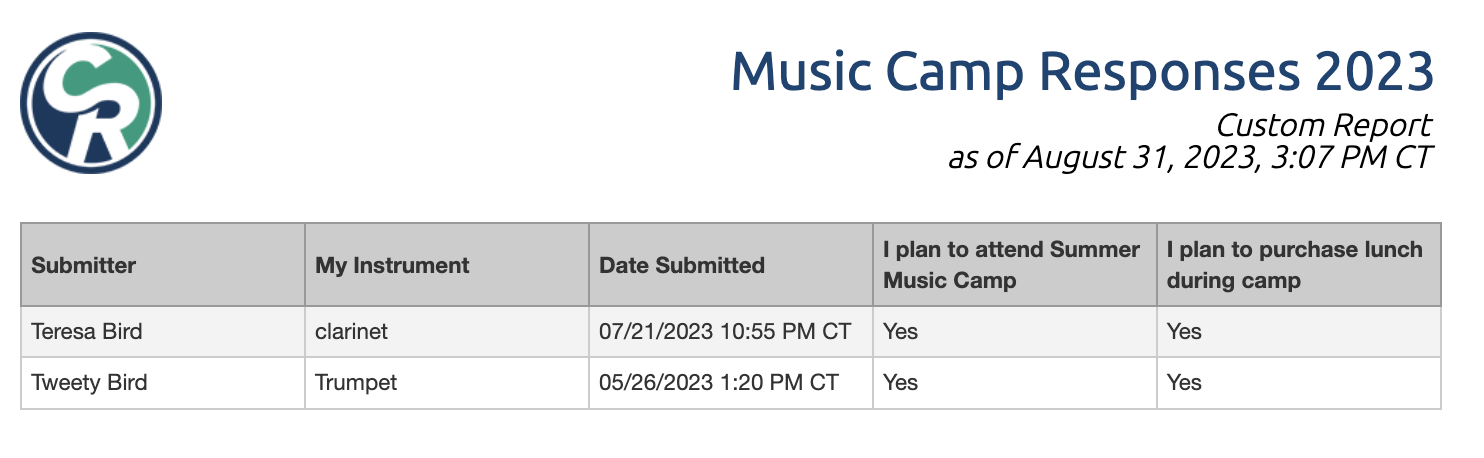Report Example - Form Responses
A Form Response report allows you to consolidate and organize form response data for a specific form
You can create a custom Form Response report to gather info from a specific form in several ways. Below we discuss options to collect data and report from All the responses and also when you'd like to get responses from just one user.
Report from All Responses
This report will return every form response with selected data from each one.

Step 1 - Select the report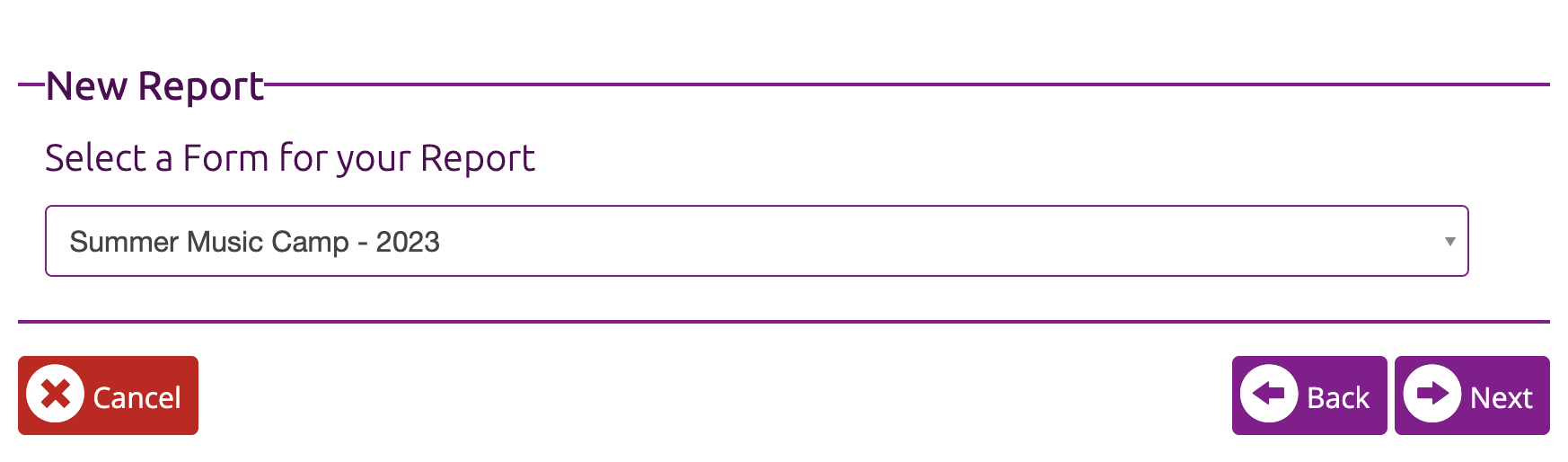
Step 2 - Limit the report to just "Submitted" Responses
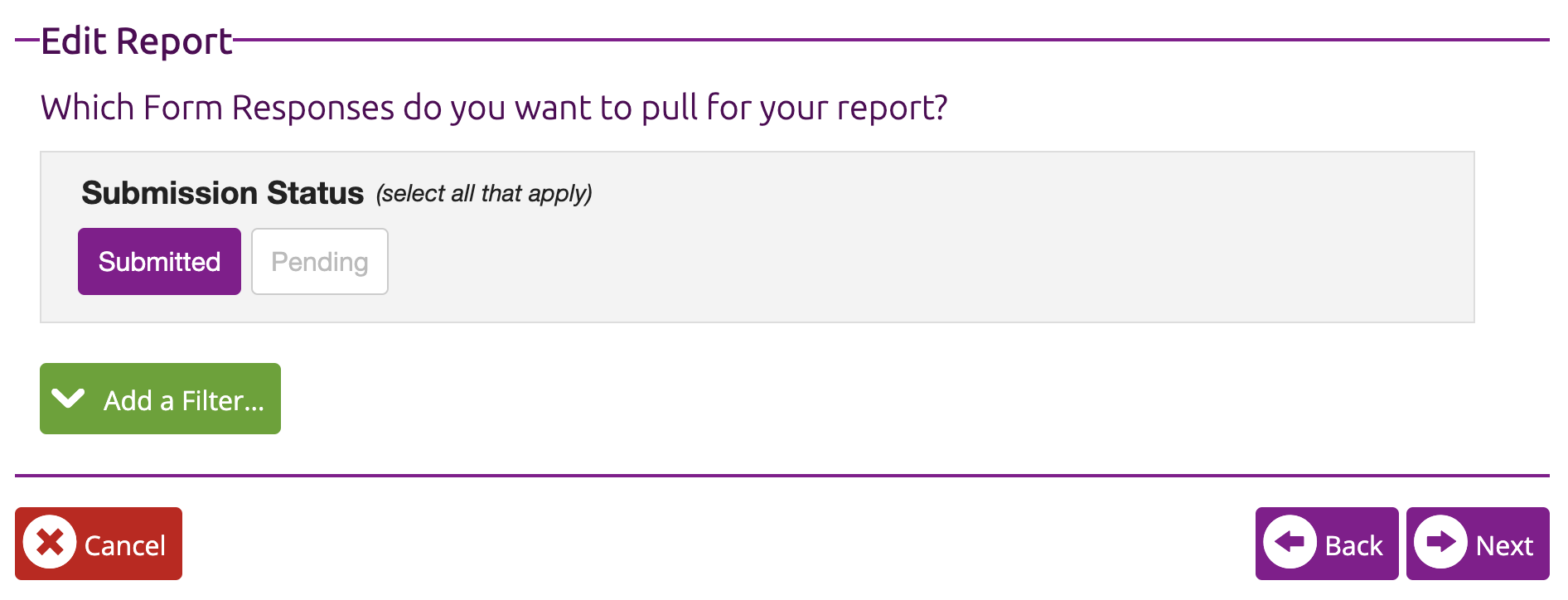
Step 3 - Select the fields you would like to include in your report
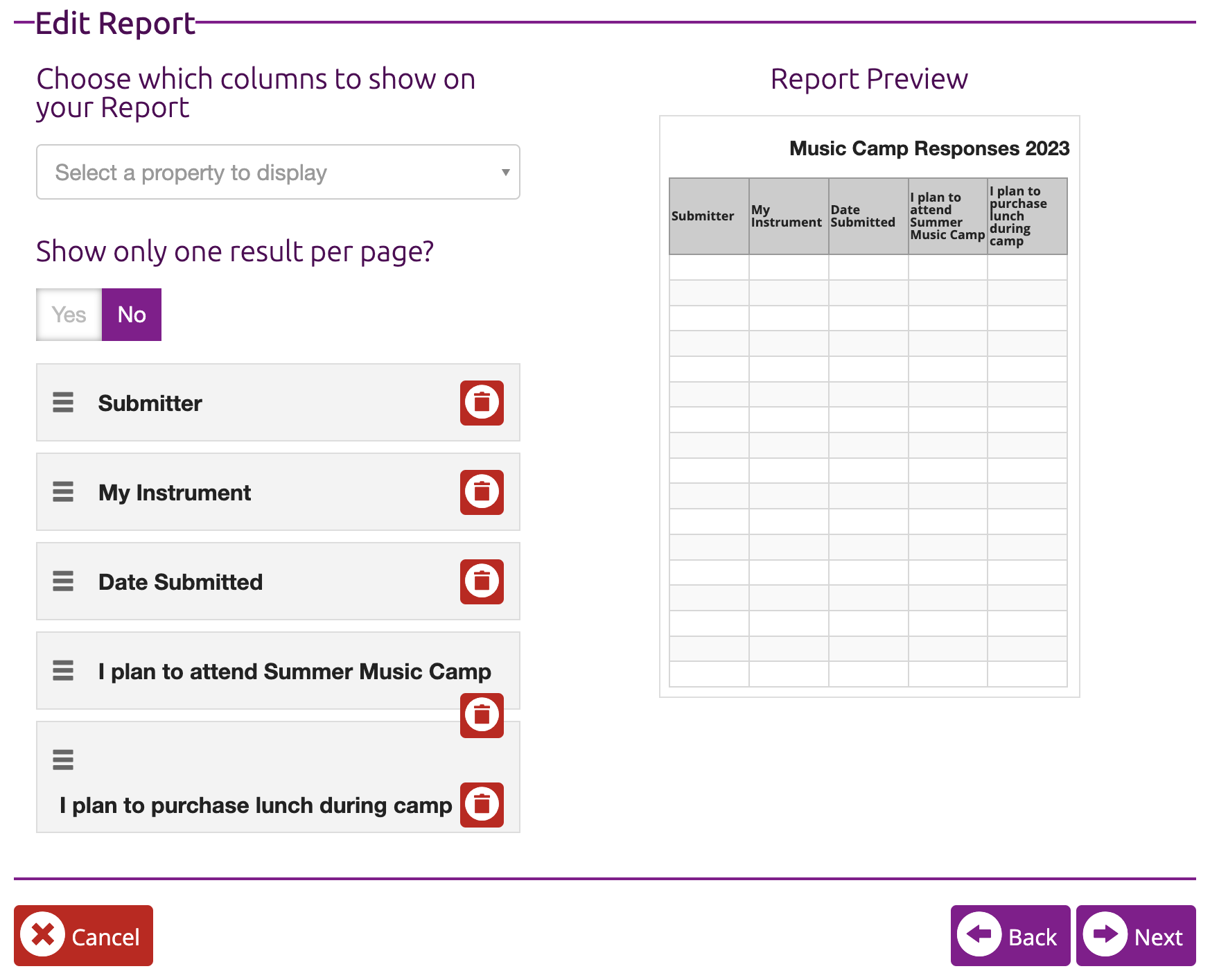
Step 4 - Sort the results
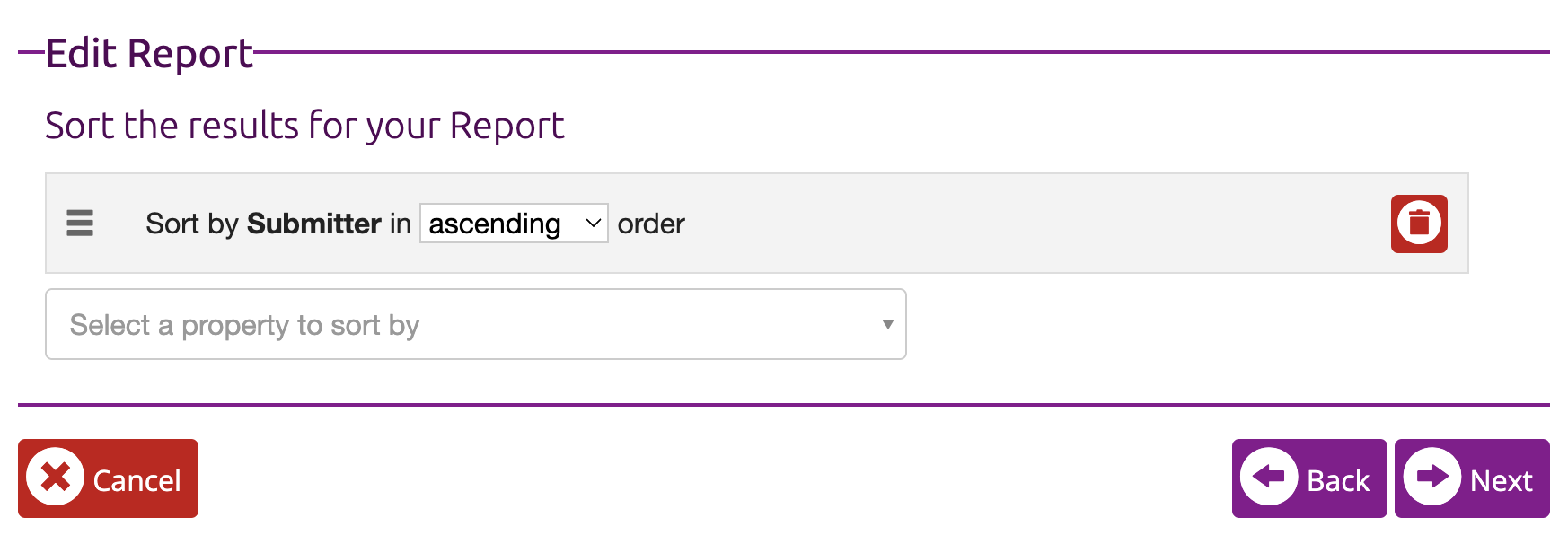
Step 5 - Select the output format
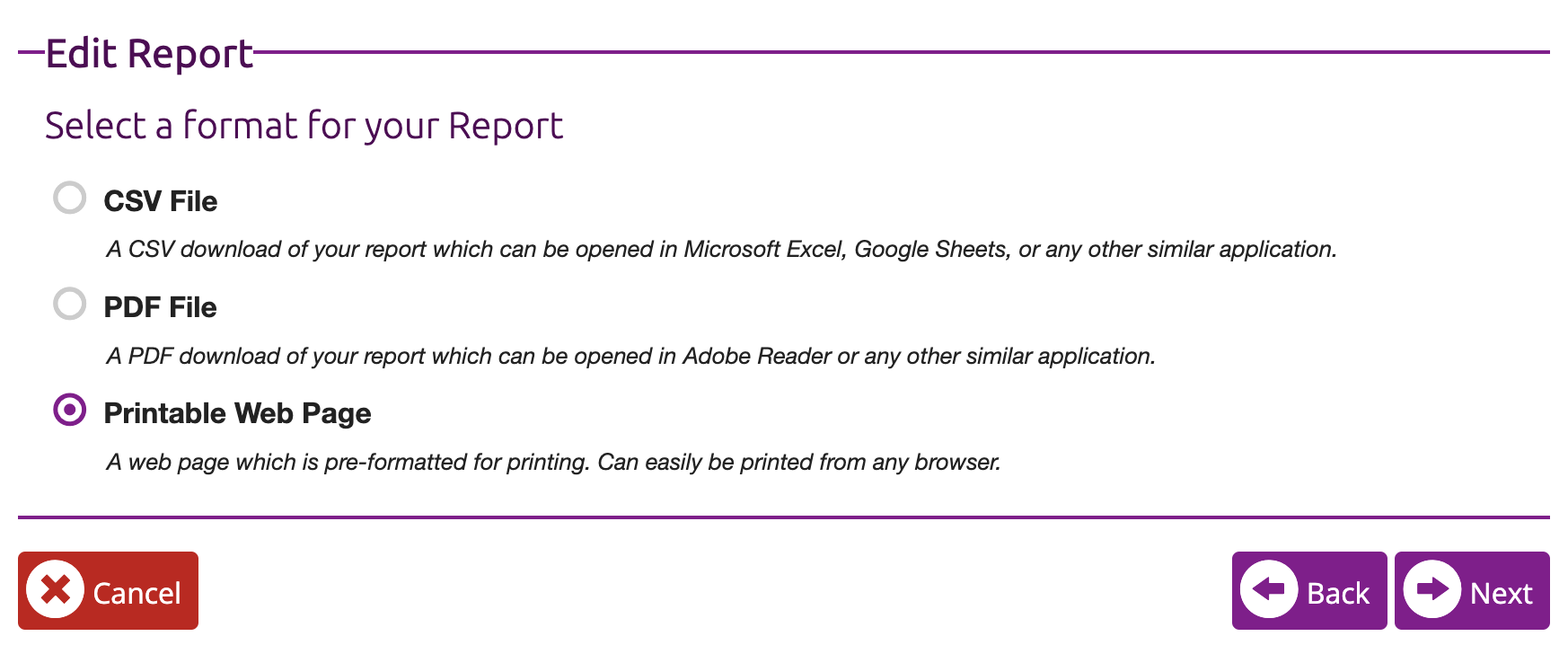
Step 6 - Save the Report
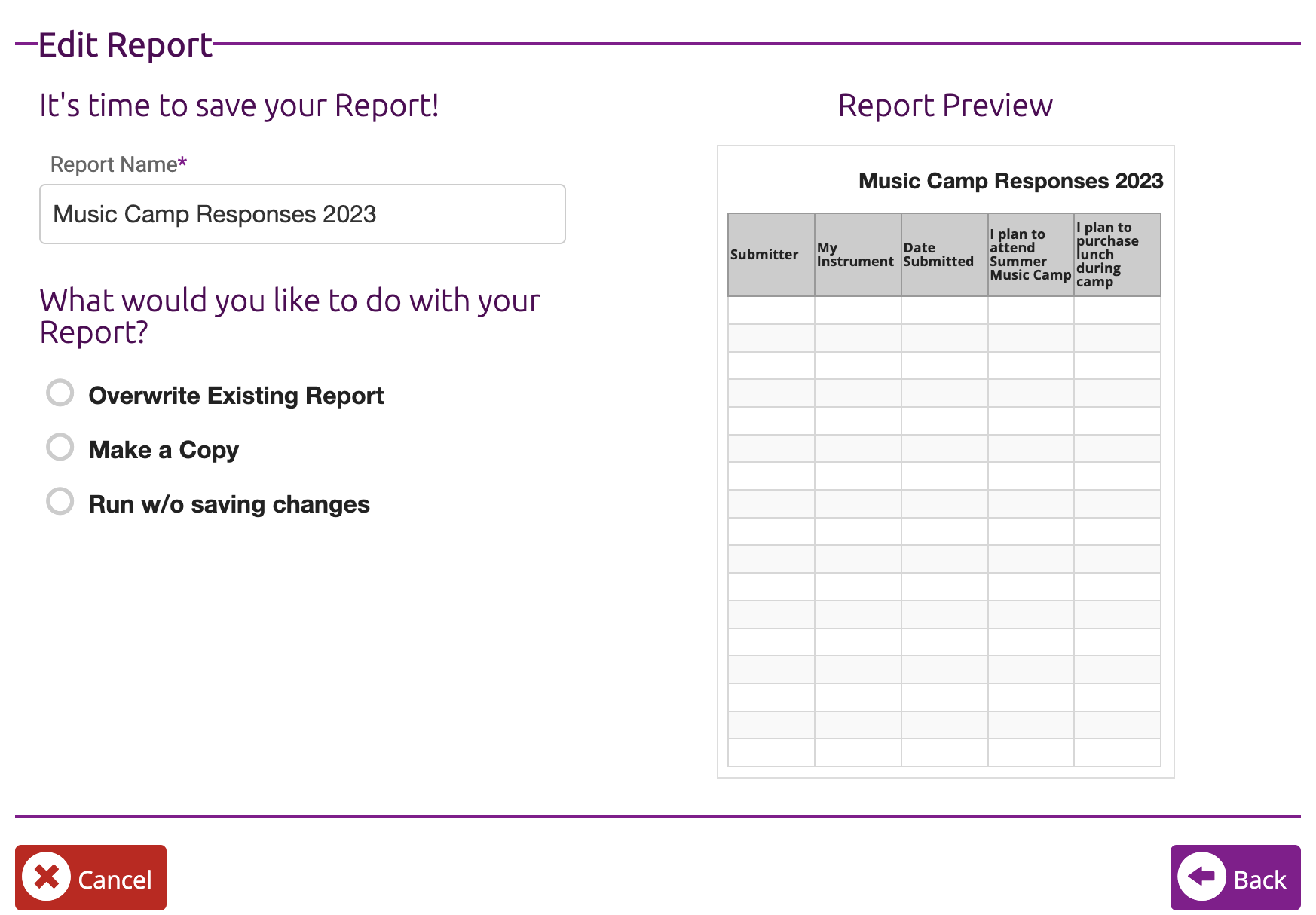
Step 7 - View the Results (this is a Printable Web Page)
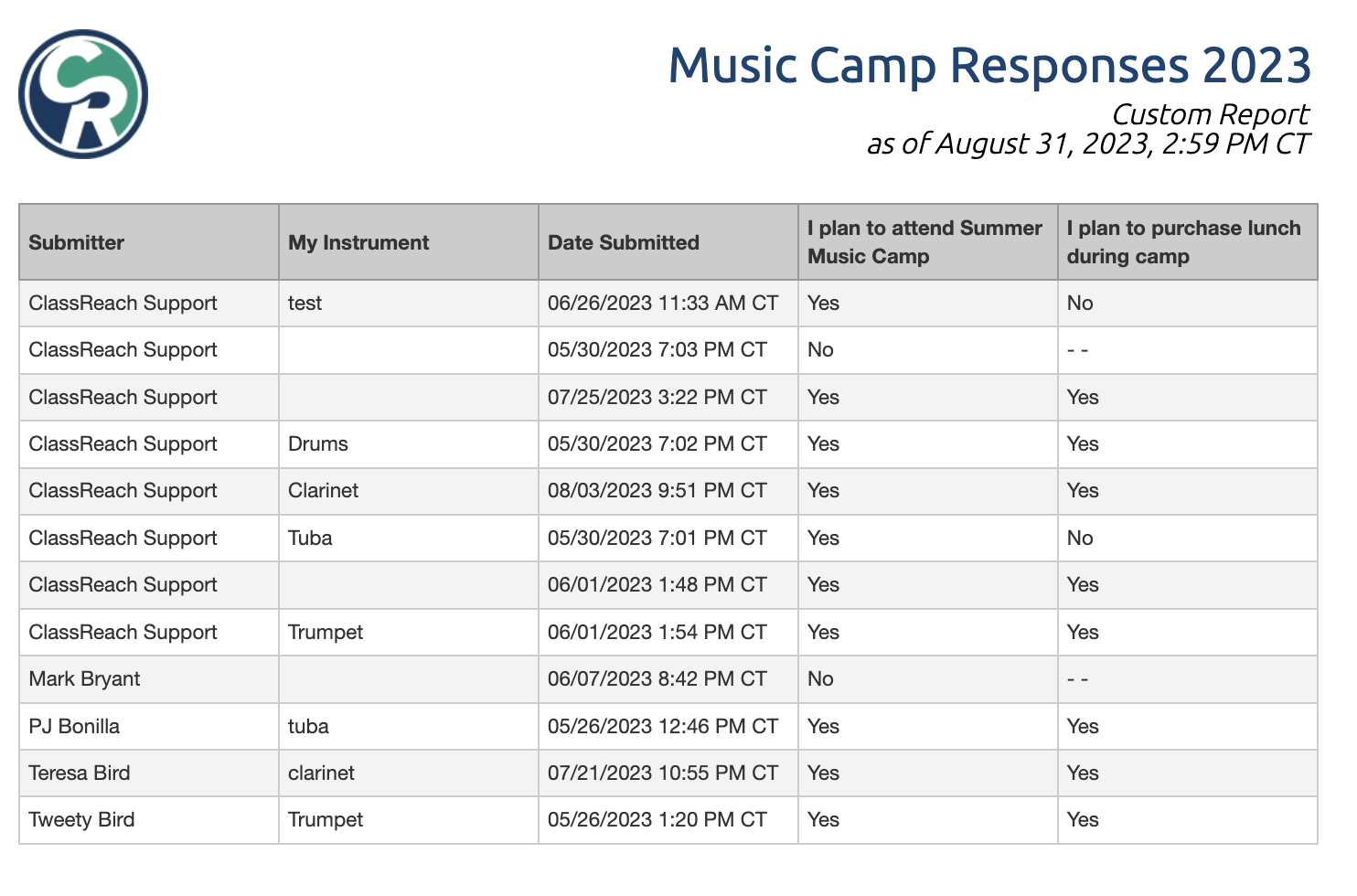
Form Response Report for Just One Family
This report is built exactly the same, except you would use the Advanced Filter on Step Two (above) to limit the results. In this example, the Submitter (the person who submits the Form Response) is a Guardian and we want all the responses they have submitted for their family. We "Added a Filter," then clicked "Create Advanced Filter" and chose "Submitter."
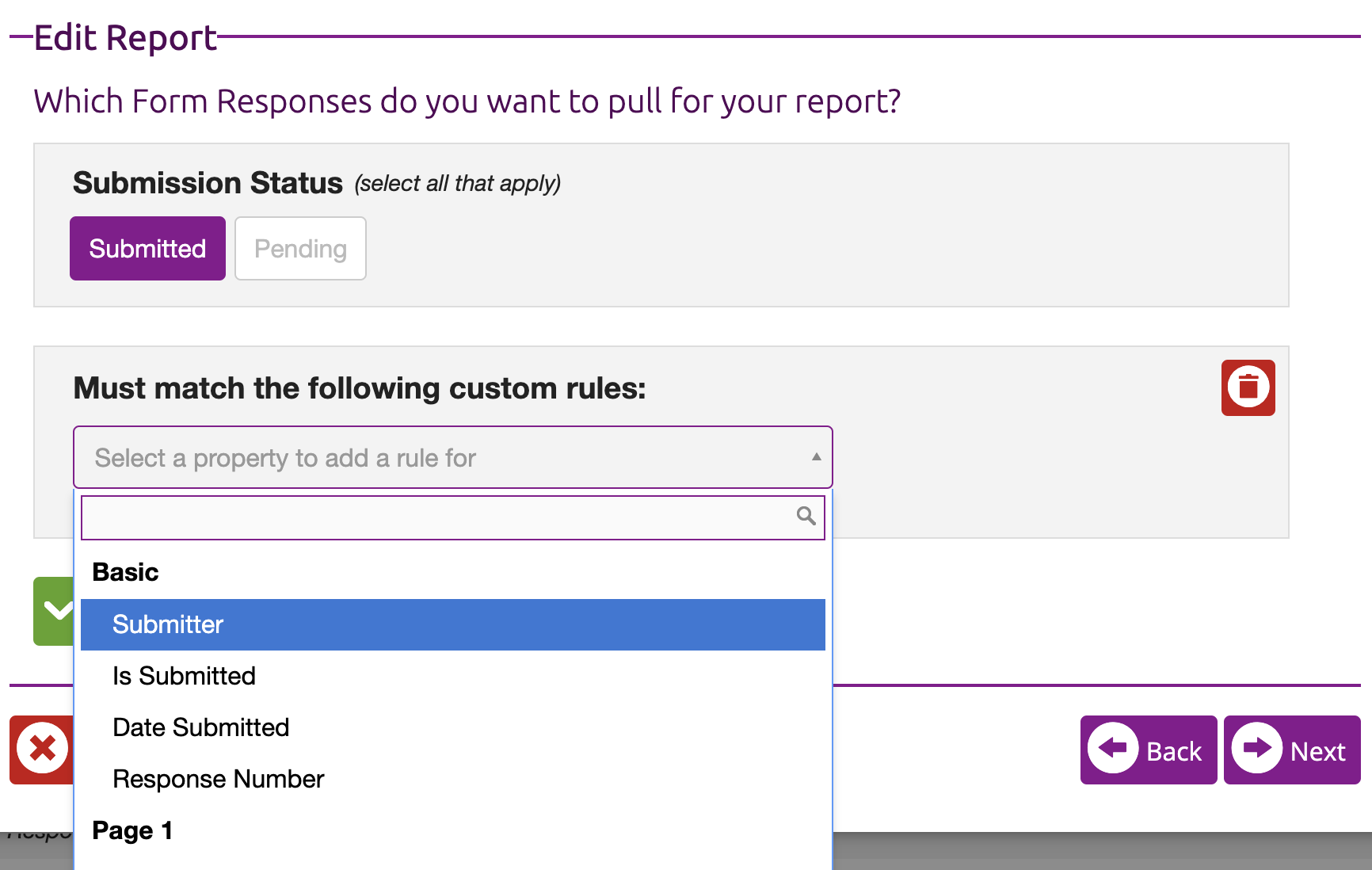
Then selected "Contains" for the Condition and "Bird" for the value. You have the option to select many rules and conditions to filter the results of your report.
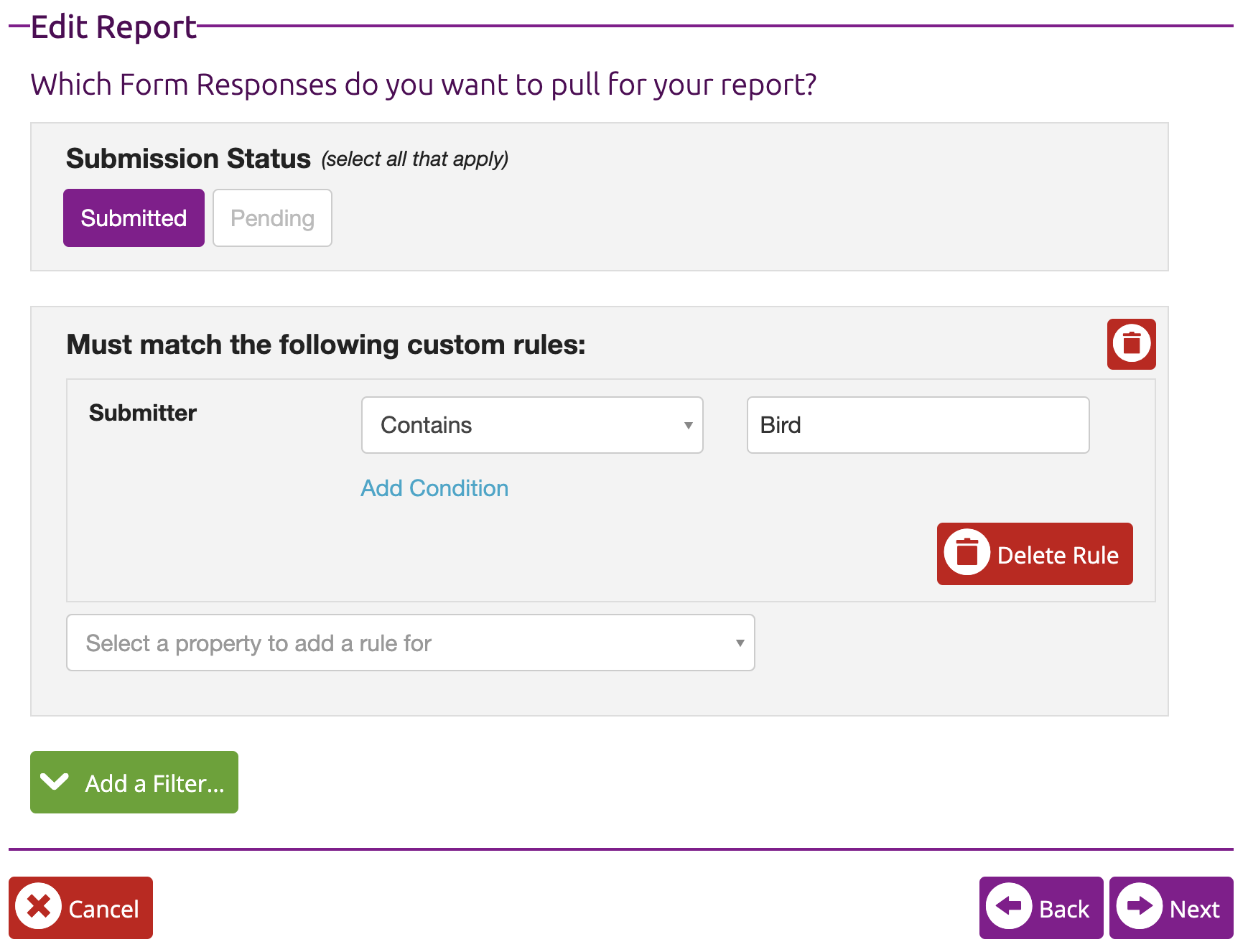
The results will limit the report to just the Bird family