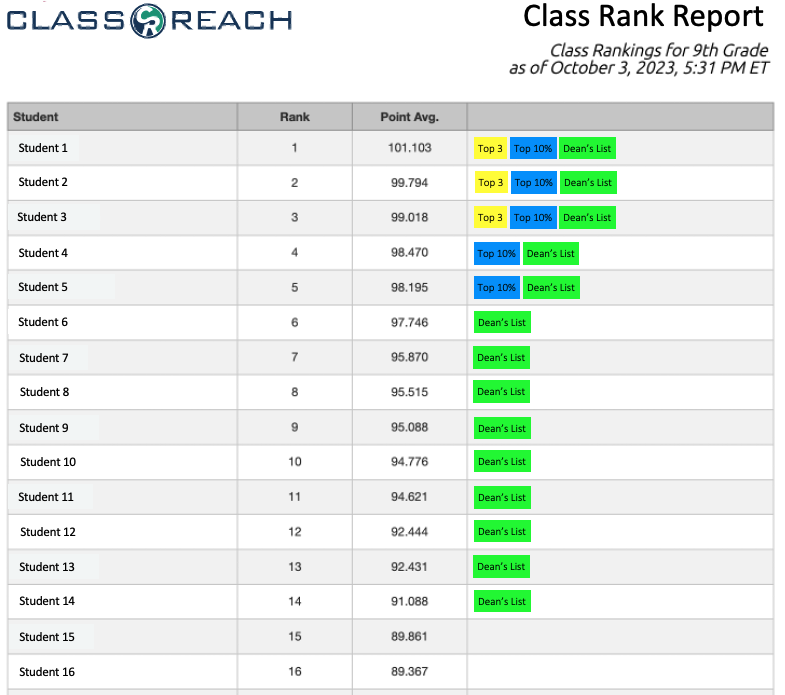Report Example - Class Rank
This example report shows a couple ways to modify the Class Rank Report
The Class Rank report lists all the students in an Academic Level in order by the average of their grades. You have a few options to modify the output of this report.
- The Report runs on the current Academic Term by default or over a selected range of Academic Terms. This can be set when you create the report.
- You can choose to use grades from Grading Units instead of one grade from the Academic Term
- You select the Academic Level
- Lastly, you can choose one of your customized Class Rank Settings. There are 3 options to the view that will see when you click to create the report.
Option 1
By default, with no settings at all you will see these options
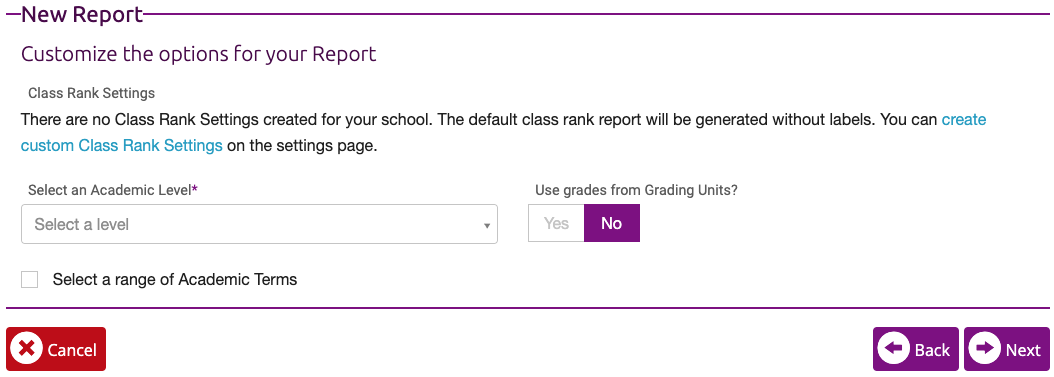
Option 2
- This is the appearance of the options for the report if you have only one Class Rank Setting
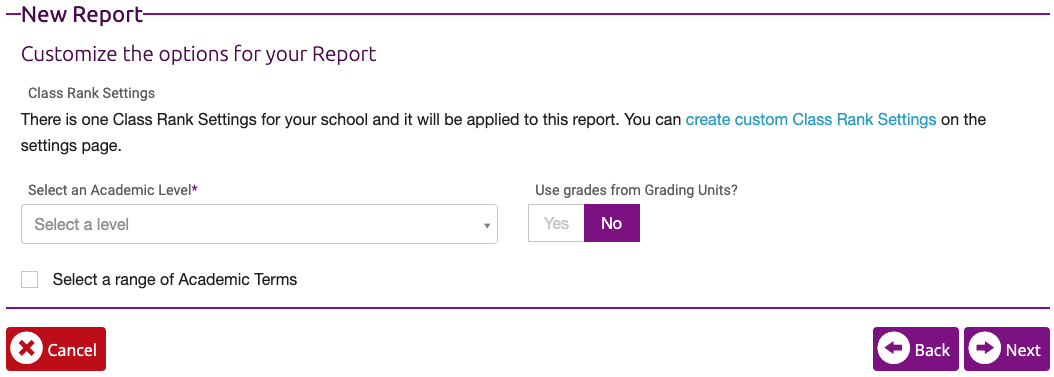
Option 3
- If you have more than one Class Rank Setting, this is the view you will see. In this case, you will choose the Class Rank Setting from the drop down list.
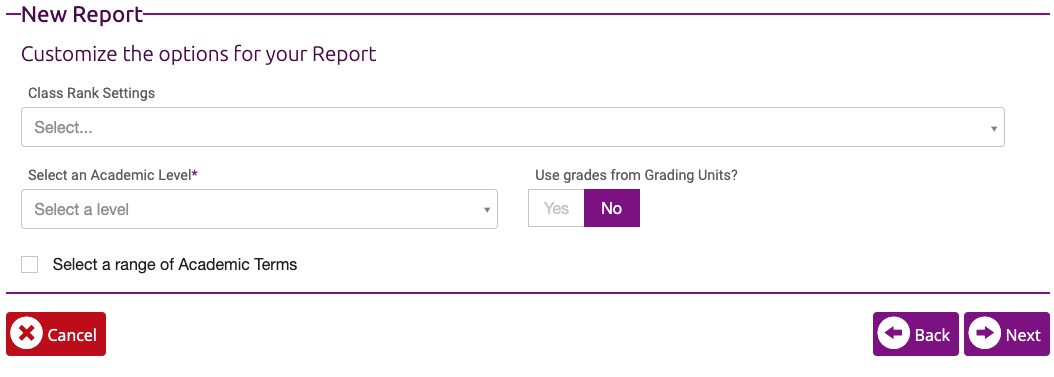
These are the only options for this report. The major modifications are determined by your Class Rank Settings located on the Settings page. The article Class Rank Settings describes these in detail.
Report Output Options
The output of this report without any Ranking Labels look like this:
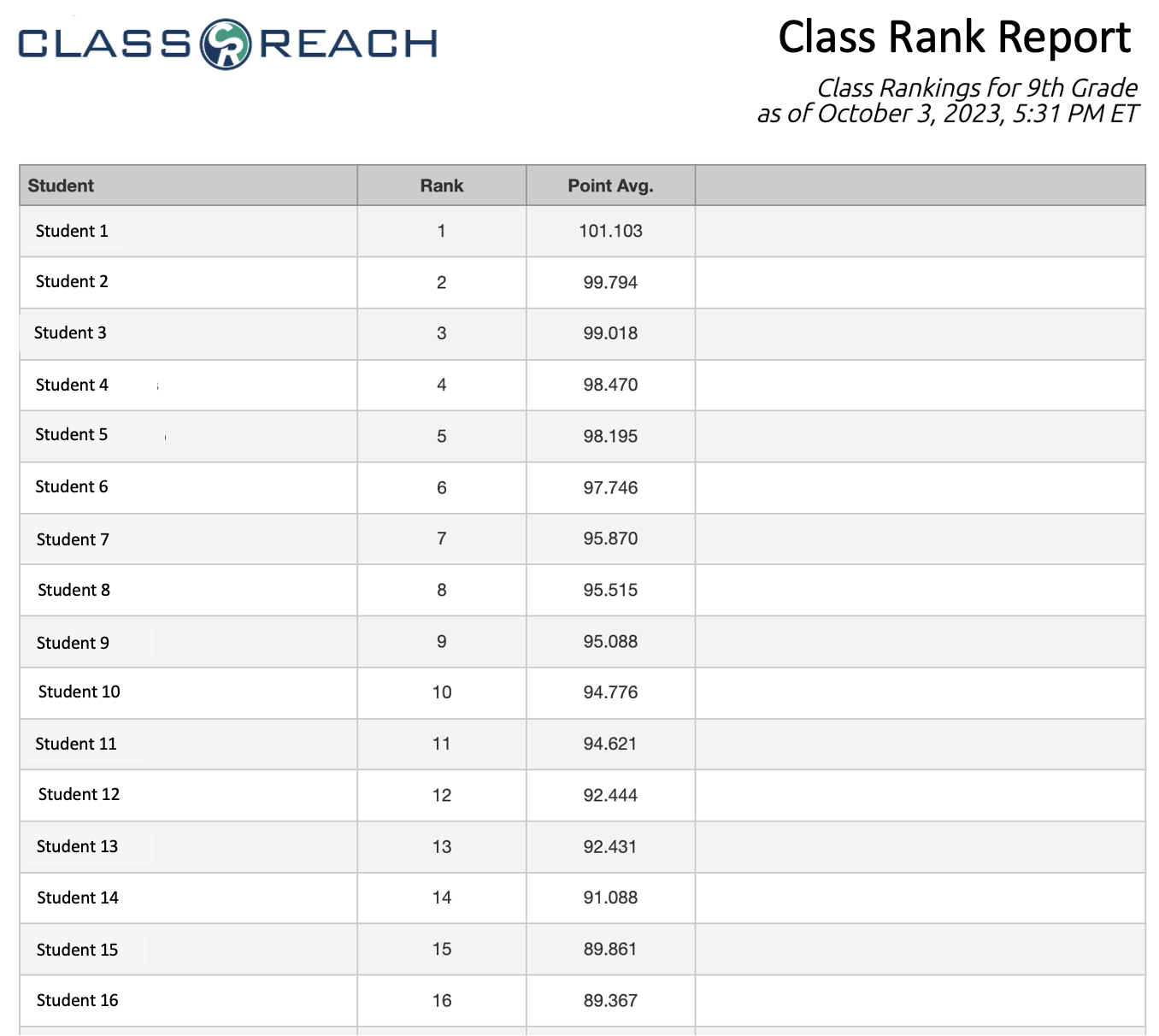
Here's a modified version of the report with Ranking Labels added from Class Rank Settings.