Quick Enroll Your Students
This is a quick and easy way to "Quick Enroll" your students into their course sections, either individually, or in groups.
This is a permissions-based task. If you don’t see some of the buttons/options listed then you may need to contact an admin for your school. They will need to then check that you have the proper permissions to complete your task.
Quick Enroll is a feature on the People Pages
- Start by filtering down to Students by using the filter bar on the left-hand navigation bar. You can filter to all Students, or by Academic Level of the students if desired.
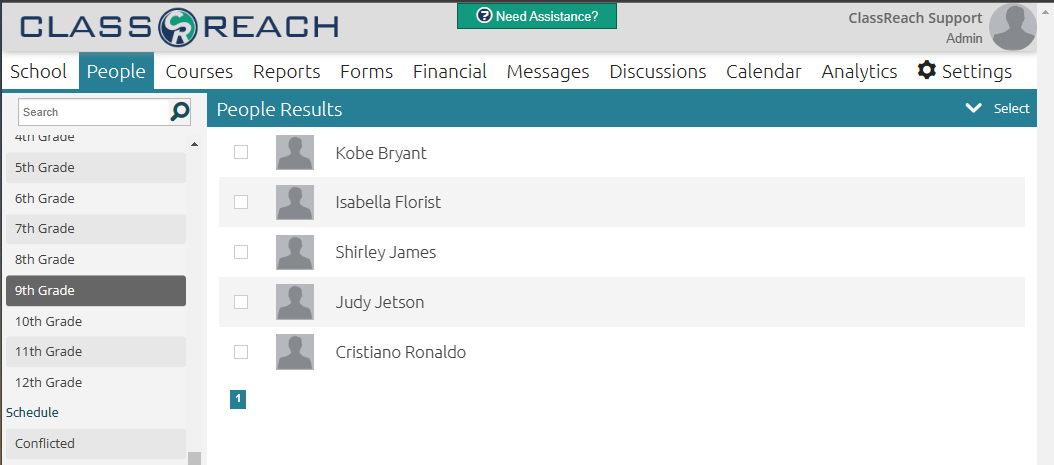
- Locate and select the students you would like to enroll in a section together.
- If you are enrolling an entire academic level and have filtered down to that academic level, you can use the Select dropdown and choose Select All. This will check all of the students for all the pages.
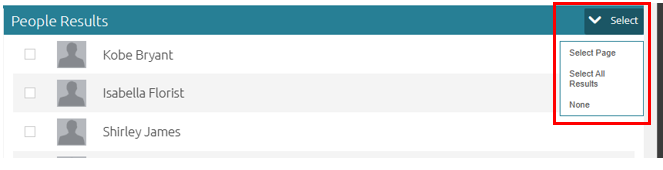
- Select the students by checking the box next to their names.
- If you are enrolling an entire academic level and have filtered down to that academic level, you can use the Select dropdown and choose Select All. This will check all of the students for all the pages.
- Use the Action dropdown at the top right to select Quick Enroll…
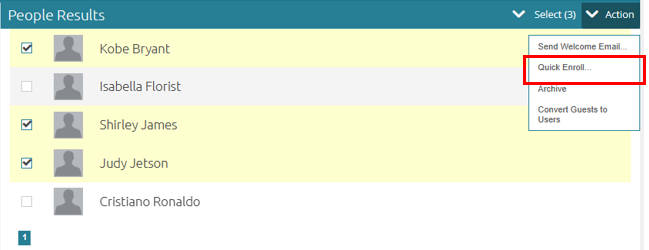
- Select the Academic Term you would like to enroll them in.
- Select all of the sections you would like to enroll them in.
- You can use the text box to type in the section name to assist with this.
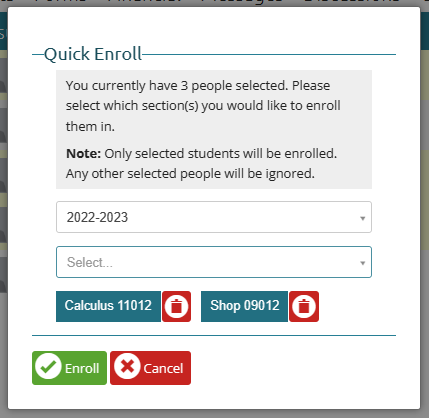
- You can use the text box to type in the section name to assist with this.
- Click Enroll and confirm