Course Registration Part 1 - Creating/Editing the Registration Process
Course Registration allows you to set up a registration process for your families or your admins to assign students to their sections. This is a great way to help provide the options students may have in their course load.
To Add a New Course Registration Process
- Navigate to the Settings tab at the top of your screen.
- Click Course Registration in the Course Settings window.
- Click the term you would like to edit the registration process for.
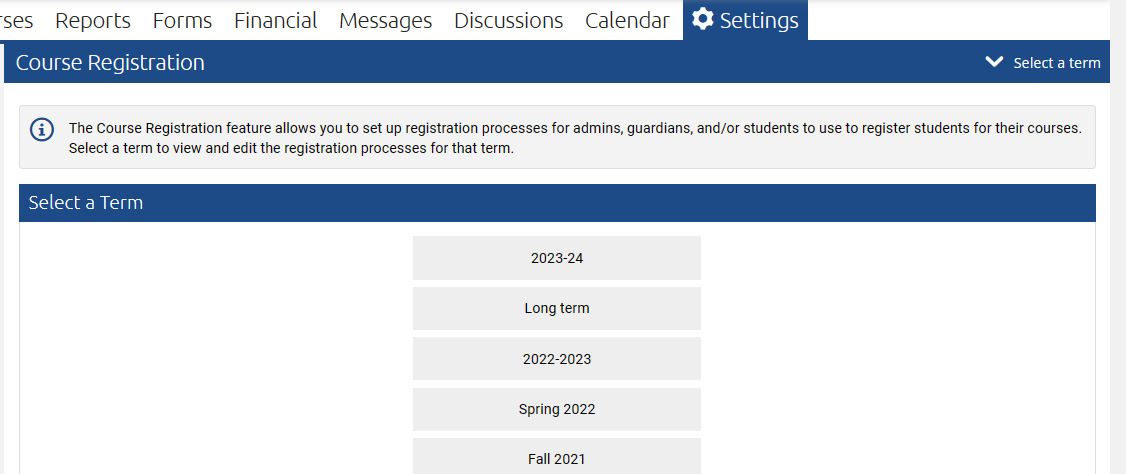
- Click +Registration Process
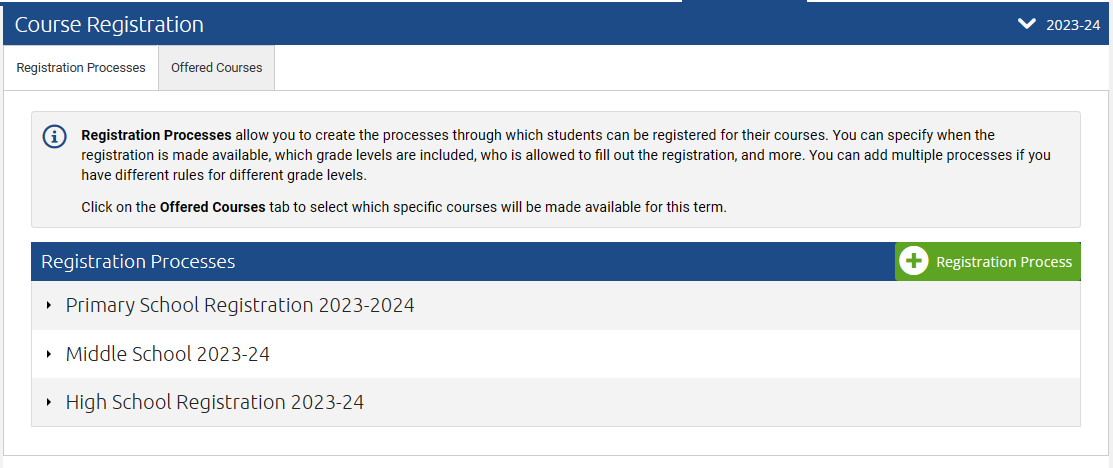
- Locate and then fill out the relevant fields:
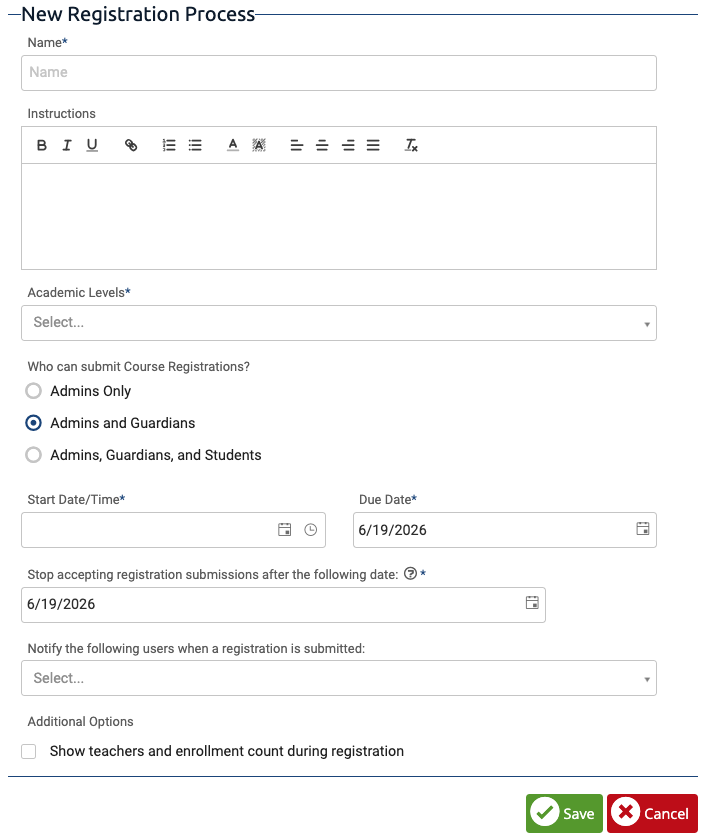
-
- Name: This will be the name of the registration process.
- Instructions: Enter instructions for the family to complete the registration. This shows on their screen prior to starting the registration.
- Academic Levels: This limits this registration process to specific academic levels.
- Who Can Submit Course Registration? Select the User roles you would like to be able to complete Course Registration Forms.
- Start Date/Time: This will determine when the registration process becomes available to users a specific date and time. The registration will be hidden until this date.
- Due Date: This is the target date for registration completion. It is for information only and is not enforced at all.
- Stop Date: This field is used to enforce a date when registration submissions will no longer be accepted. After this date unfinished registration links will no longer be available and registration notification will be removed. This is N/A for admin only course registrations.
-
- Notify following users when a registration is submitted: Add any admin that should be notified when a new course registration is submitted.
- Show teachers and enrollment count...: if this box is checked this information will be displayed to the user along with the course/section name.
- Once all relevant fields are filled out, click Save.
To Edit a Current Registration Process
- Select the process you would like to edit.
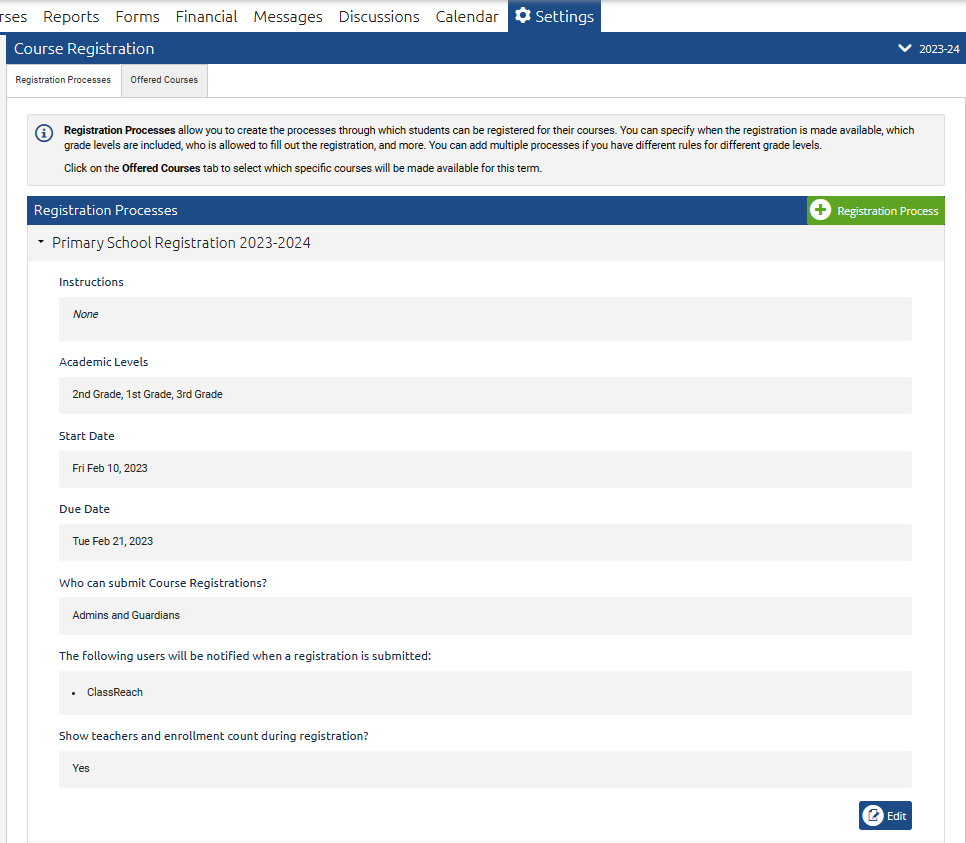
- Click the Edit button at the bottom of the expanded section.
- Once all relevant fields are filled out, click Save.
Related Documentation
Course Registration Part 2 - Creating/Editing Offered Courses