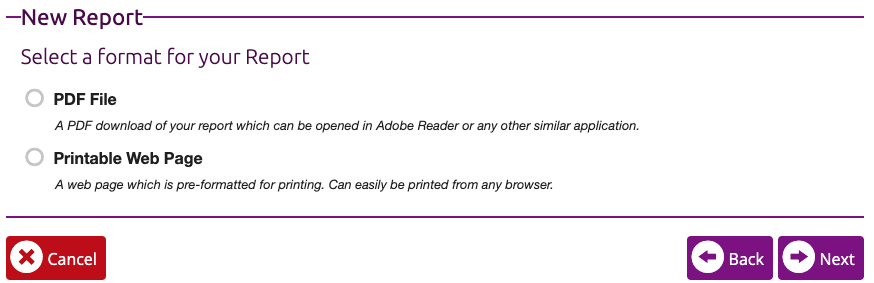Progress Reports - Putting it all Together
Big Picture overview of Progress Reports (Report Cards)
Progress Reports in ClassReach are a type of Report that can be viewed at any time during the school year. They can perform several functions:
1) A continuously available view of a student's grades to date
2) A formal Progress Report of a snapshot in time during an Academic Term
3) A formal Report Card at the end of every Grading Unit throughout an Academic Term
4) A final Report Card at the end of an Academic Term
Please review our Grading Units article to help provide context for the Progress Report.
One Progress Report spans one entire Academic Term and can be divided into Grading Units (on the Settings Page). This is how that looks with four quarters in one Academic Term:
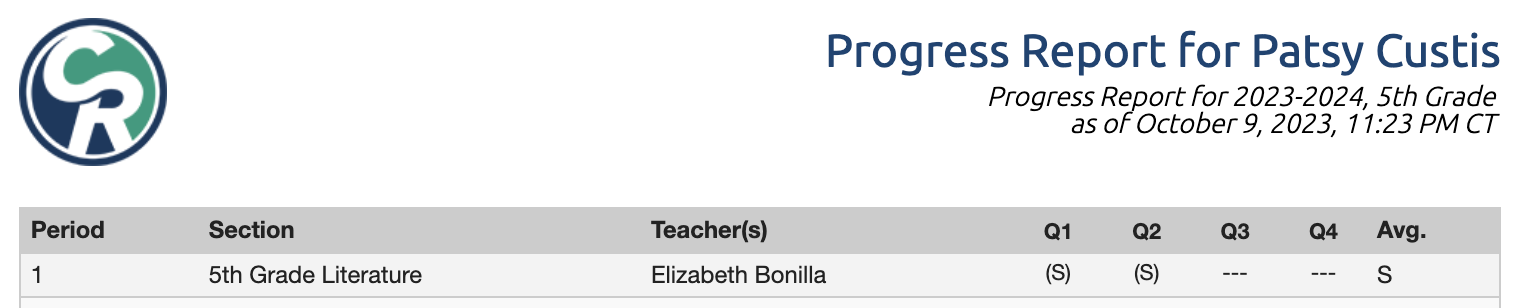
If you use multiple Academic Terms in one school year, they will not show on the same Progress Report. A Progress Report only spans one Academic Term. Also, the grades will not average across the multiple Academic Terms. Each Academic Term is independent. You do have the option of using the Cumulative Grade Report to average multiple Academic Terms if you need that information.
Sections of the Progress Report
Progress Report data comes from the Sections of each Course in an Academic Term. The data is entered into the Gradebook and the Attendance tab. The Grades, Conduct Items and Teacher Comments are all entered in the Gradebook.
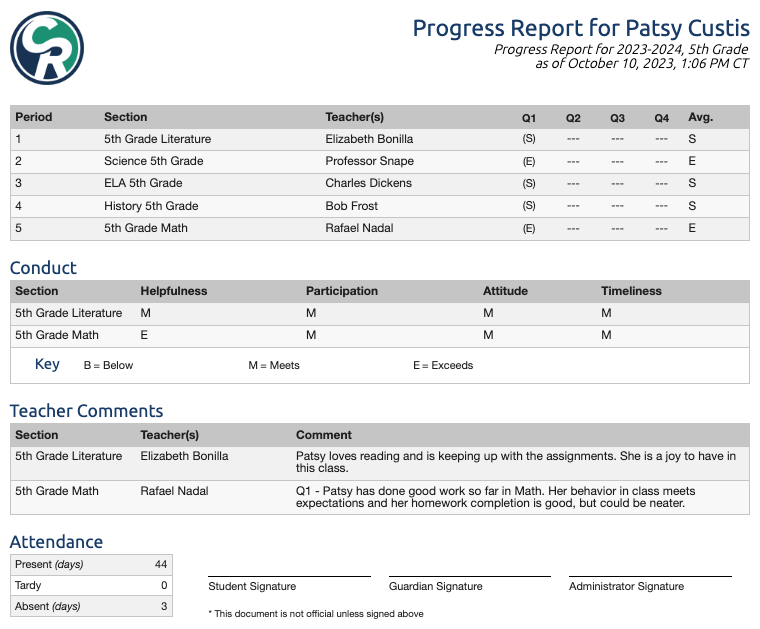
Grades - the Grades section includes every Course/Section that the student is enrolled in the given Academic Term. The Course name is displayed despite the header saying Section. The Grading Units will show on the Progress Report as columns with those columns averaged together in the last column.
Conduct - this section displays the conduct items for each course/section. They can be entered one time per Academic Term. If they are updated at any point in the Academic Term, earlier entries will be replaced and not saved.
Teacher Comments - this section displays teacher comments for each course/section. They are entered in the Conduct tab of the section's gradebook. If they are updated, earlier comments will be replaced and not saved. Comments can be amended.
Attendance - Attendance markings are shown on the Progress Report according to the Attendance Markings Settings on the Settings page.
Signatures - there is a signature line for the Student, Guardian and Administrator. This is not customizable, but can be completely hidden (see the Customization section below).
Progress Reports - how can I produce one?
Progress Reports are available to Admins, Guardians and Students at any time. They can be viewed and printed from:
- A Student's People Page, School tab (Admin only) - select any Year and Term, click Progress Report
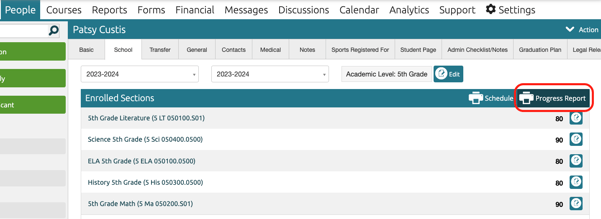
- The Reports Page (Admin only)
- The student's Profile (Guardians and Students) - click View Profile, select student, School tab
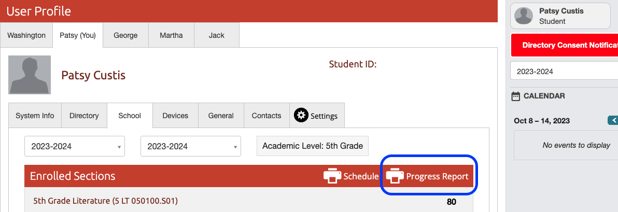
- The student's Summary tab - left sidebar, below the Student's name for Guardians, Term Summary for Students
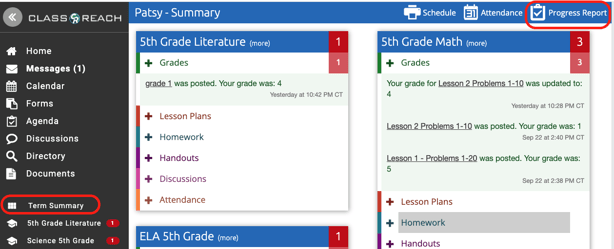
Locking Grades
Grades throughout a term are subject to change at the teacher's discretion.
However, at the end of a Grading Unit, grades can be locked by the admin and they should also be locked at the end of the Academic Term (typically the end of the school year). When the grades are locked, you can "publish" formal grades for that Grading Unit.
Locking a Grading Unit
A Grading Unit can be locked from the Settings Page > Grading Units. Select the Grading Unit Group that corresponds to your Academic Term and then the specific Grading Unit and click "Edit" as indicated below.
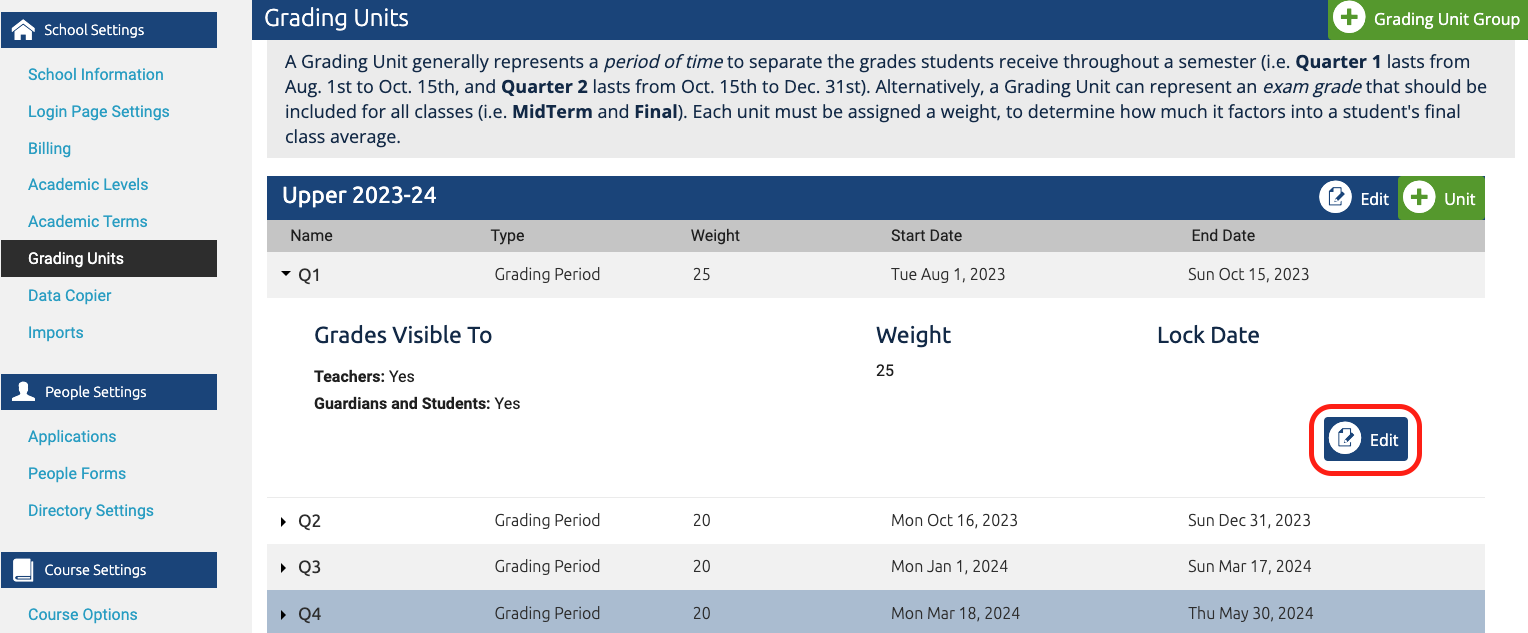
Enter the Lock Date and click "Save."
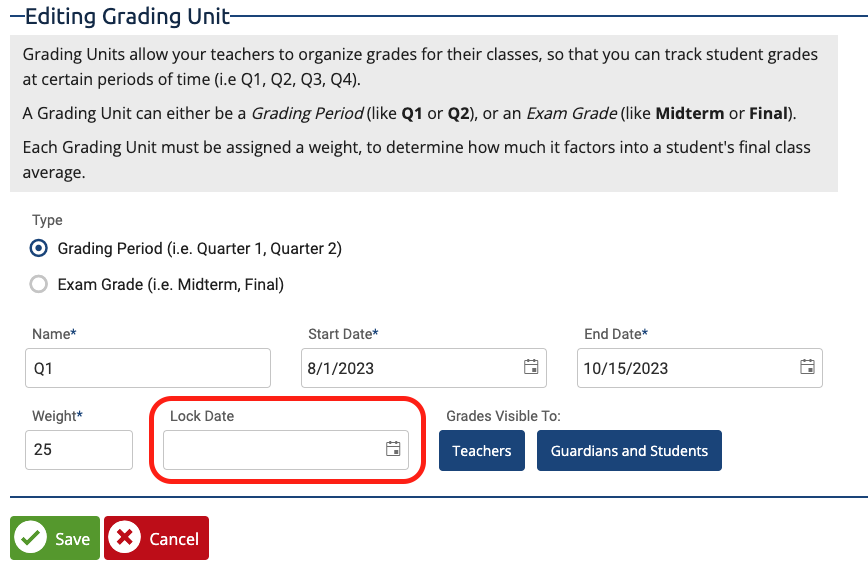
Locking an Academic Term
An Academic Term can be locked from the Settings Page > Academic Terms.
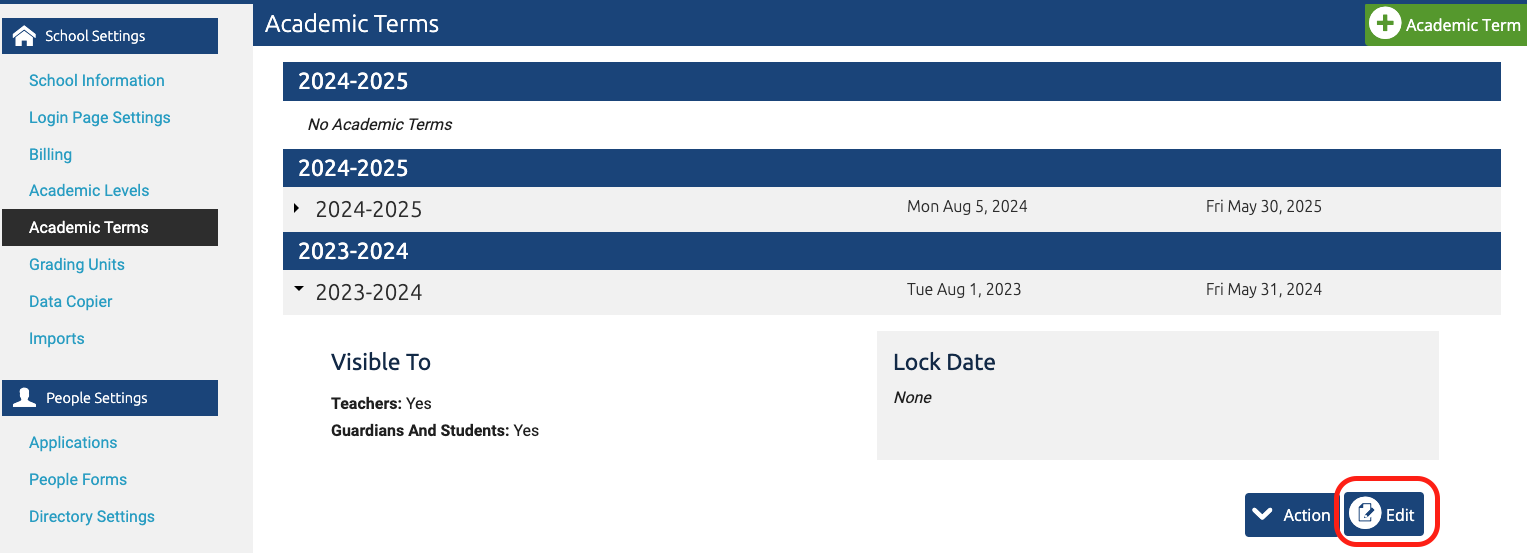
Enter the Lock Date and click "Save."
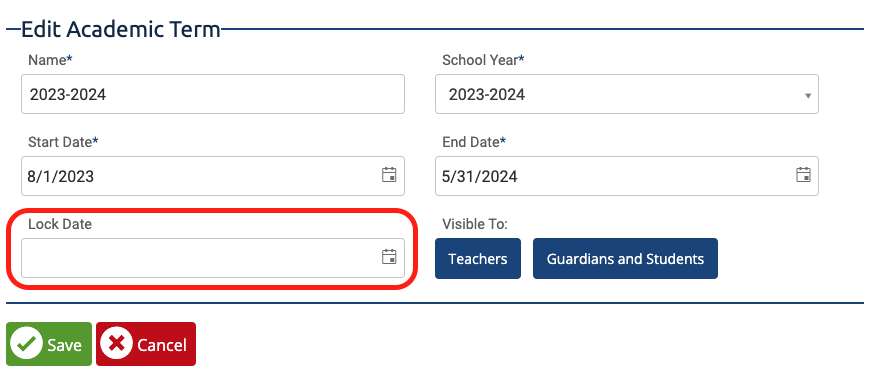
Progress Report Customization
When a Progress Report is run from a specific Student or Guardian page they can't be customized. When an Admin runs a report from the Reports page, the Progress Report can be customized.

First, Progress Reports can be filtered to run for all students, by Academic Level or just one specific student.
Next, Progress Reports can be customized.

The title of the report can be changed, a specific Academic Term selected and then the Admin can choose to show or hide the non-grade sections of the report. The last option is to show only completed units. When checked, the Progress Report will not show any grades after the last completed Grading Unit. This option can be used, for example, at the end of a quarterly or semester grade period. It keeps any grades off the report that are entered in the new, in progress quarter/semester. The Average grade column will not be shown.
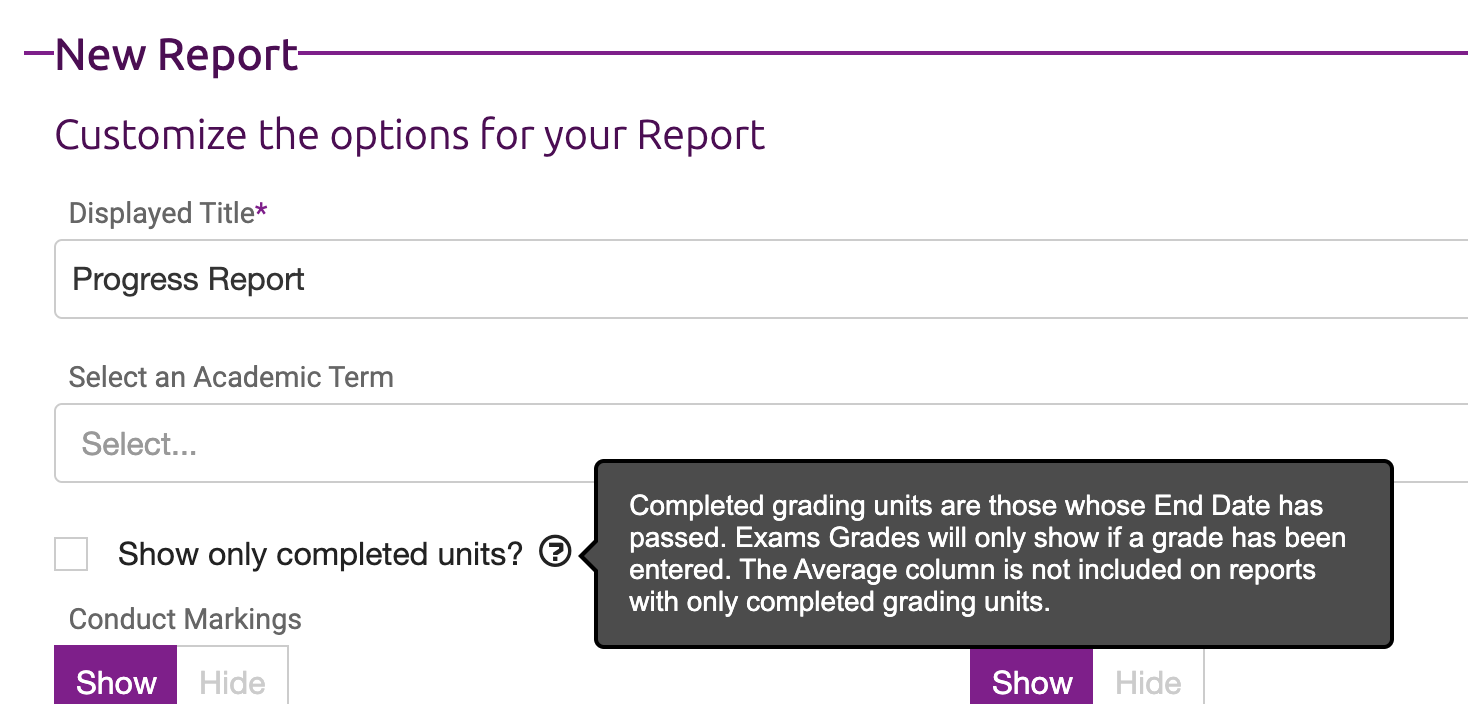
Lastly, you can output the report to a PDF file or a Printable Web Page.