Grading Units
Grading Unit Groups hold and designate Grading Units, which determine periods within an Academic Term that grades can be averaged and reported.
Grading Unit Groups are NOT Grading Units...read on for the very important difference.
Don't create a Grading Unit Group until you have read the explanation below as they can not be deleted.
A Grading Unit Group holds a school year's worth of Grading Units (report card periods).
A Grading Unit generally represents a period of time to separate the grades students receive throughout an Academic Term (i.e. Quarter 1 lasts from Aug. 1st to Oct. 15th, and Quarter 2 lasts from Oct. 15th to Dec. 31st). Alternatively, a Grading Unit can represent an exam grade that should be included for all classes (i.e. MidTerm and Final) and is averaged separately into the final grade.
Grading Units are optional. If you do not use Grading Units, the default in the system is to have one grade reporting period for the entire Academic Term.
A Grading Unit Group is a way to organize your Grading Units into groups. If all classes for the school will use the same Grading Units, you only need to make one group, and then you can add Grading Units to it.
Grading Unit Groups (and Grading Units) are unique to every Academic Year. You will need to create them again or copy them every school year. The Data Copier can do this for you very quickly.
Two basic choices...
One Grading Unit Group for the entire 2023-2024 school year - if you want to have 2 semester report cards, Fall and Spring, for the entire school. Set up one Grading Unit Group called "2023-2024" for the current school year with two Grading Units - "Fall Semester" and "Spring Semester." If you want to have four reporting periods (Quarters), you can set up one Grading Unit Group and four Grading Units - "Q1, Q2, Q3, Q4." If you want different reporting periods for your Elementary school than your High School, you can create Two Grading Unit Groups - "Elementary 2023-2024" and "High School 2023-2024" with as many Grading Units in each as you desire.
No Grading Unit Group = Two Academic Terms for the 2023-2024 school year - If you want two semester report cards, Fall and Spring, for the entire school, but don't need the average grade from both semesters to appear on the second semester Progress Report then there is no need to use Grading Units at all. The Progress Reports will be separate and independent. However, you can always produce a Cumulative Grade Report at any time during the school year that will average your grades from multiple Academic Terms.
One Academic Term vs Multiple Academic Terms in a school year is explained here in this article - Creating/Editing Academic Terms. A downside to multiple Academic Terms is that you need to have separate Courses or Sections for each Academic Term. It is an additional step, but using the Data Copier, you can copy all the Section information, including teachers and students, from one Academic Term to the next very quickly.
Using Weighted Units?
A very important question is asked when you are setting up a Grading Unit Group (see next Section) -
Use Weighted Units? Yes or No
Weighted Units = “No” means “Cumulative Grades” – an average of all individual student grades received throughout the year
Weighted Units = “Yes” means an average of each Grading Unit (Grading Period – quarters, semesters, trimesters).
For instance, with Weighted Units you can weigh the Fall Semester as 50% and the Spring Semester as 50%. The final grade average is determined by averaging those two semester grades only. This is similar in application to the weighting in the gradebook (60% Mastery and 40% Homework, for example).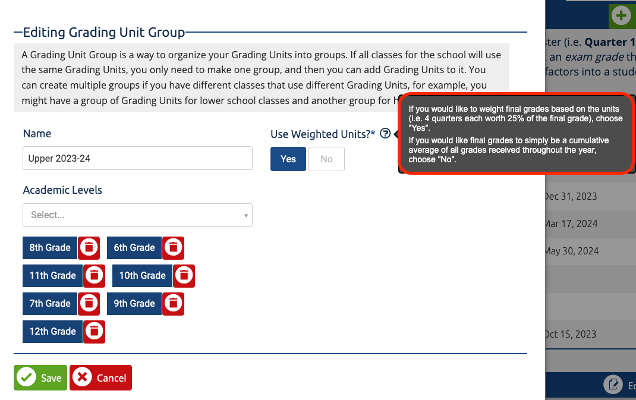
In 2022-2023, this school is using Cumulative Grades (not weighted). In 2021-2022, they weighted grades 50% to each semester. Note the difference below -
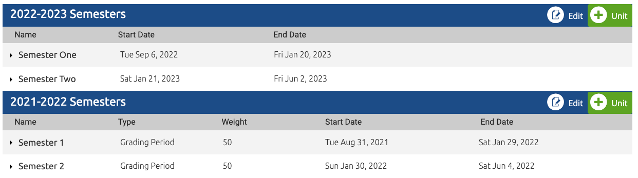
This directly impacts the average grade displayed on the Progress Reports.
If you choose to use Weighted Units on your Grading Unit Group, each unit must be assigned a weight, to determine how much it factors into a student's final class average.
Creating/Editing Grading Unit Groups
- Navigate to the Settings tab at the top of you screen.
- Click Grading Units in the School Settings window.
To Create a New Grading Unit Group
- Click +Grading Unit Group.
- Fill out the relevant fields:
- Name: This will be the name of the group that will use this grading schedule. For example: High School, Middle School, Elementary School.
Unique names for Academic Years/Terms - We recommend using an Academic Year and/or Term as part of your Name for a Grading Unit Group. For example - "Upper School 2023-2024" or "Upper School Fall 2023-2024." This will avoid confusion when assigning a Grading Unit Group to an individual Section (class). They are unique to each Academic Term and can not be reused over multiple Academic Terms. However, using the Data Copier you can copy them from one Academic Term to another and then rename them.
-
- Use Weighted Units?: See the above section for an explanation of this.
- Academic Levels: Use this to add all the academic levels that will be using this Grading Unit Group.
- Click Save.
To Edit a Current Grading Unit Group
- Click the Edit button next to the group you would like to edit.
- Fill out the relevant fields.
- Click Save.
Creating/Editing Grading Units
- Navigate to the Settings tab at the top of your screen.
- Click Grading Units in the School Settings window.
- Locate the Grading Unit Group you would like to add a unit to.
- Click the +Unit button.
- Fill out the relevant fields:
- Choose which type of unit you are adding:
- Grading Period: Choose this for a block of grades, for example: Period 1, Quarter 2, etc.
- Exam Grade: Use this for a large grade, for example, Midterm, Final, a yearly project, etc.
- Name: This will be the name of the unit.
- If you chose Grading Period, you will need to input a Start Date and End Date. These will determine which grades are calculated into this unit via the dates.
- Weight: The number you input here will be compared to the total weight of all the units within this group. For example, if the total weight of all units in the group is 100, and this unit has a weight of 25, it will be worth 25% of the final grade.
- Lock Date: This will lock the unit from being edited and new grades from being input on this date.
- Grades Visible To: Select all groups you would like to be able to see the grades in this unit.
- Choose which type of unit you are adding:
- Click Save.

