Processing a Partial Refund of a Check Payment
Use this article for payments made with a check, cash or other external payment source
Payments that you record in ClassReach can come from
- Cash: The customer paid in cash
- Check: The customer paid with a check or money order
- Electronic Payment: If they paid via PayPal, Cash App, Apple Pay or another source
- Other: Some other form of payment
See the article Adding Payments for more details
Partial Refunds of those different payment methods are all done the same way. As we discussed in our intro article on refunding a payment, refunding always involves two basic steps
1) Recording the Refund
2) Adjusting the Balance
Recording the Refund
- Add a charge that says a partial refund was given to the customer
- Edit the payment transaction to zero out the refund charge by changing the invoice.
In the following example, the customer paid their monthly tuition payment that was due on Oct 1. They accidentally included payment of $50 owed for the Yearbook Fee. They requested a partial refund from the school because their son, Spacely, was supposed to pay for the yearbook himself.
The school cut a check for the refund back to the customer. The school wanted the Total Balance owed to be $8050.00 and the Balance Due to be $50.00, because Spacely still needed to pay for the Yearbook Fee. by Oct 1.

Step 1 - Enter a New Charge to Create a Partial Refund Invoice
- Click Add Charge
- Enter the Category as Yearbook Annual Fee - same Category as the original charge
- Enter the Amount as $5o.oo
- Enter the Description as "partial refund for check #4321"
- Click Save

Step 2 - Free up the original Check Payment Invoice
- Click Edit the Transaction on the $1,050 Check Payment (left side, down arrow).
- Here we can see the invoices paid for by the $1,050 payment
- Uncheck the yearbook invoice - #1100-145
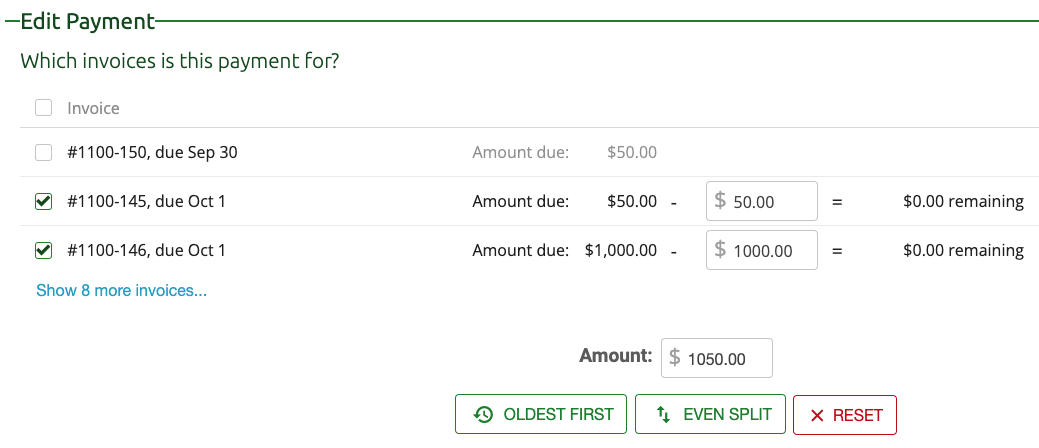
Step 3 - Reassign the Payment to the Refund invoice
- Remaining in the same place (editing the $1,050 payment)
- Check invoice #1100-150 (the new refund invoice). This will match the $1,050 check payment to the refund.
- Annotate the memo - "partial refund freed up invoice #1100-145"
- Click Save
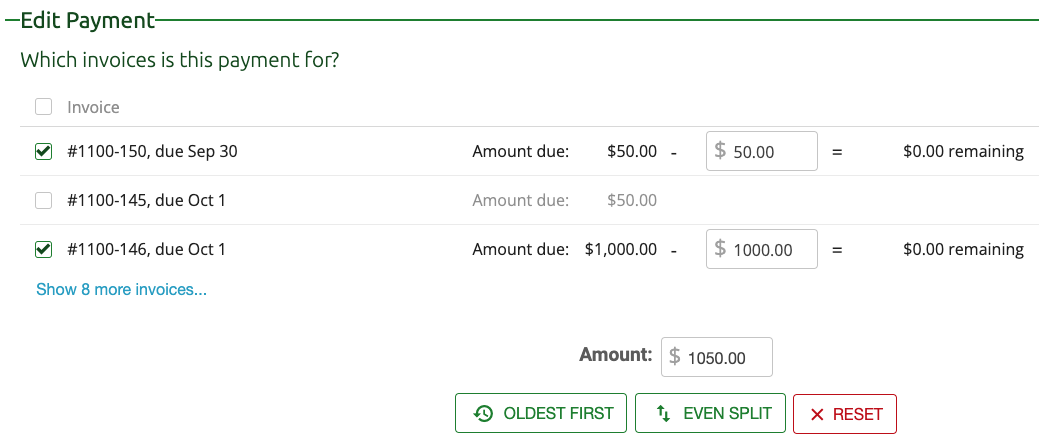

Note on the yearbook invoice - #1100-145 is now considered unpaid, which is the desired end state, so Spacely will now be able to pay for that invoice.
Adjusting the Balance
In this case, a balance adjustment was accomplished by adding the new charge to create the partial refund invoice.