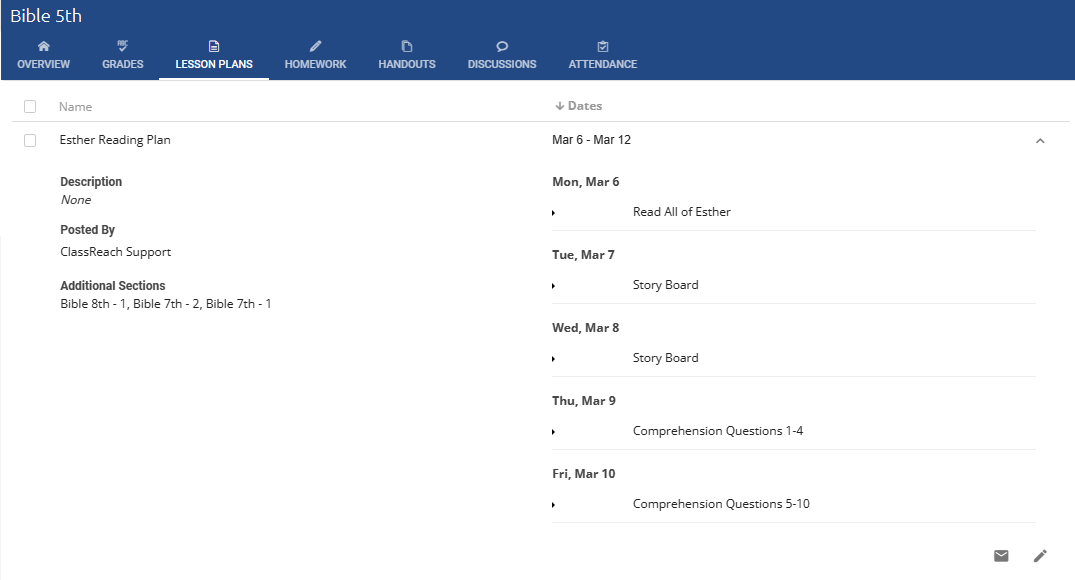Lesson Plans
Lesson plans can be created for each section and are generally for a week in duration, but the date range can be customized. The term Lesson Plans can be renamed at the school level (Assignments, Corework, Modules are common)
To access Lesson Plans as an admin Go to the Courses Page > Select a specific Course > Select a specific Section; Click on LESSON PLANS in the upper blue header bar:
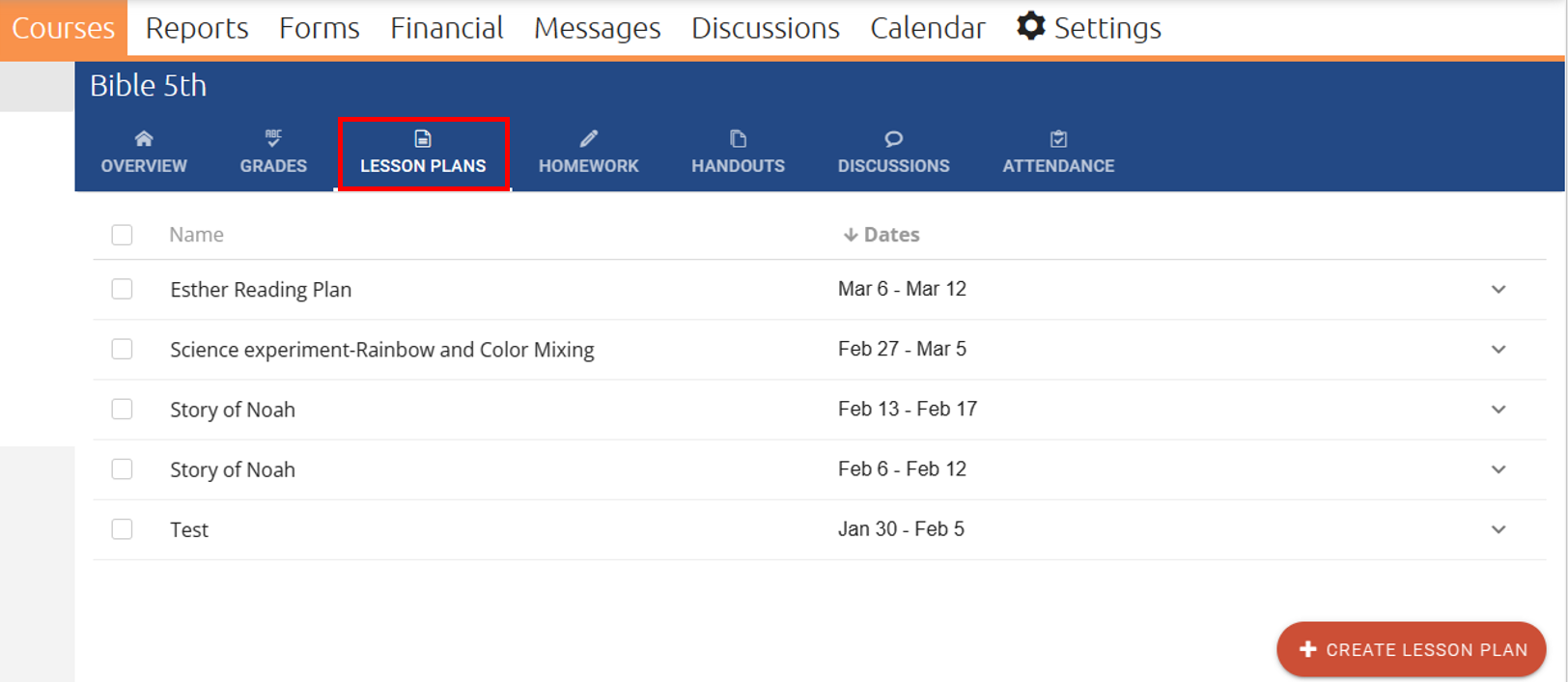
Create a new Lesson Plan
- Click on the +CREATE LESSON PLAN button to start a new Lesson Plan.
- Fill out all relevant fields:
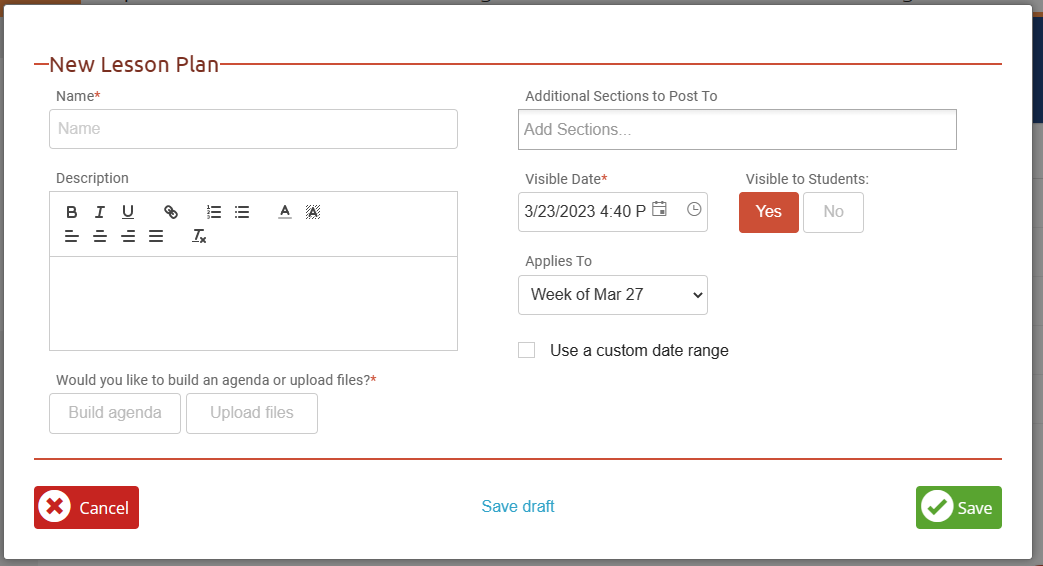
- Name*: This will be the name that displays in the Lesson Plan listings.
- Additional Sections to Post to: This can be used to copy this Lesson Plan to another Section. For instance, if you had multiple sections of identical classes, the entire Lesson Plan can be copied over to each section to save time.
- Description: Use this text field to provide a short description of the Lesson Plan.
- Visible Date*: Use this field to set a time that the Lesson Plan becomes visible. You can make it immediately visible or set a future date that it would appear.
- Visible to Students : Whether students (and guardians) should see this Lesson Plan when it is posted. If you select No, then the lesson plan will only be visible to you, your department head (if any) and administrators.
- Applies to: Select which week the Lesson Plan applies to. The dropdown will only show weeks within the Academic Term, starting after the Visible Date for the Lesson Plan. If you don’t see the desired week in the list or you don’t want the Lesson Plan to apply to a standard week (Monday – Sunday), you can select the Use a custom date range checkbox to choose a custom Begin Date and End Date for the Lesson Plan.
- Would you like to build an agenda or upload files?*: You have two options for how you post the content for your Lesson Plan:
- Build Agenda: This will allow you to add agenda items to specific days for your Lesson Plan. We highly recommend building an agenda for your Lesson Plan if possible, then this will allow your students and their guardians to easily see at a glance what is going on for any given day!
- Upload Files: This will allow you to upload Documents, Spreadsheets, PDFs and a wide range of files to your Lesson Plan. This is very convenient if you already have your Lesson Plan documented elsewhere then simply click the Add Files button to begin attaching your files to the Lesson Plan.
- After all relevant fields are filled out you have two options:
- If you chose to Upload files you can click the Save button and you are done.
- If you chose to Build Agenda you can click the Next button and begin building your agenda.
See the following article on building agendas: Agendas
- An example of a lesson plan with an agenda: