FAQ - How do I create and send a Welcome Email?
Welcome Emails will email users a little information about what ClassReach is and provide a link for them to set up a password. You can create multiple users and send them an email all at once.
There are several ways to send a Welcome Email.
- You can search for any users you would like to send a welcome email to via the People page search bar or the filters in the left column.
- All users needing a Welcome Email can be found via the filter at the very bottom of the left-hand column in this same tab. Click Awaiting Email and a list of users will load.
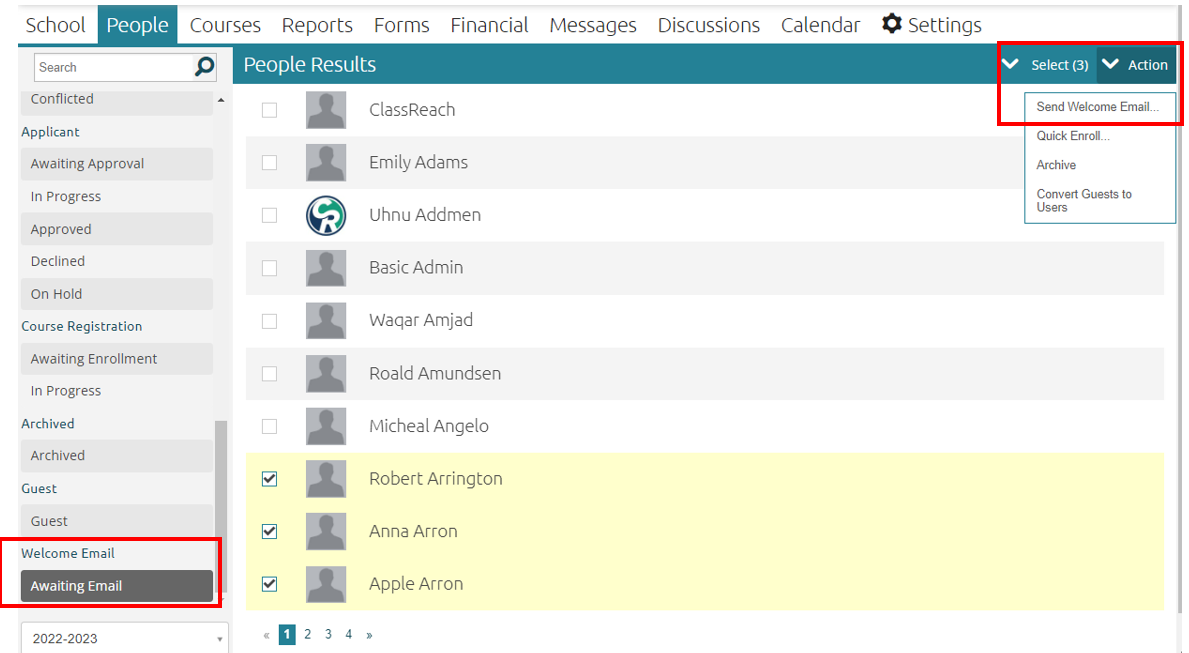
- Check the box(es) next to all users you would like to send the email to.
- Click Action at the top right corner of the window.
- Click Send Welcome Email out of the drop down.
Related Documentation