Financial Agreement - Can I add another or amend it?
What can you do if you've published the Financial Agreement and then the family wants to add another student, remove one or unenroll completely?
To Add an Additional Student:
To Remove a Student:
To Remove an Entire Family:
Option 1 - Create a new Financial Agreement for just the additional student
Go to the Summary Financial page and find the desired family. Check the box left of their name and the option to "Create Agreements" shows in the upper right.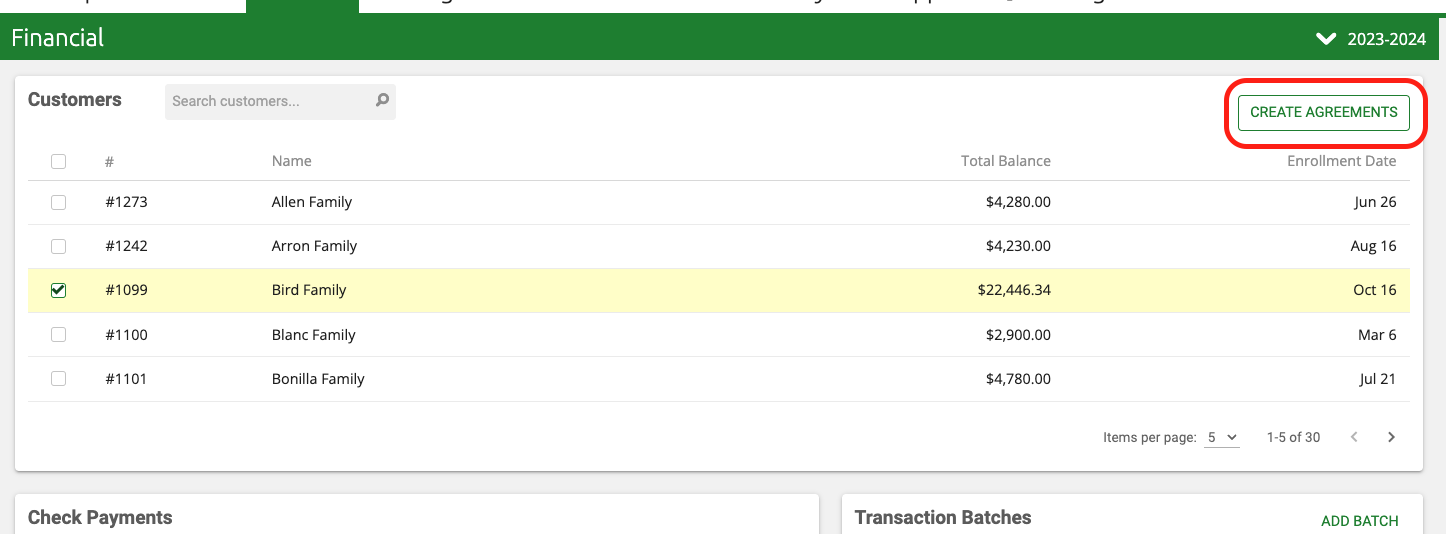
Click "Create Agreements" and select the Financial Agreement Process you want to create.

Click on the Family and then their Agreements tab to find the new agreement.
The original student(s) and the new student will be included in the Financial Agreement. You will need to manually remove the original student(s) before finalizing the agreement so that only the additional student is included. Ensure you don't double-charge the family and fees.
When the manual edits are completed, Finalize the Agreement and continue as you normally would process any other Financial Agreement.
Option 2 - Create a completely new Financial Agreement for all the children (replacing the original)
In this option, you can only use it if they haven't made any payments yet on the first Financial Agreement and then you would have to start with some housekeeping -
1) Notify the family of your intent to nullify the first agreement. I recommend putting something in writing and documenting the Family Info Form or a ClassReach Message where you both agree to this.
2) Hide the original agreement from the Family (you can't delete it)
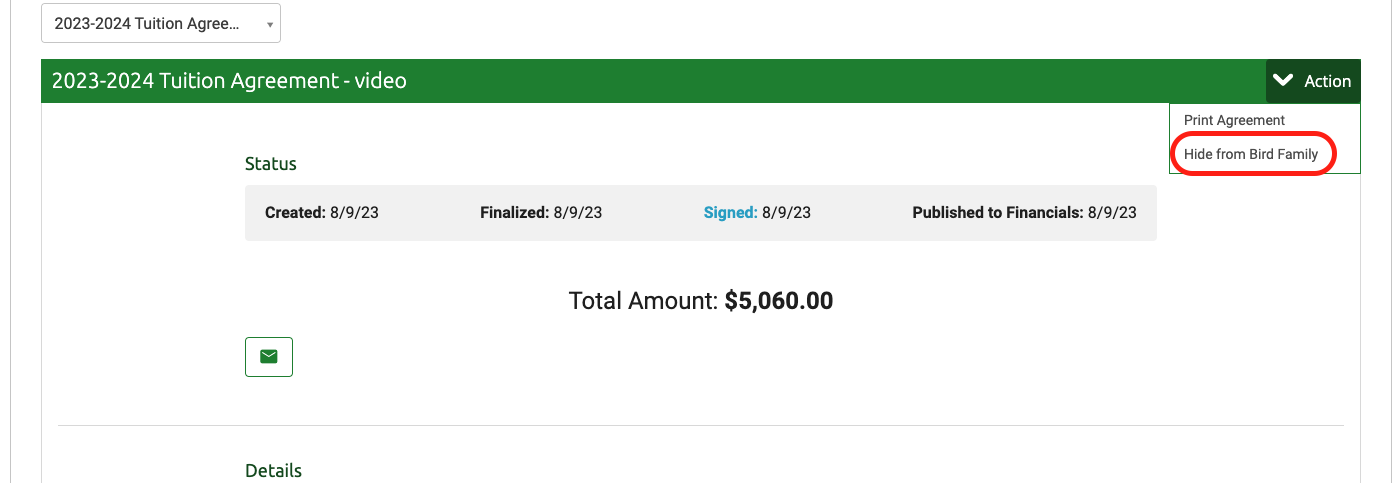
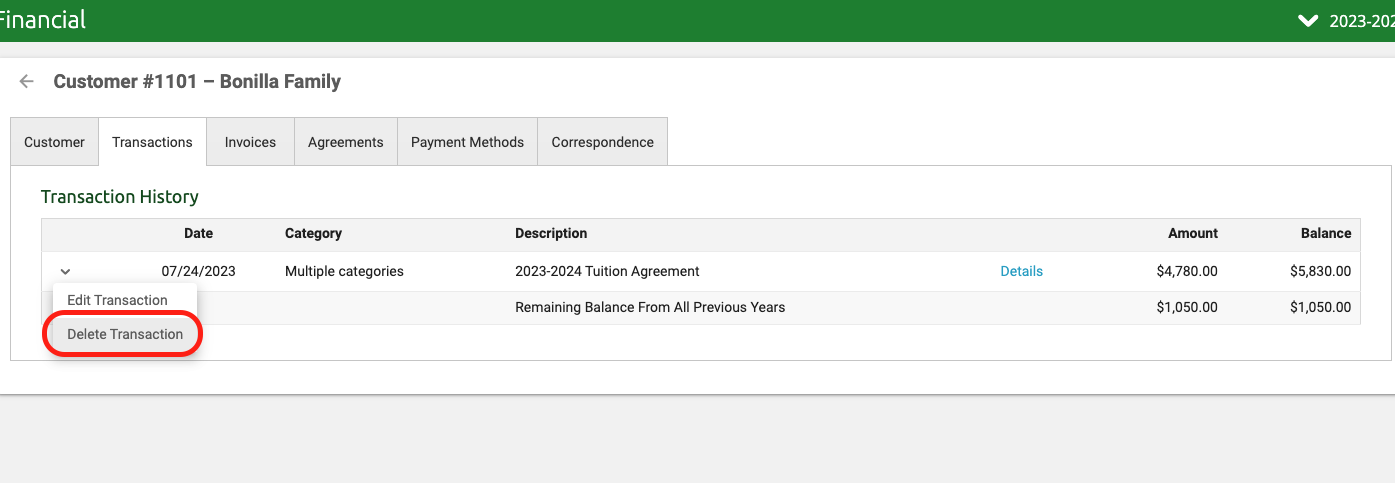
Option 3 - Create a manual charge for tuition with no Financial Agreement
This option is the simplest option - just add a manual charge. However, it won't be tied to a Financial Agreement at all, so you may want to document this somewhere.
Adding Charges to Individual Accounts
Option 4 - Edit the charge created by the original Financial Agreement
WARNING: This option can work, but may not because of the way the credits/debits are accounted for behind the scenes. If you try this and get an error, please discontinue and submit a ticket. We will fix it for you.
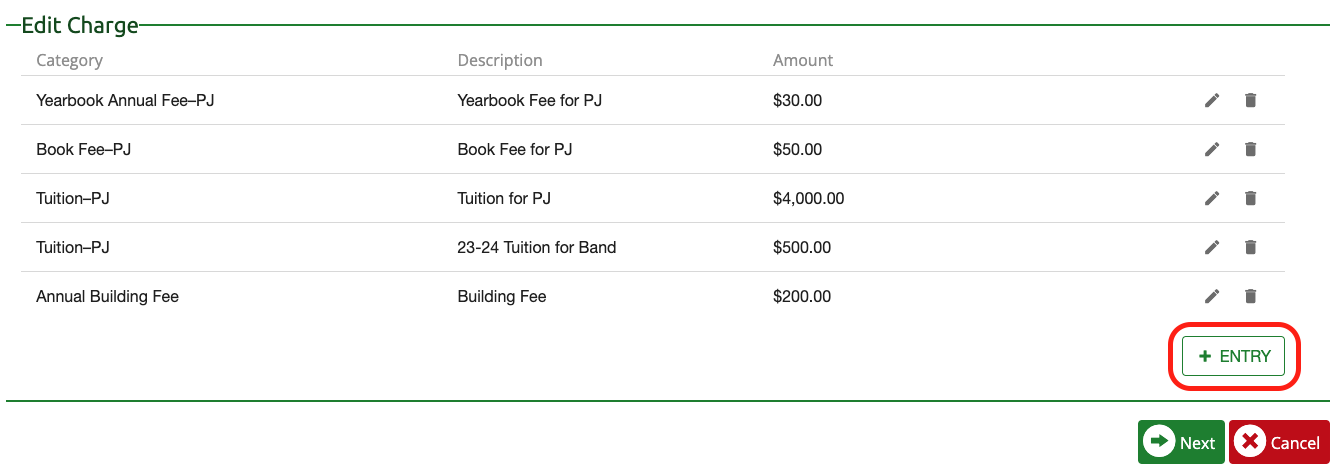
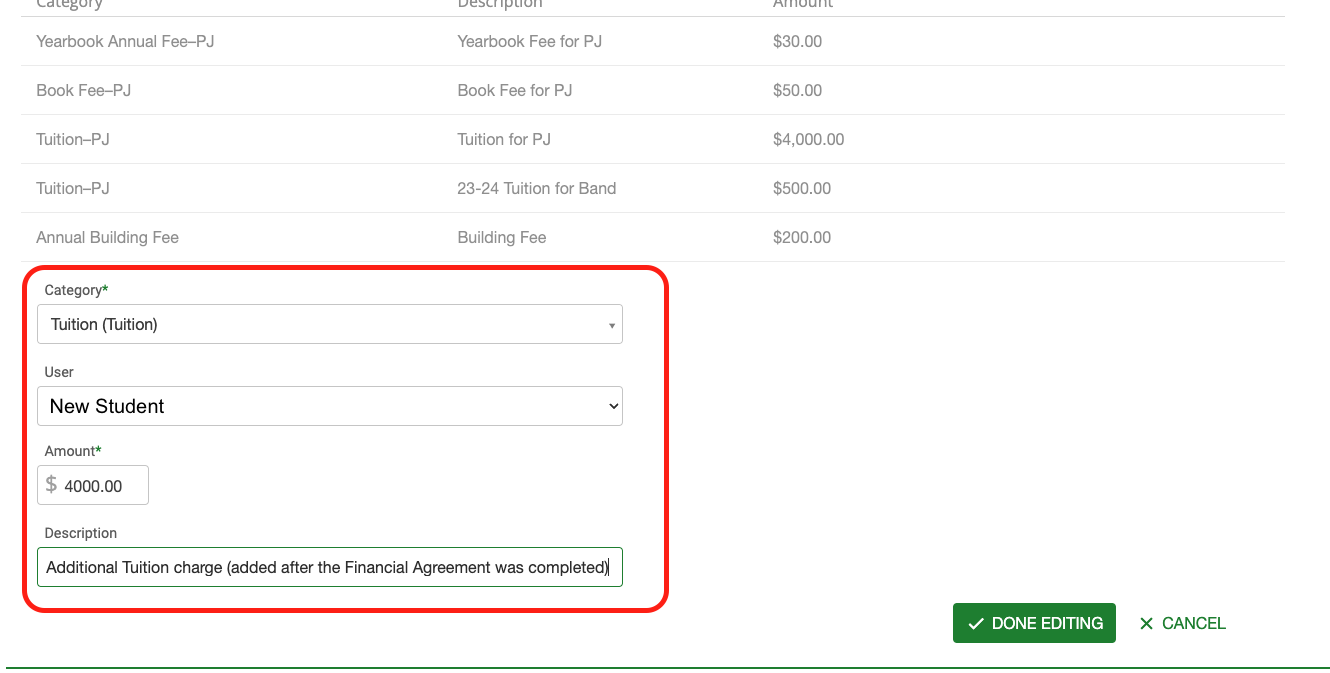
Option 5 - Create a New Financial Agreement without the Removed Student
Option 6 - Credit the account, etc
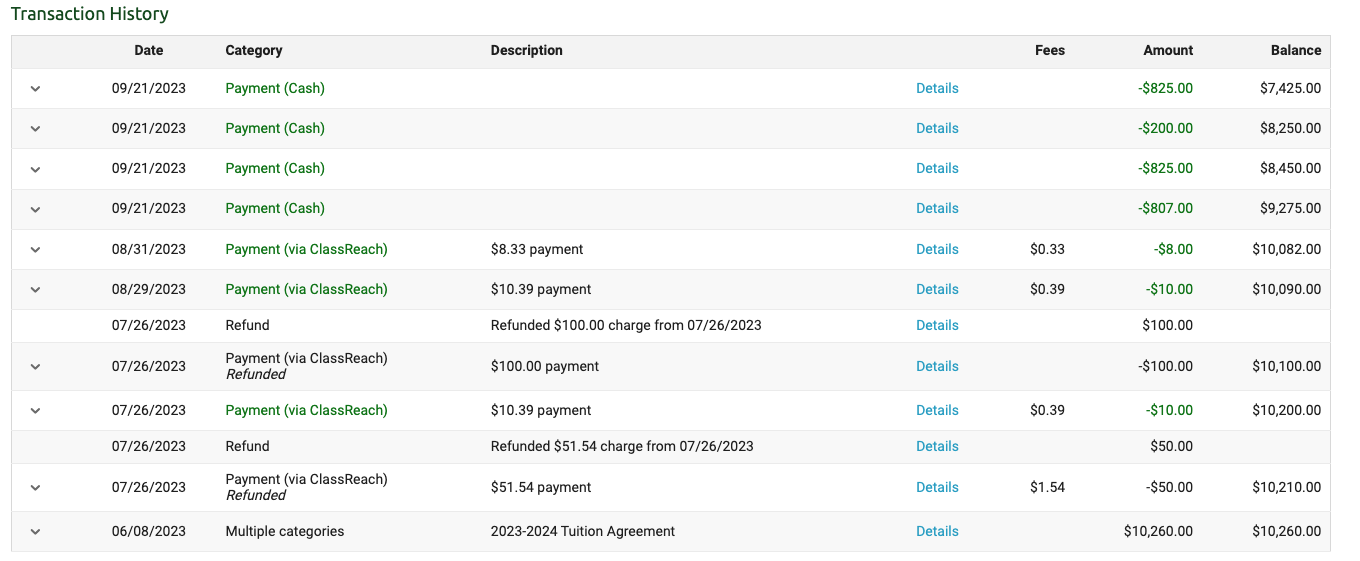
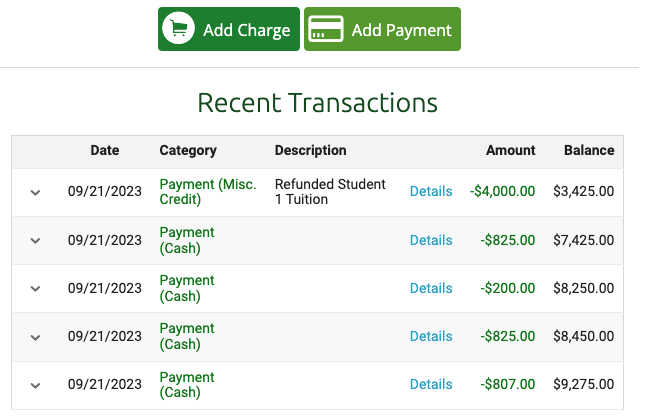
Option 7 - Remove an Entire Family
If a family leaves the school and you need to zero out the balance, you will credit the account for all the charges, bring the Balance owed to $0 and Hide the Financial Agreement.
In this example, the family has withdrawn from the school and we will zero out the balance with a Payment(misc credit).
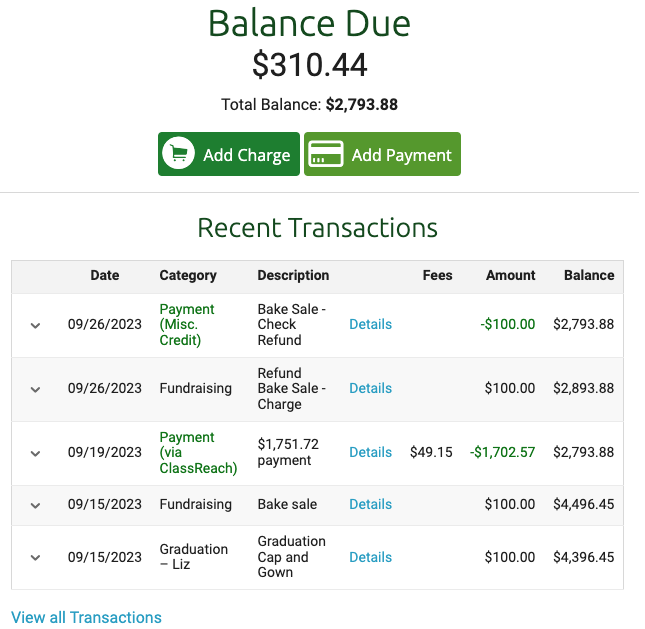
Add a Payment and apply the full amount to all the remaining invoices (select the checkbox at the top next to "Invoice" to select all of them. The system will total up the amount remaining. Make the Payment Type "Misc. Credit" and add the details in the memo.
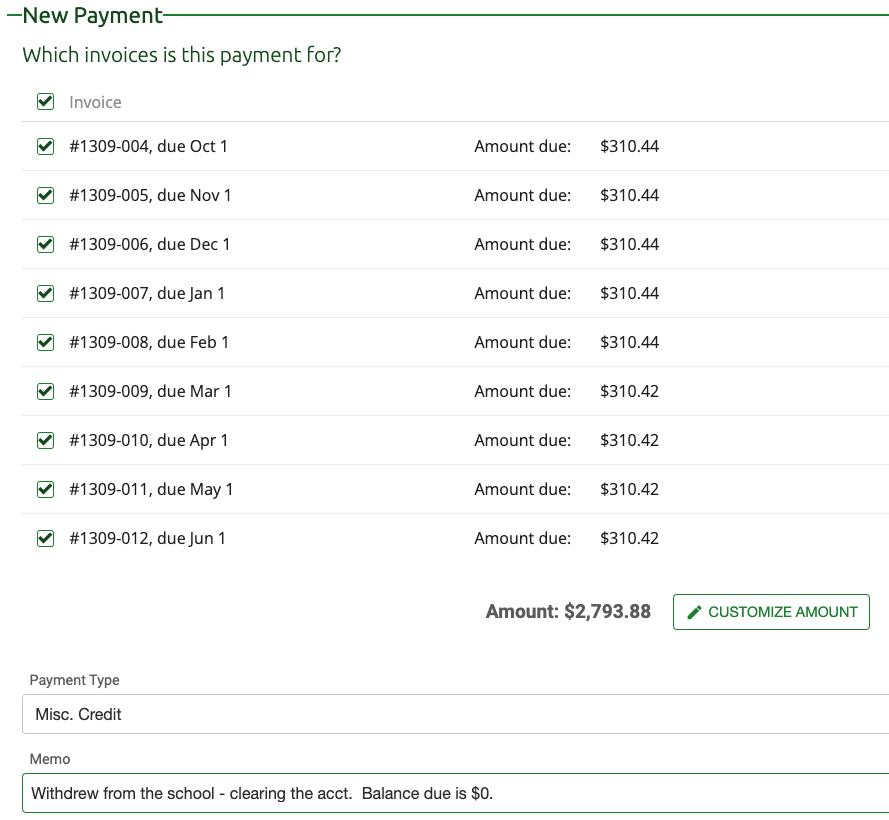
This Payment(Misc Credit) brings the Balance Due to $0.00 and that's all that needs to be done. You can optionally, choose to Hide the Financial Agreement on the Financial Agreement tab.
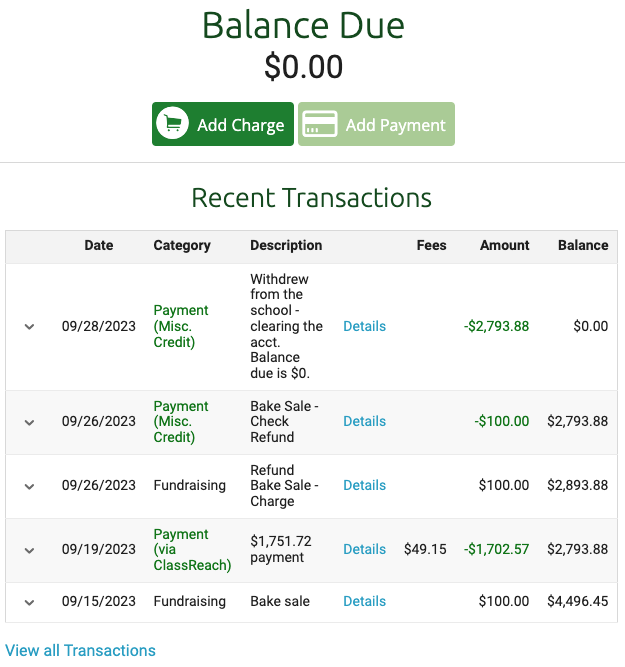
Families can not be unenrolled from the current Financial Year. If they are leaving the school, remember to unenroll the students from the classes, unenroll the students from the Academic Term and future Academic Terms (if it's after Aug 1, they will be enrolled in next year automatically) and then Archive the entire family from the People page.