FAQ: How do we keep all students enrolled in their courses from one grading term to the next without re-entering in all of their information?
As an Admin, you can do this in the Courses page...
Under the Courses page, check all the courses you would like to advance the student for. Click the Action button in the upper right corner and select Advance Sections… from the pop-up list. 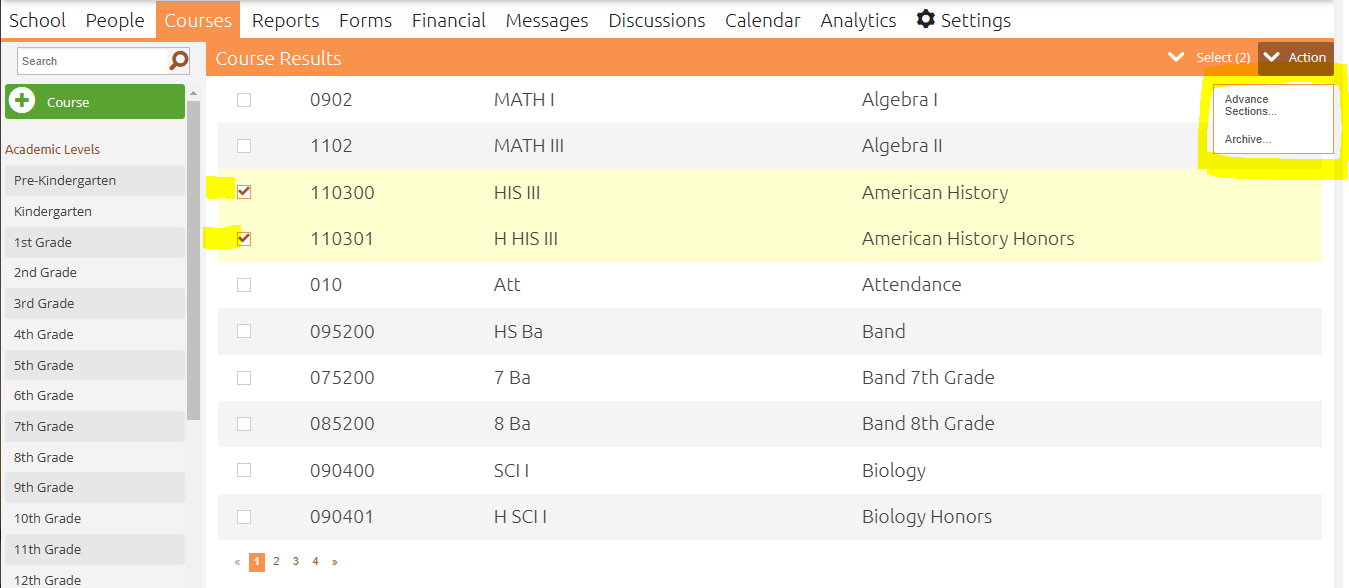
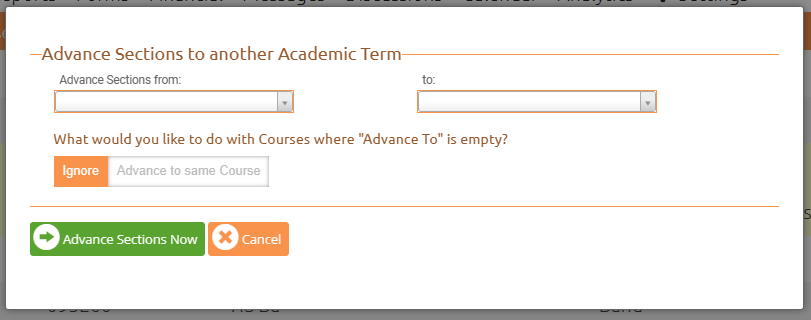
Select the Academic Term you would like to copy the students from using the Advance Sections from: drop-down.
Select the term you would like to copy the students to using the to: drop-down.
Choose whether the students are moving to a different/advanced course or if they are continuing the same course and click the Advance Section Now button.
- Always double check that your courses advanced properly!