FAQ-How can schools take attendance once per day instead of for every section?
This article describes how schools can set up their Attendance Marking to calculate attendance once per day
If your school would like to take Attendance once per day, you can easily accomplish this in your school's Settings page.
1. In your ClassReach Portal, click on the Settings page.
2. Select Attendance Markings under Classroom Settings.
3. Follow the directions for Creating/Editing Attendance Markings making sure that whichever markings you want calculated for the entire day are set to "Group by Date Received".
4. Even if multiple teachers add attendance during the course of the day, any markings set to "Group by Date Received" will only calculate once for that particular day.
Example
In this example, a student was absent all day on Sep 1. He missed 6 classes that day and was marked absent in all six. The below images show how this could be displayed differently on the Progress Report.
The Attendance on the left has Absences set to "Group by Date Received: Yes."
The row on the left show 1 Absence, which is telling the parent he was absent 1 day (it also says 'days' in parentheses after 'Absent').
The Attendance on the right has Absences set to "Group by Date Received: No."
The row on the right shows 6 Absences, which is telling the parent he was absent 6 times, but for individual classes (note the lack of the word 'days' after 'Absent').
Group by Date Received: Yes Group by Date Received: No
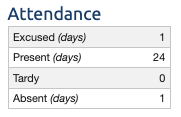
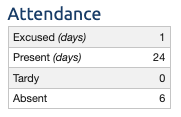
Attendance Markings Settings

