Editing Transcript Settings
Transcript settings help determine what is included on your student transcripts as well as control different markings you can input for courses. For example, W – withdrawn, IN – incomplete, etc.
As an Admin, you may have the ability of editing the transcript settings for your school. This is a permissions-based task, if you do not see some of the options or buttons described in this document then you may not have the proper permissions to complete this task. If you feel you should have the permissions to complete this task, then you may need to contact an admin for your school.
Transcript Settings are found in the Settings page, under Classroom Settings.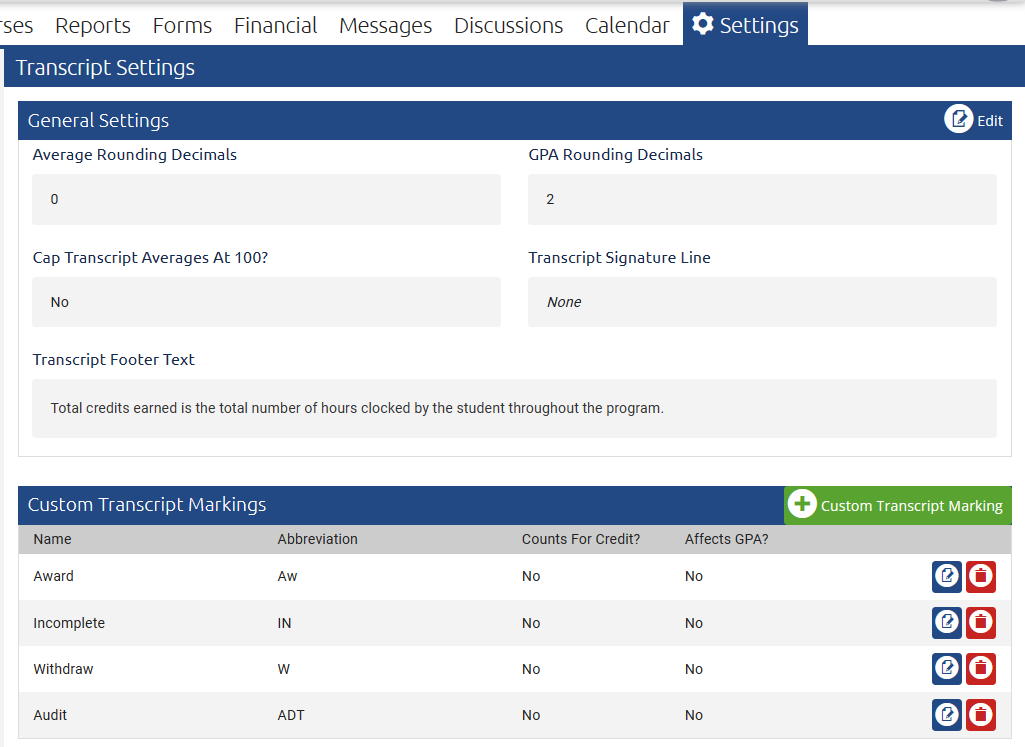
To Edit the General Settings
- Click the Edit button
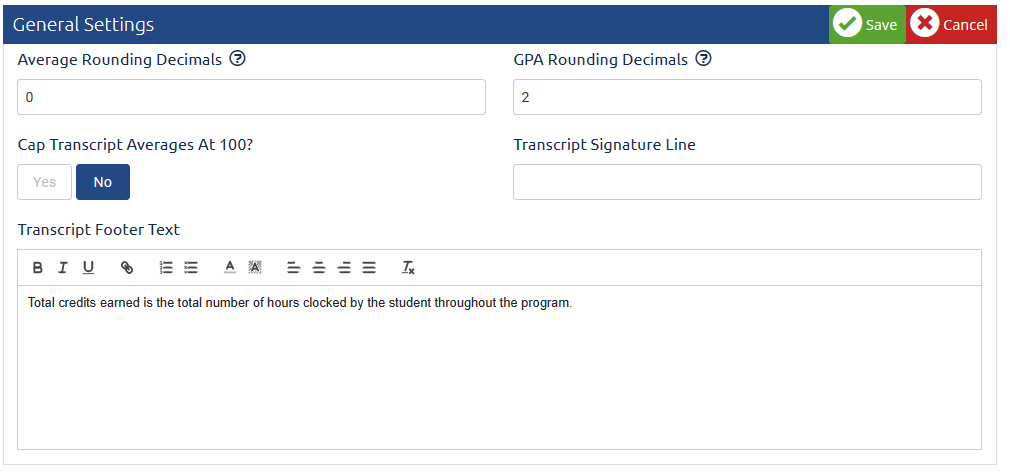
- Average Rounding Decimals: This will tell the system which decimal place you would like numerical grade rounded to. 0 will be whole numbers (97, 82, etc.), 1 will be a single decimal place (97.3, 82,1, etc)
- GPA Rounding Decimals: This will tell the system which decimal place you would like grade point average rounded to. 0 will be whole numbers (4, 2, etc), 1 will be a single decimal place (3.8, 2.4, etc)
- Cap Transcript Average at 100?: If you would like the highest grade to be 100, select yes. If you’d like to allow for higher grade (due to extra credit), select no.
- Transcript Signature Line: If you would like the signature line to read something other than “School Representative” you can input that here
- Transcript Footer Text: Here you can input an additional message or information you would like to show below the records.
To Add a new Custom Transcript Marking
- Click the +Custom Transcript Marking to add a new possible marking for your transcripts:

- Name: This will be the name of your marking (Incomplete, Withdrawn, etc)
- Abbreviation: This will be the mark you can set to show instead of a grade (IN, W, etc)
- Counts For Credit: If you assign this marking to a record does it count for credit?
- Affects GPA: If you assign this marking to a record does it affect the student’s GPA?
- You can also use the Edit and Delete icons to edit or remove Custom Transcript Markings
