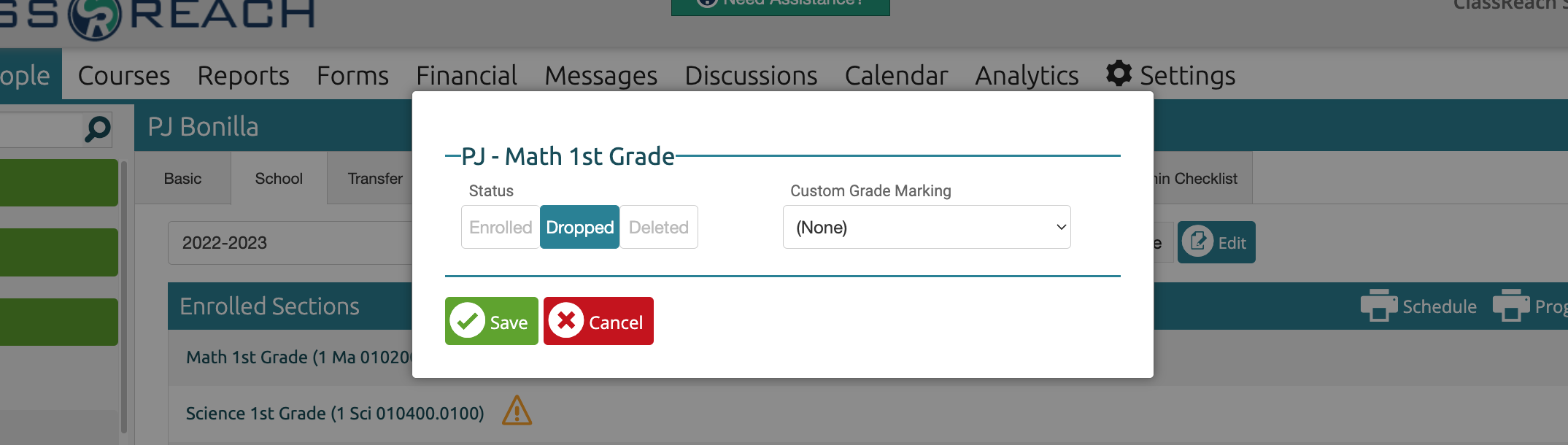Archive a User (including un-enrolling students)
This article describes how to Archive a User who is no longer at your school. This preserves all records associated with the user.
Whenever a user leaves your school, we recommend archiving them. This will pull the user out of the main portions of the system (their account is locked, they won't receive communications, they aren't counted as a student on reports, etc) while still keeping all records associated with the user. Going forward, you will be able to view the records associated with the archived user by filtering your People page down to Archived users.
Archive a Family
Select the Family name on the People page, check the box next to their name and select Archive from the Action menu. You can also, archive each member of the family individually and the Family will archive only if ALL the family members are archived.
Do NOT delete all the Family members individually from the Family. If you delete the individual members, you will empty the family unit and an empty Family will remain in your Active list.
Archive a User
- Sign in to your Admin ClassReach account.
- Navigate to the People page at the top of the screen.
- Use the Search Bar to find the user you’d like to archive.
- Click the User.
- Click the Action button at the top right of the window.
- Select Archive this User from the drop down.
- A window will load asking if you are sure you want to archive them.
- Click Yes.
Alternatively, this can be accomplished from the People page following the instructions in the article The People Tab Overview.
Note:
- If archiving a student in the middle of an Academic Term, we recommend dropping them from their course/sections first. To unenroll a student from a specific course/section, go to the Student's People Page > School tab and select the edit button to the right of each enrolled section. Choose either Dropped (if you want to maintain their records for this section) or Delete (this will remove all grades, attendance, etc).