Application Fees inside the Application Process
This feature allows you to charge an application fee as part of the application process. When utilized, the fee will be due PRIOR to the application being submitted. There are also waiver options Admins can leverage.
Note: In order to utilize Application Fees, your school must be integrated with one of our payment processors - Stripe or Gravity.
This feature is available as part of the Basic pricing package or above. Contact
sales@classreach.com to upgrade now!
Administrators can access this feature in Settings > People Settings > Applications > Application Fees.
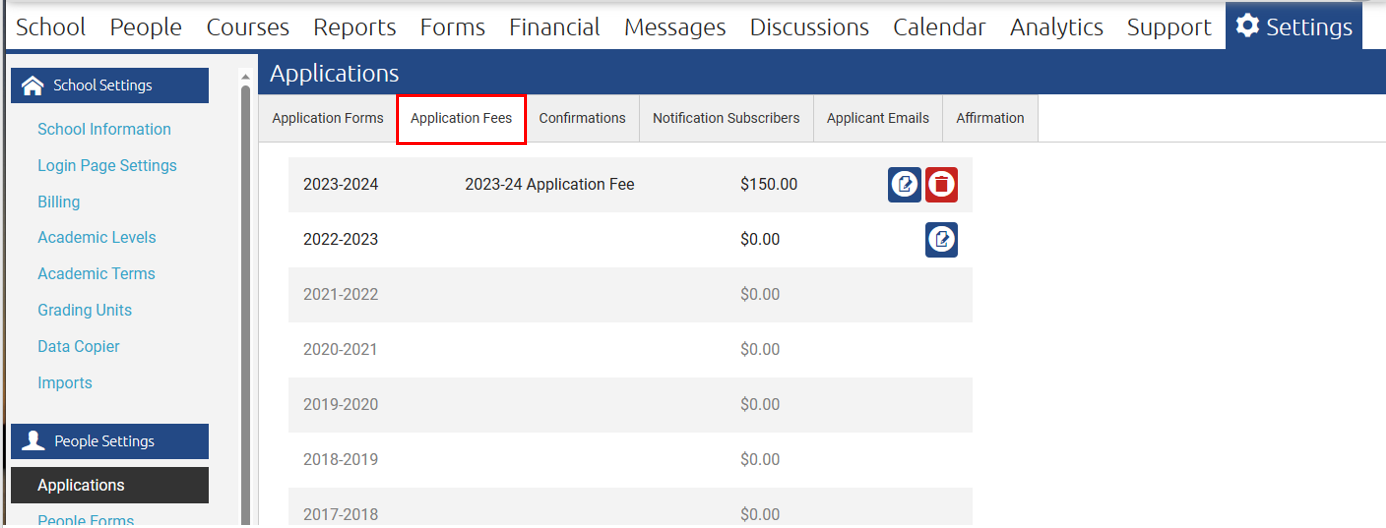
Application Fees are associated with each School Year and can be modified from year to year. The fees are assessed at the application level (not per student).
The Application Fee MUST be set up and enabled BEFORE any applicants begin an application for that school year. If an applicant begins the application before the Application Fee is enabled, then that applicant will not be charged the application fee.
On the Application Fees page, you will be able to see all of the school years and the application fee that was/is in active. By selecting the Edit icon, you can update the information for the fee:
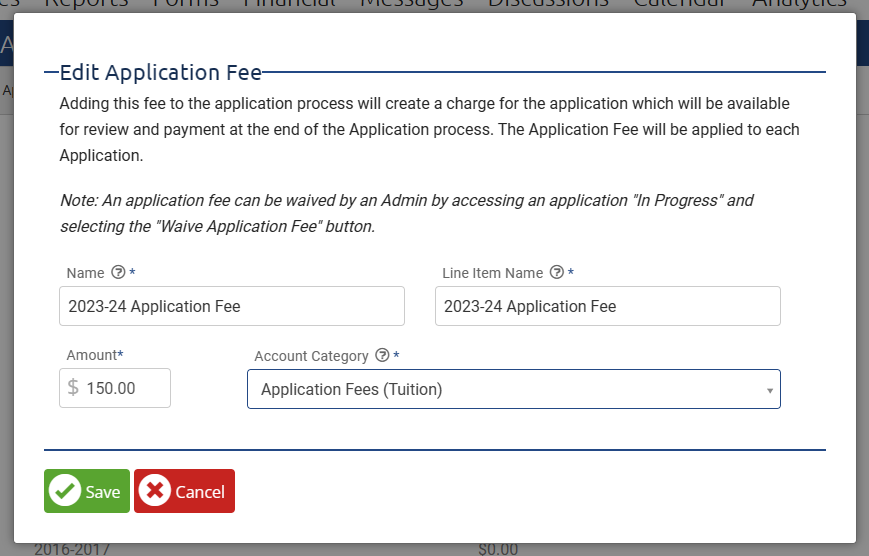
This Application Fee feature currently does not have any conditional logic. If you need a more sophisticated fee structure or conditional logic, you can use custom Forms to accomplish that, but outside of the Application process. See Adding an Application Fee to your Application (outside of the Application Process)
What will the Applicant see?
The Applicant will see the Application Fee details in the final step of the Application, Step 6/6: Review Application.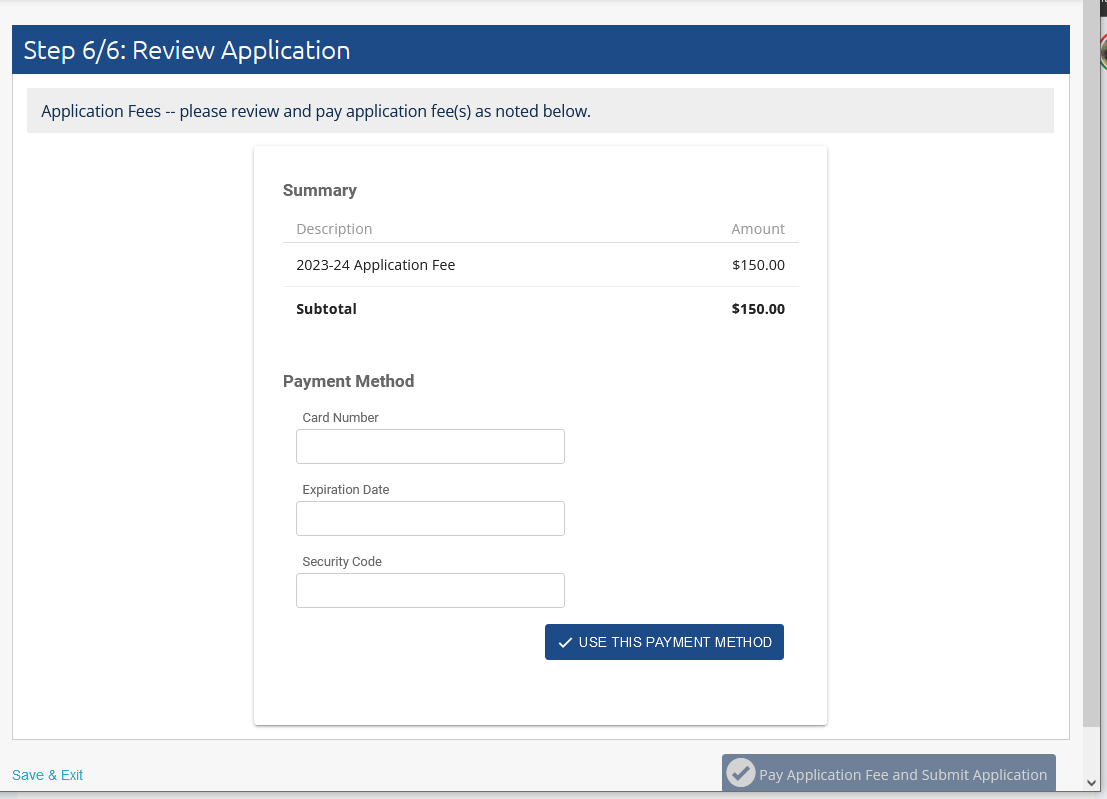
At this point, they can enter their method of payment and then select Use This Payment Method.

Once the applicant authorizes the school to charge their payment method, the Pay Application Fee and Submit Application is enabled and they can submit their application.
What does the ADMIN see?
When the application is in the Awaiting Approval queue, at the bottom of the application, you will be able to see the Application Fee and Payment confirmation:
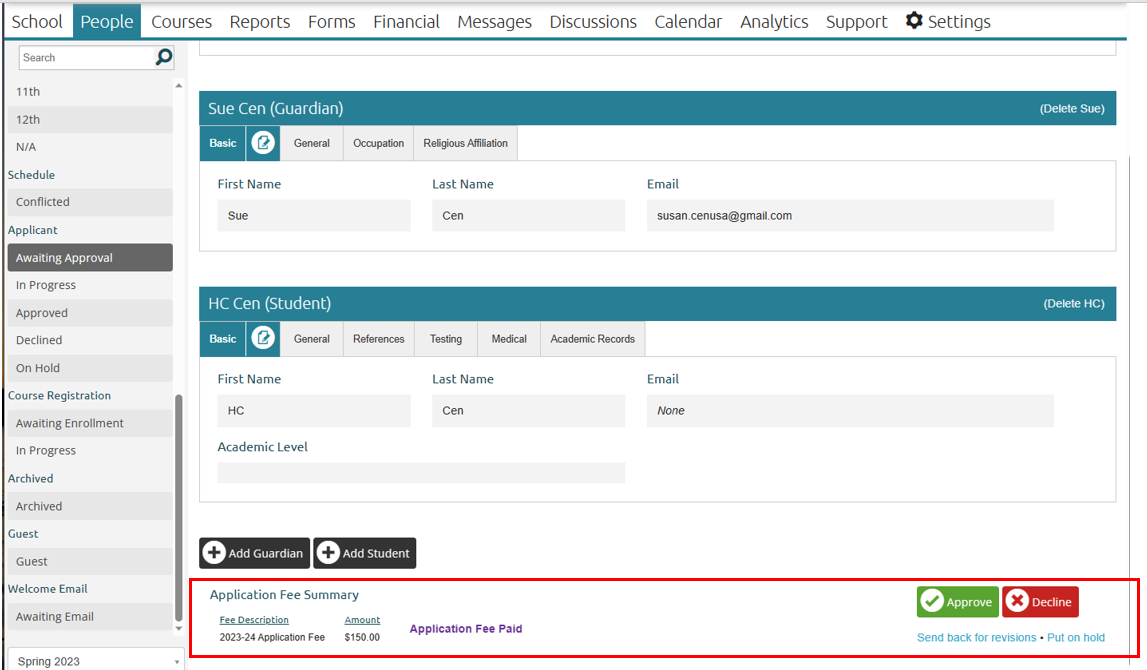
What if I want to WAIVE the Application Fee?
There may be circumstances that require an application fee is waived. This will need to be coordinated with the family. They should fill out as much information as possible on the application and then stop short of making payment, Save & Exit. At this point, the Admin can find the application in the IN PROGRESS queue.
At the bottom of the Application, you will find the Application Fee Summary and option to Waive the Application Fee:
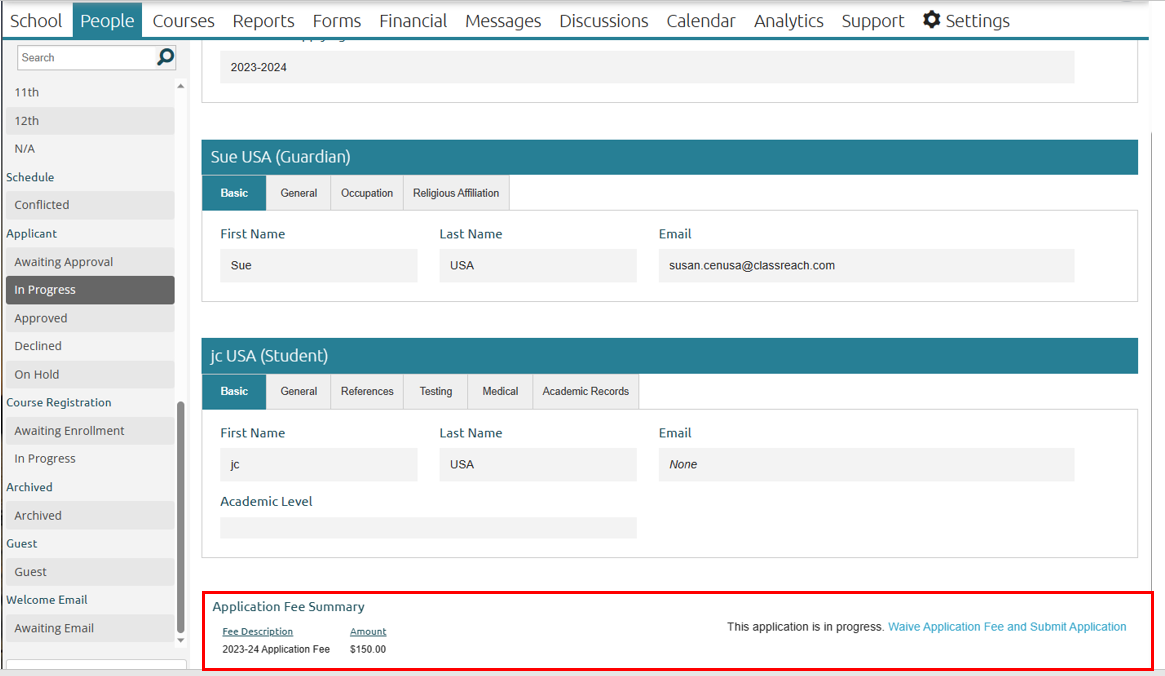
The Admin can choose the "Waive Application Fee and Submit Application" link and you will be prompted (as before):

The application fee summary will now reflect the waiver:

NOTE: The fee can only be waived in total - there is no option to waive a portion of the fee. If you need to make any adjustments, you will have to do that using the financial module after they become a financial family.