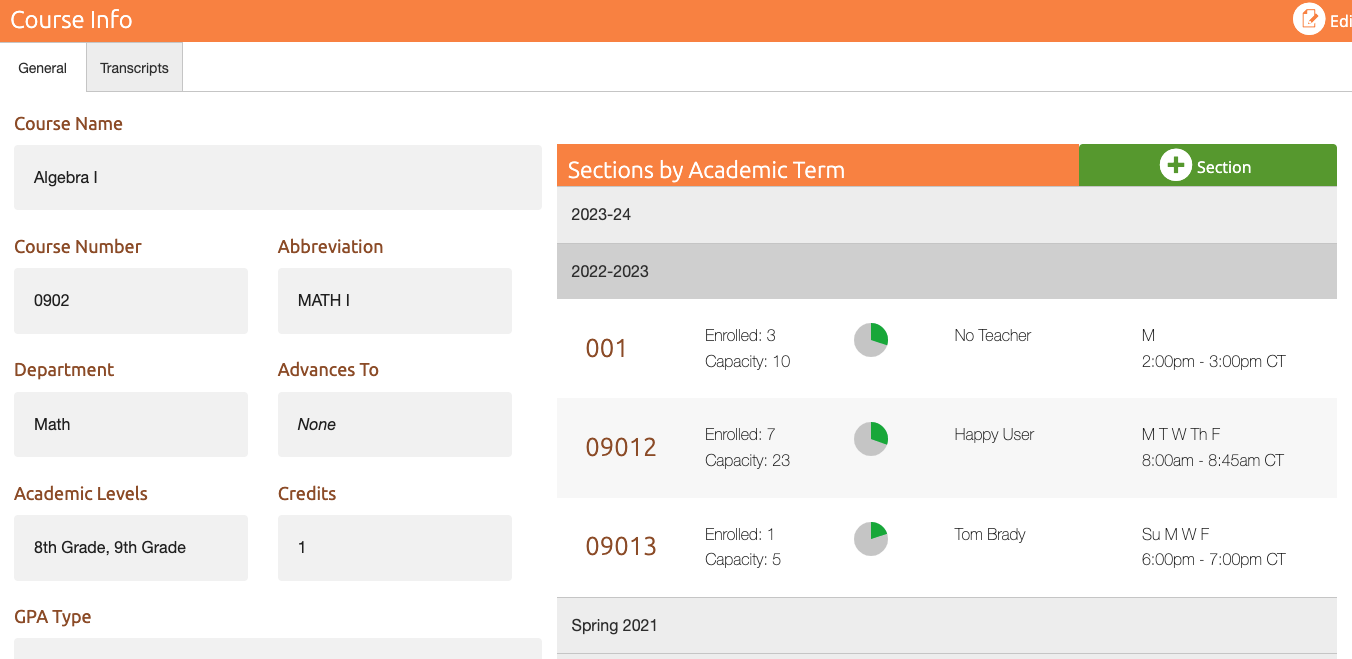Viewing Sections
As an admin, you may have the ability to view sections for your school.
This is a permissions-based task so if you do not see any options and/or buttons mentioned in this document then you will need to contact the lead admin for your school. Have them check your permissions and then ensure you have the correct ones to complete your task. Sections are the specific class taking a course.
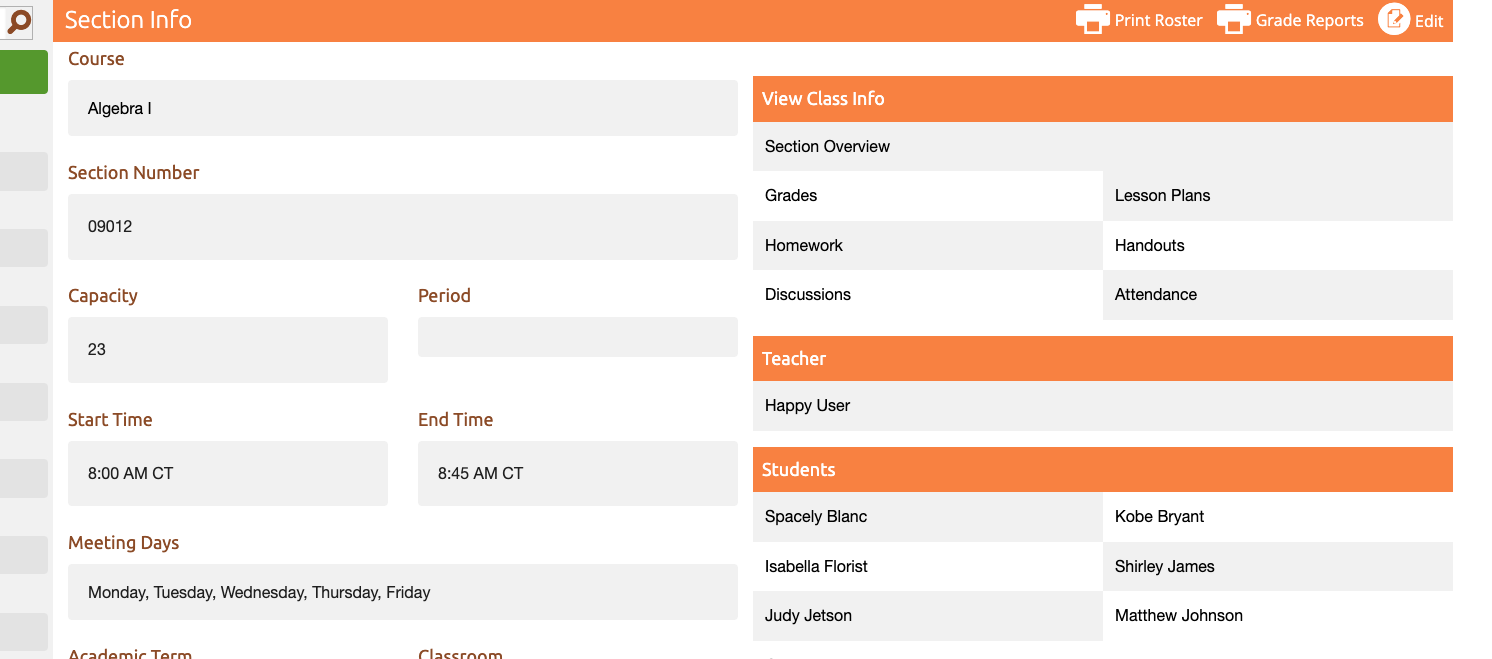
- Sign into your Admin ClassReach account.
- Navigate to the Courses tab at the top of your screen.
- Use the left-hand side bar to locate the course for which you would like to view the section.
- Click on the course.
- The Sections for this course will load in the right of the window.
- Click on the section you would like to view.