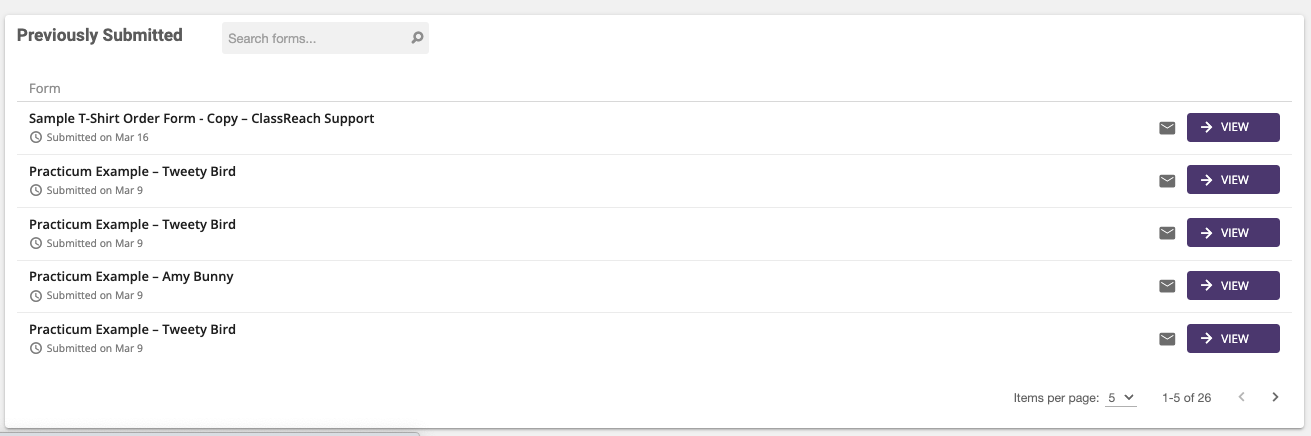Viewing Forms
Guardians and students can view forms and respond to forms as requested by teachers or school staff.
- Sign in to your ClassReach account.
- Click Forms in the left hand side bar.
- This will load all the forms you have access to, starting at the top with the forms Requiring your attention and moving towards the bottom to Previously Submitted.
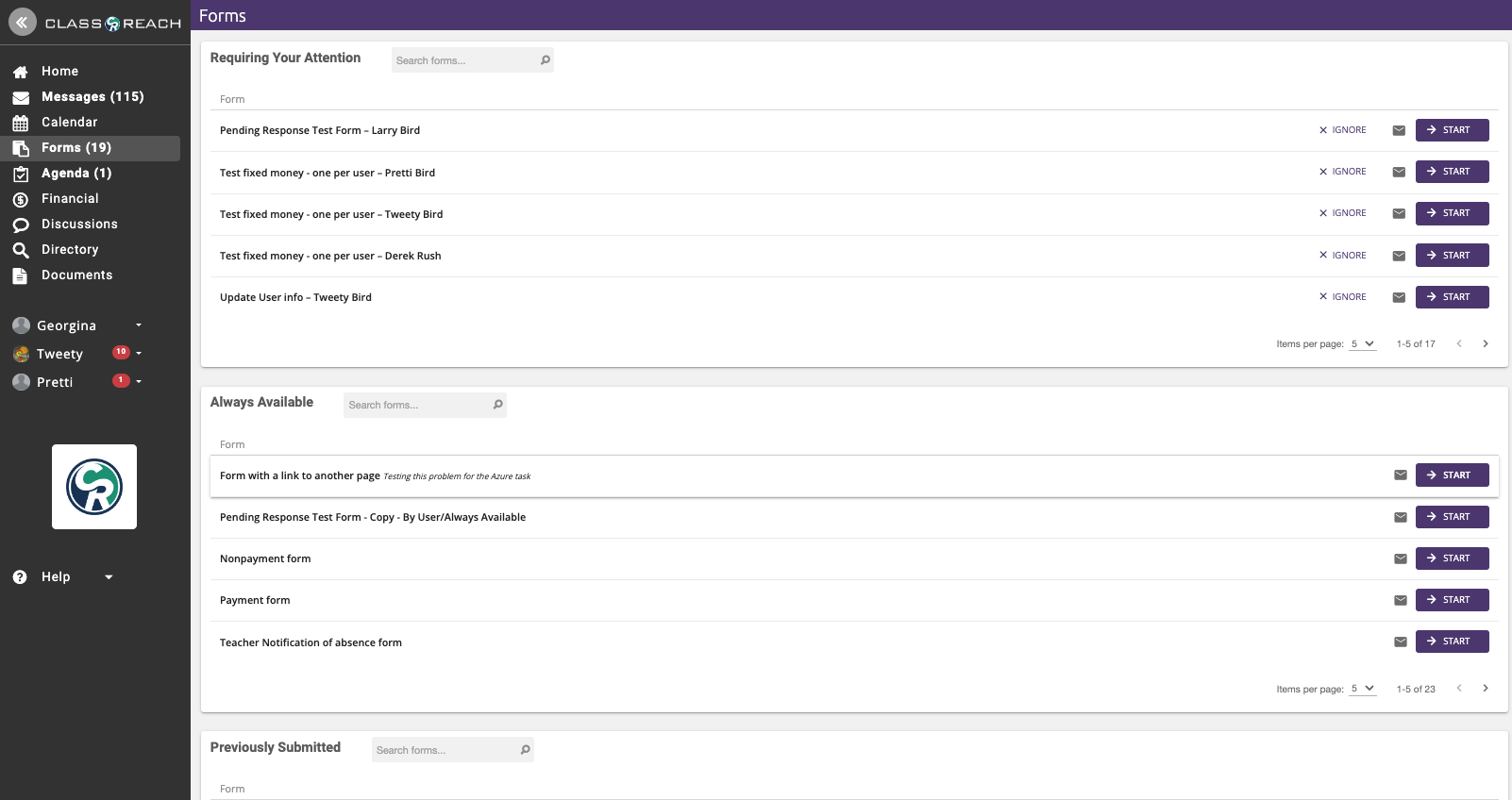
Form Page Sections
There are three sections on the forms page. Each section can have multiple pages of forms and there is a search bar to search for specific forms by name or user.
Requiring your Attention – form responses that you started and need to finish, form responses that you need to start, or workflows that require your acknowledgement, approval or review.
Always Available – all the forms that are available any time for you to Start.
Previously Submitted – You can view all your past form responses.