Stripe - using the Dashboard
How to use the Stripe Dashboard with your ClassReach Financials to help reconcile payments and Stripe payouts
This article is not intended to replace the Stripe Documentation. For specifics on using Stripe, please go to https://stripe.com/docs
Using the Stripe Dashboard with ClassReach Financials can help you get all the details you need to keep your books reconciled.
To access your Stripe Dashboard, click on the link in the Online Payments section of your ClassReach Financial Settings:

Here are a few Stripe links to some of what you can do with the Stripe Dashboard:
Learn the basics of the Stripe Dashboard
Set up your bank account to receive payouts
Payout Schedule - Determine how often Stripe sends money to your bank account
Quickbooks integration with Stripe
Reviewing Payments in Stripe
From the "Payments" link on the left sidebar, you have a list of the most recent online payments made by your families. From this view, you can see a list of the most recent payments . Each payment shows the amount, status, description and the date. The description field lists the family name and ClassReach Financial Customer ID#.

To see payment details, click on a payment. From this view you can see details including the fees.
- Hover over the "i" next to the fee to see the breakout of the Stripe Fee and the ClassReach
Fee. See the picture below. - The "Amount" is the total that Stripe uses to determine the Stripe Fee. It may or may not include the ClassReach Fee.
- The "Net" is what the school will actually receive in their Stripe payout after the fees. It is not what the Family is credited in ClassReach. This does depend on who pays the Stripe Fees - the school or the family. There's a rabbit trail at the end of this article to go over the variations.
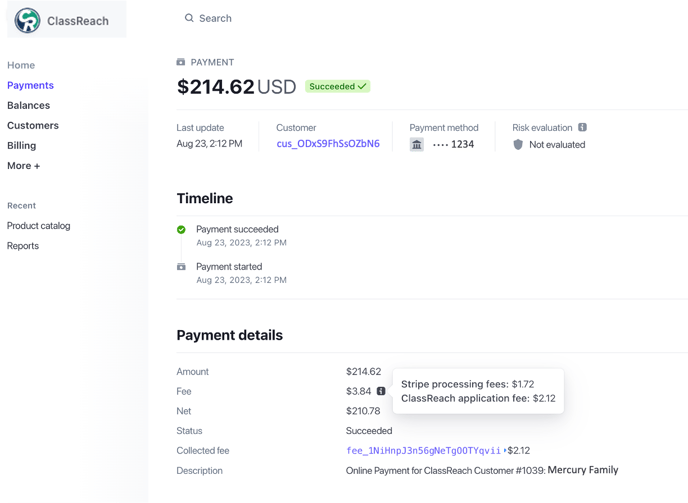
Reviewing Payouts in Stripe
Click on Balances on the left sidebar and then click "Payouts" under the Balances title.
From here you can click on each payout (the list shows the amount and the date) and get the details. Most importantly you can see which specific payments/transactions are included in each payout.

From the payout, scroll down until you see the Transactions section. This is the list of transactions included in the payout. Note that it also includes the Family name and their Customer ID#. If you hover over the fee for each transaction it will show you the breakout of the fees.

Viewing and Downloading Reports in Stripe
You can also download detailed reports from the school's Dashboard by clicking the link on the left sidebar called Reports. If you haven't accessed it before, click More+ to find it.
The Payout Reconciliation Report is very useful for balancing the books each month. Click on the Payout Reconciliation box below to begin...

Select the dates you want to include in your report and then you have report options to download. I use the Payout reconciliation report to get all the details on each payment that makes up a payout.

Clicking Download will bring up the following pop-up window. I don't change anything on this screen and just click Download.

The Payout Reconciliation Report will be downloaded to your computer as a .csv file and then you can use it in conjunction with other ClassReach data as needed.

rows 1-10 of the report continue here, but split to show all the columns

Fee Variations, Payments and Payouts
This section is very important to understand the different ways to read the financial information provided by Stripe and ClassReach Financials.
Schools have the option of using both School Absorbed and Customer Absorbed ClassReach Fees (usually School Absorbed ACH fees and Customer Absorbed CC Fees). Therefore, you could see both of these fee payment options in one school.
Customer-Absorbed ClassReach Fees
If they are Customer Absorbed, when you look at a transaction in the ClassReach Financials, you will see a fee amount in the Fees column. Notice, for this payment, that the invoice amount was $200, but the charge to the customer was $202.00. This includes the ClassReach Fee. This is what Stripe will show and charge the Stripe Fee against.

Here is the view of that charge in Stripe. The amount is $202.00 and the Stripe Fee is $6.16, which is 2.9% + 30 cents of $202.00 (if they were using $200, the Stripe Fee would be $6.10).

School-Absorbed ClassReach Fees
If they are School Absorbed, you will not see a Fee in the list of transactions in CR Financials...

In Stripe, the ClassReach Fee is charged to the school and is deducted from the payout. In this example, the invoice amount was $45.00, the Stripe Amount is $45.00 and both fees ( $0.81) are then deducted before the school gets the payout of $44.19.
