Stripe - Payment Processor Initial Setup
For your school to process online payments, ClassReach uses two different payment processors - Stripe and Gravity. This article covers the setup if you are using Stripe.
Taking online payments is optional. Your school can still use the Financial Suite to track charges and invoice customers without integrating Stripe or Gravity, however you will not be able to accept ACH or Credit Card payments.
- Navigate to the Financial page.
- Select the Settings from the left side within the window.
- Click the + Set up Stripe Integration button.
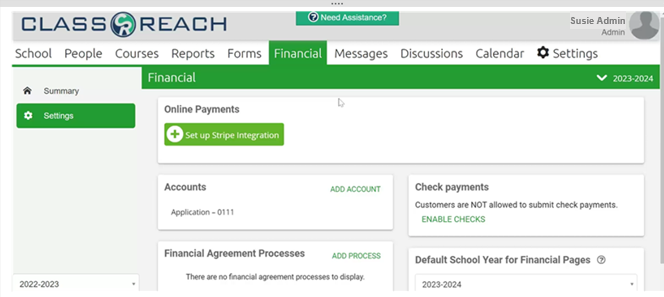
- This will take you to Stripe’s account set up page. If you have any question regarding this page, please see their Stripe Account Documentation.
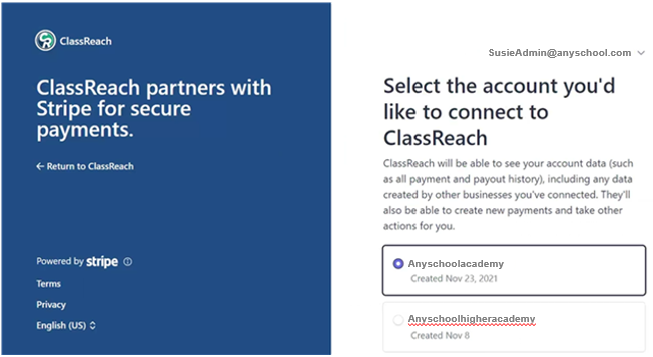
- If you already have an account you can click the Sign In link at the top right of the account set up page.
- Click to authorize account access. This will allow ClassReach to run payments for your school through your account. Your Settings page will now show "Connected to Stripe"
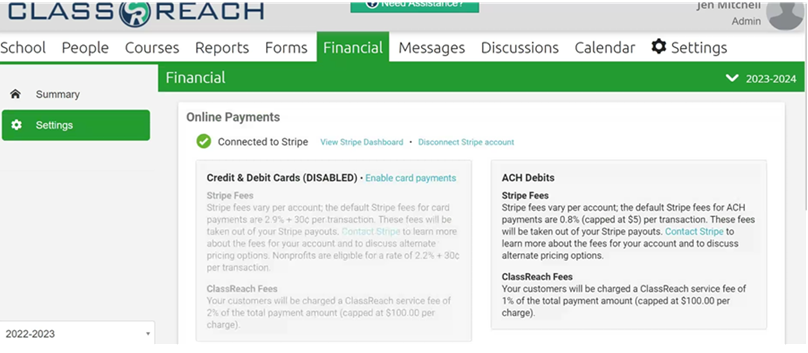
Important note about Stripe Integration:
-
- To allow for large ACH payments you must notify Stripe that you would like to have the limits raised for your account. Stripe may be willing to adjust your school's limits although the first year at Stripe tends to be restricted in our experience.
- To do this, send the following (with your account information) to support@stripe.com:
-
- I am expecting several large ACH payments for tuition, and my account is now linked to ClassReach (acct_16nWD9BQUps3WkwR).
-
- I would like to raise the ACH limit for my account ( YOUR ACCOUNT NUMBER HERE ) as follows:
-
- Transaction limit: $15,000.00 USD
-
- Weekly limit: $50,000.00 USD