Resetting Your Password
This article describes how a User can reset their password when unable to login.
We’ve all done it! Every single one of us has forgotten our password at one time or another. Not to worry, we have a simple process for resetting your password if you can't login.
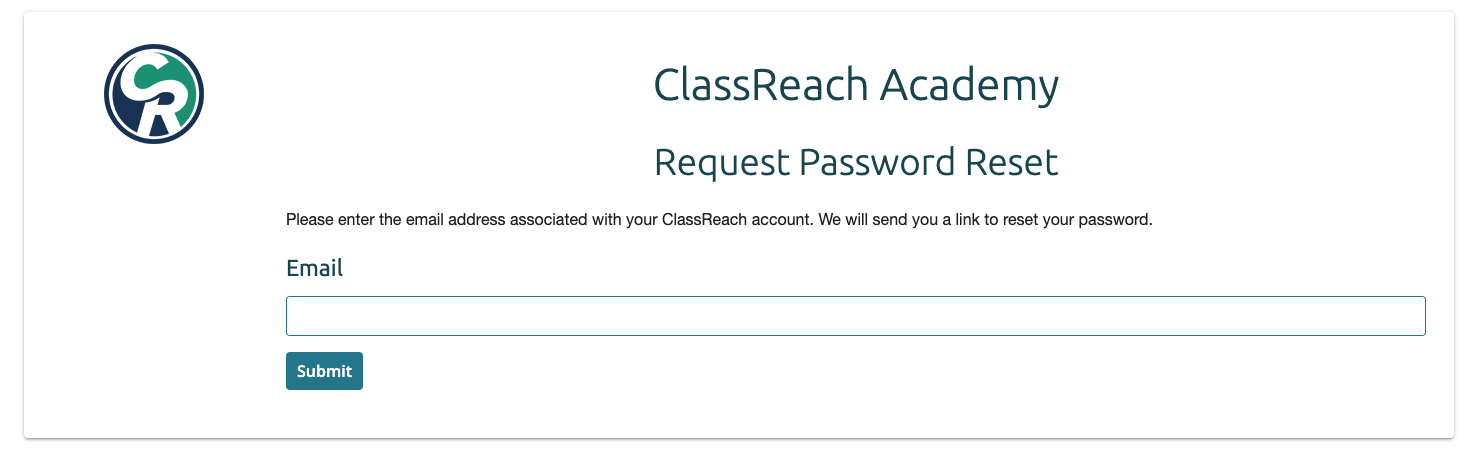
- Navigate to your school’s Sign In page for ClassReach.
- Click the Forgot password? link at the bottom right.
- Type in the email associated with your ClassReach account.
- Click Submit.
- Check your email for a link to reset your password.
Some Important Notes:
- It is important that you type in your email address correctly. Any added spaces before or after, or any spelling mistakes will result in the system determining that the entered email does not exist for that school.
- If your account does not have an email address assigned, you will need to contact an administrator for your school to have your account reset. If you are a student without an email address, your guardian can reset your password from within their profile.
- Every person with a ClassReach account can change their own password while logged into ClassReach by clicking their picture in the upper right of the screen. Select View Your Profile and then change the password on the Settings tab.