Posting to a Discussion
This article shows Guardians how to post to a discussion.
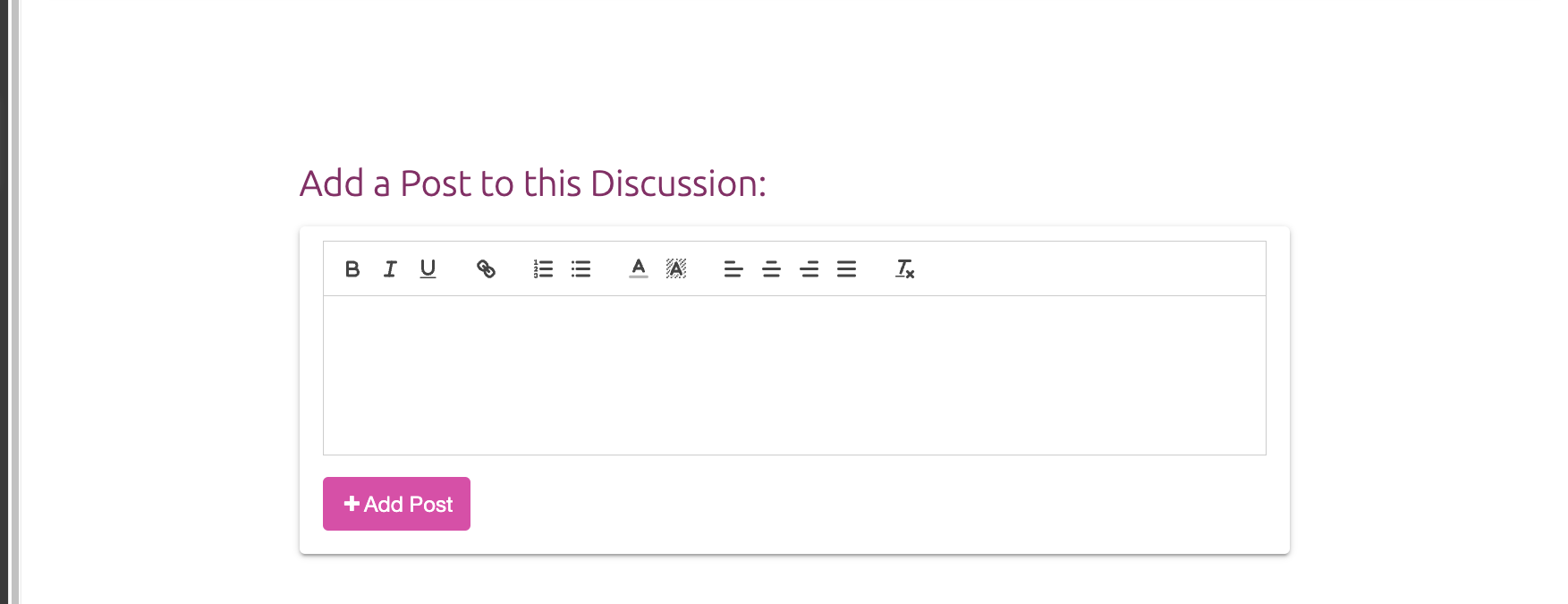
Steps for Posting to a Discussion Within a Section:
- Navigate to the Section where you would like to post to the Discussion (under your student's name).
- Click the Discussions tab in the top toolbar.
- Select the Discussion Topic to which you would like to post.
- Enter your post into the text box at the bottom of the discussion thread.
- Click the Add Post button.
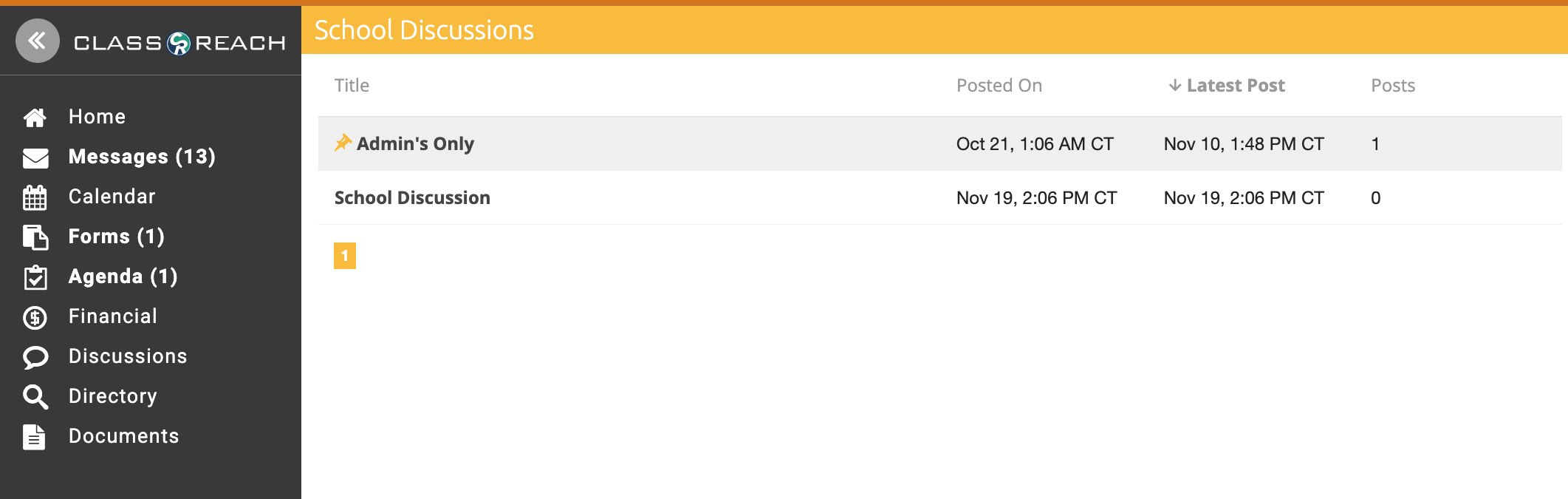
Steps for Posting to an All School Discussion:
- In your Guardian portal, click the Discussions tab in the left sidebar.
- Select the Discussion Topic to which you would like to post.
- Enter your post into the text box at the bottom of the discussion thread.
- Click the Add Post button.
Tips:
- Pinned Discussions: Topics with the little pink book mark icon are pinned. This means they will stay at the top of your discussion topics list.
- Hidden Posts: If you see a post to a topic with the message “The contents of this post have been hidden”, it was removed by the teacher or an admin.
- Locked Posts: If you do not see the text field at the bottom of a discussion topic thread, the topic my be locked. If you believe you should be able to post, please contact the teacher of the section or a school admin.
- Rich Text Editor: The rich text editor allows you to bold, color, link, and format your text!
- Bolded Text: Unseen topics and posts will be bolded to help draw your attention to them.