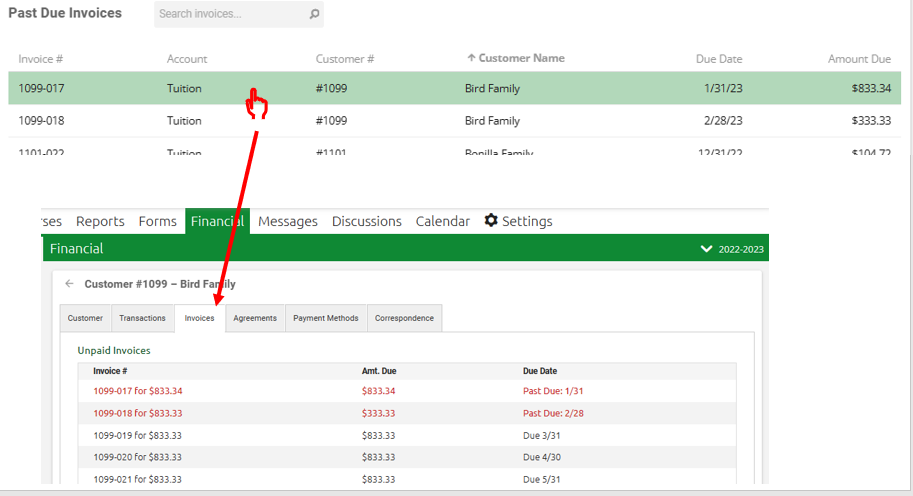Past Due Invoices
This is a separate page in the Financial Suite where you can view a list of your customer past due invoices and navigate to specific invoices.
Important Note: To access your school's Financial Suite, you must be either be designated a Super Admin or have been granted “View and Edit” permissions for Financial Permissions. If neither of these apply to you, you must contact someone in your school with Super Admin privileges.
The Past Due Invoices page is found by clicking the Financial Page > Left Side bar, Past Due Invoices.
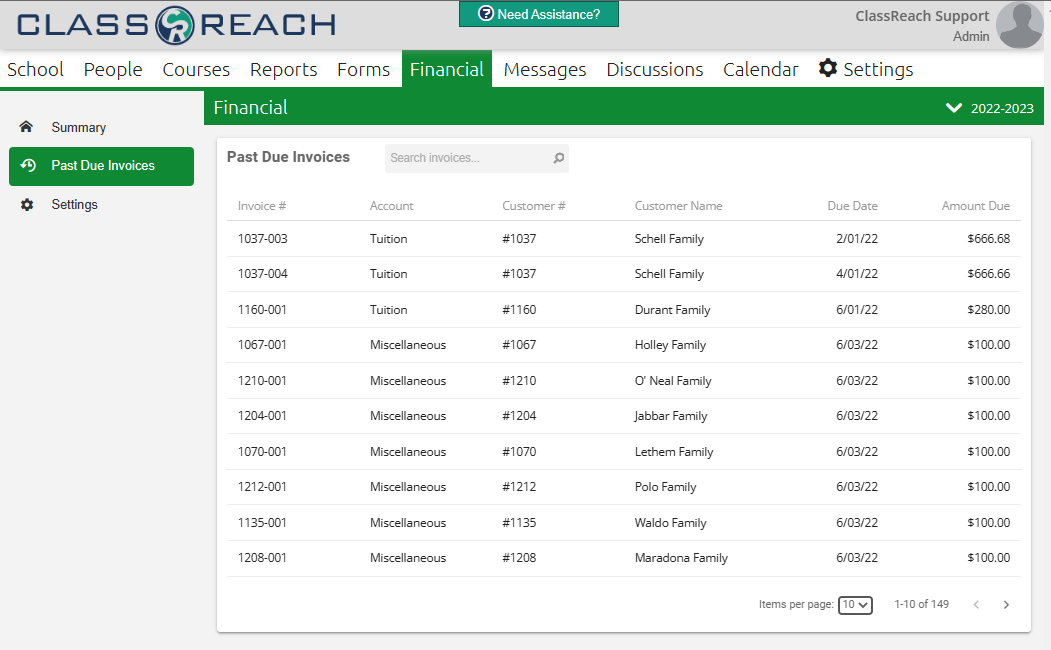
One important aspect which applies to all pages of the financial suite is the School Year drop-down in the upper right of every page. Be sure to select the appropriate school year when viewing or editing any information on that page!
Search - Filter down the list by searching on any of the fields in the first four columns of data in the list - for example name: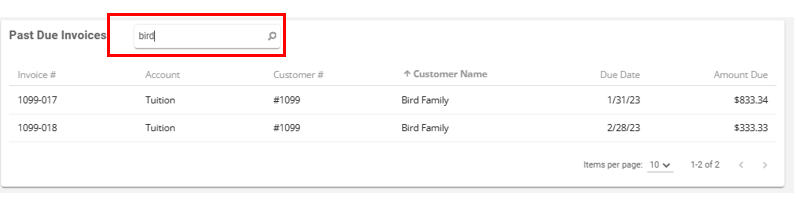
Sorting - The list of past due invoices is sortable by any column in the grid. Simply click on the column header and the list will sort. You can sort in ascending or descending order. There will be a small arrow next to the column which is the current sort: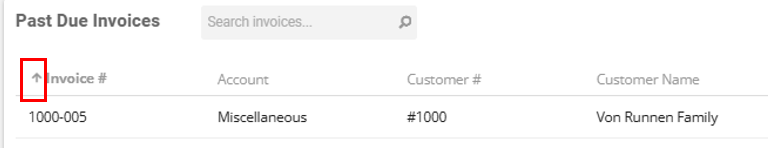
Items shown - Control the number of items on the page with the dropdown in the bottom right of the grid.
Navigate to a specific Invoice - If you'd like to further investigate a specific past due invoice, simply click on the invoice and it will open the customer's financial view - Invoices page as shown: