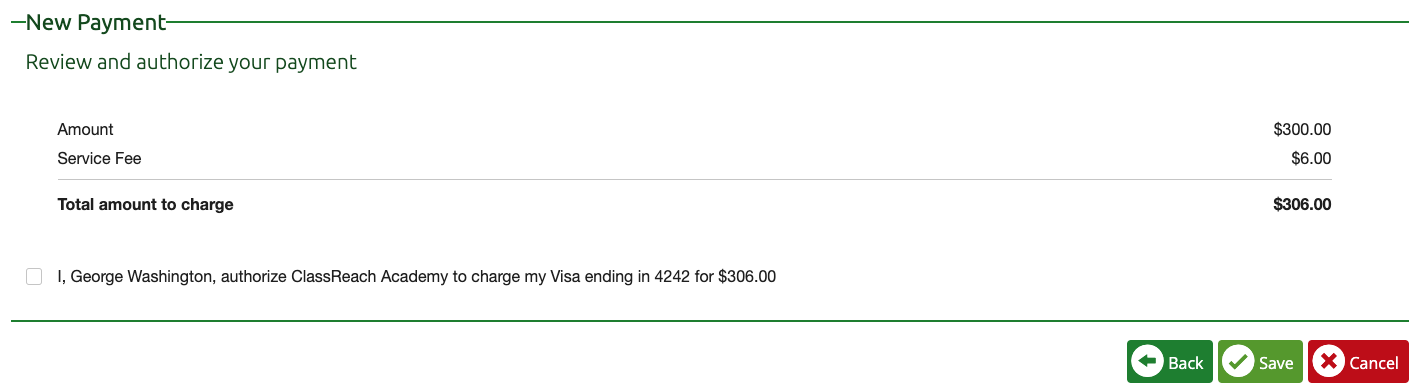How to Make a Payment
This article describes the steps to make a payment via ClassReach using ACH, Credit/Debit Card or Check.
You will be notified in several ways that you need to make a payment through ClassReach:
- ClassReach Message
- Home screen Notification
Directions
Go to the Financial page and the Customer tab.
- Click on the green "Make a Payment" button.
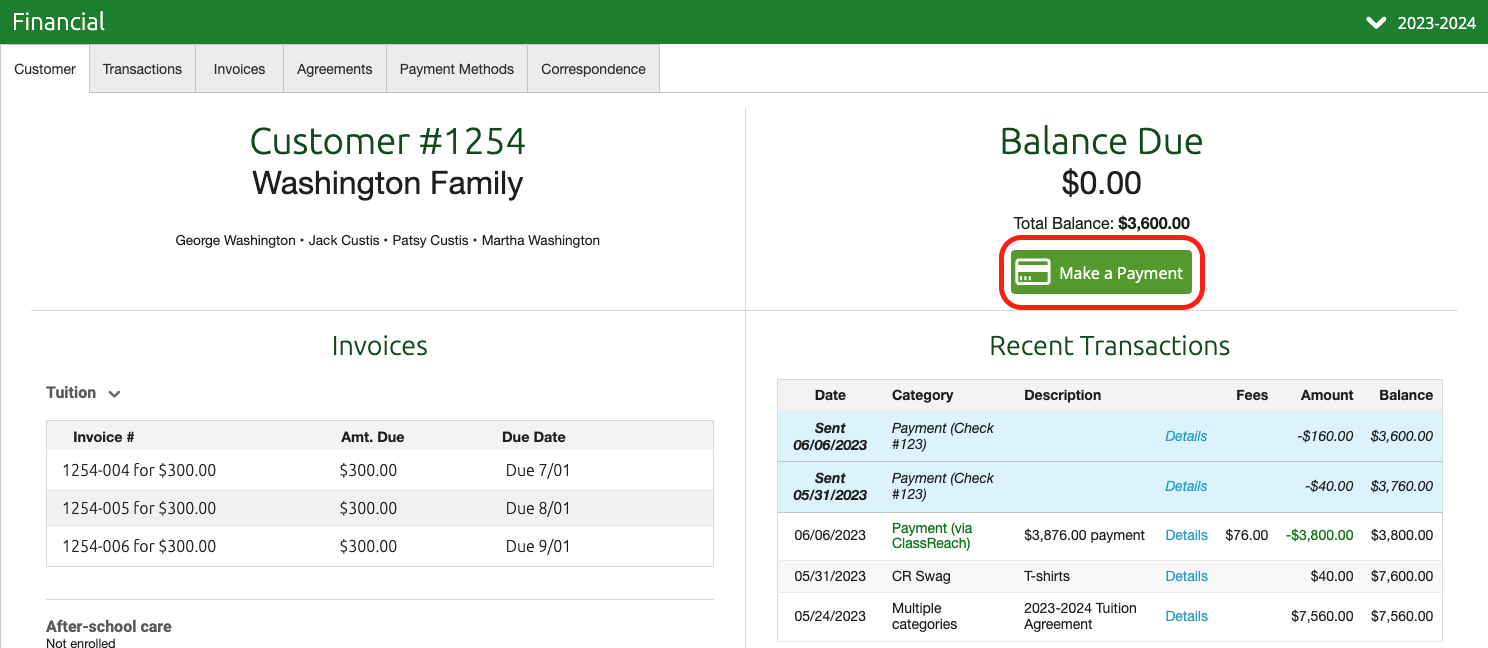
- Select the Invoice to pay
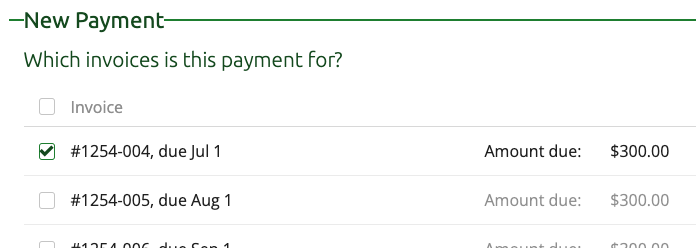
- Select your payment method
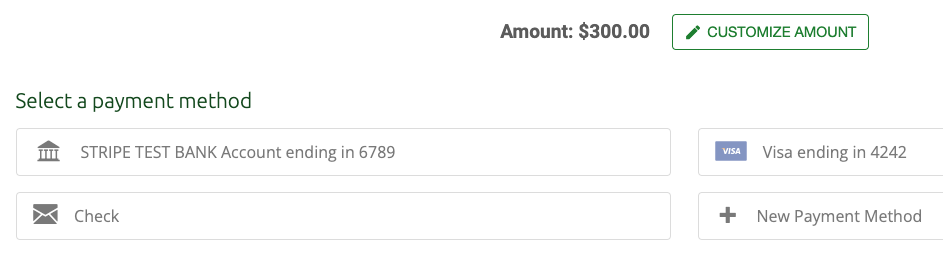
- Click Next
- Review and Authorize your Payment (check the box)
- Click Save
Video Overview
The following video shows all these steps in detail.