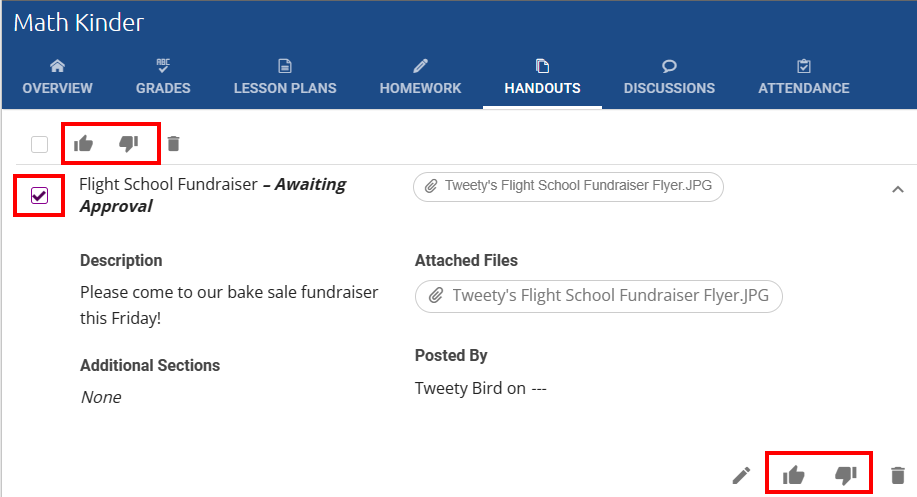Handouts
Handouts are a great way to provide information, answer keys, project requirements, etc. for your sections. You can set handout to be just for guardians or for both students and guardians, however you cannot set handouts to be just for students.
If you are creating an assignment or project that will need a submission, then it may be best to create an Assignment/Homework and create an attachment there.
NOTE: Teachers, Admins with the proper permissions AND Students can create Handouts. If you see a handout you didn't create, it may have been posted by an Admin.
Student handouts must be approved before they can post.
To access Handouts, you will first navigation to the Sections page:
Click on HANDOUTS in the upper blue header bar: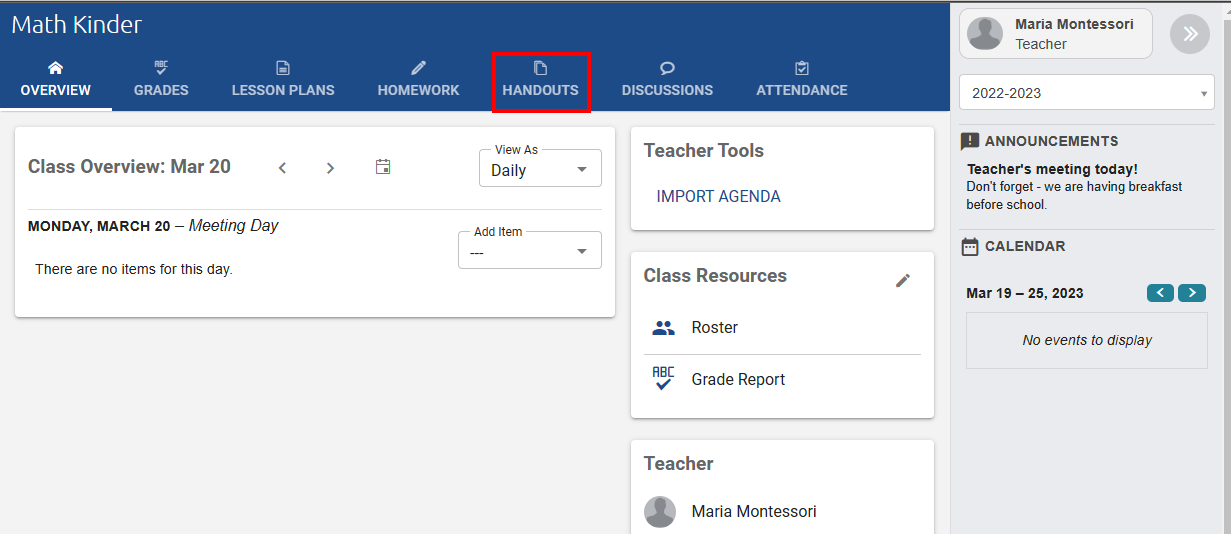
Viewing / Editing Handouts
On the Handouts page, you can view, edit or create Handouts: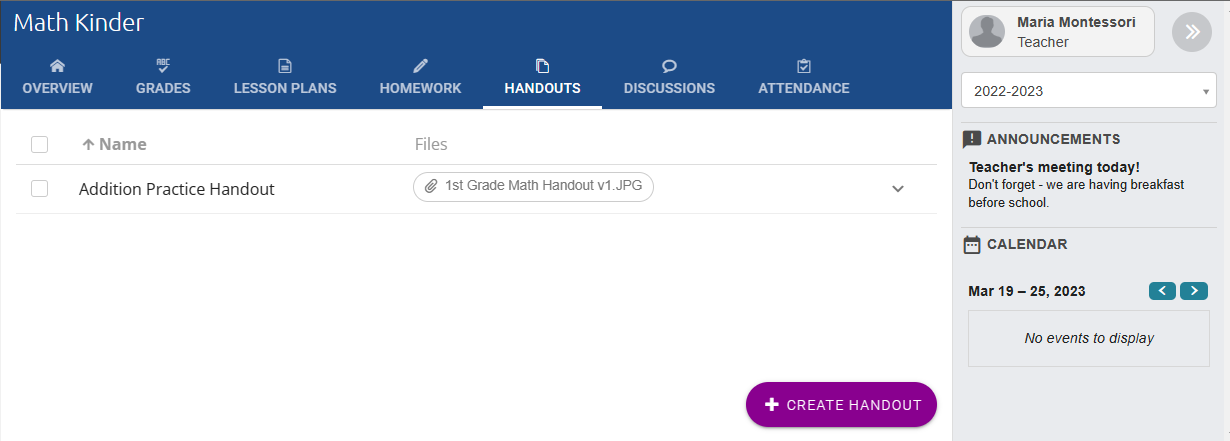
Clicking on the down arrow next to an existing Handout, opens up a details panel where you can access the attachments as well as details about them.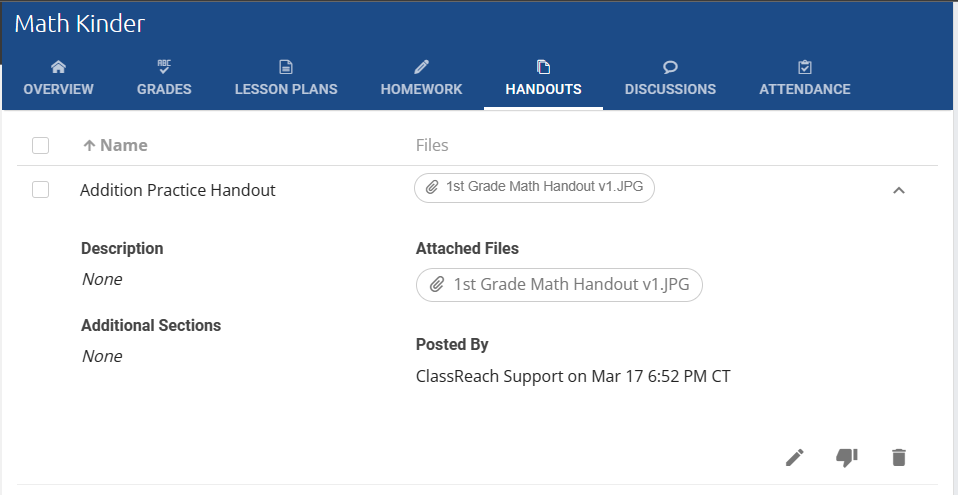
- You can edit, decline and delete Handout from this view.
Creating a Handout
Start by clicking on the purple CREATE HANDOUT button on the bottom of the page.
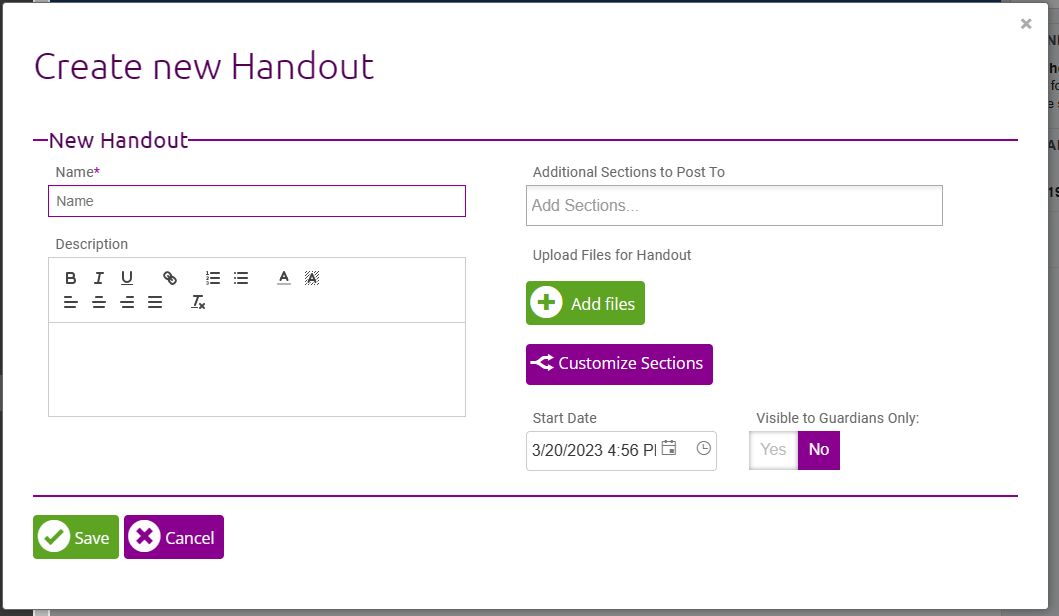
- Fill out the relevant fields:
- Name: This will be the title and how it appears for students and guardians.
- Description: Some details or instructions about the handout.
- Additional Sections to Post To: Handouts can be made available to multiple sections, making it easier to manage a common handout across multiple sections. In the case you need to control visibility for different sections, use the Customize Sections button below.
- + Add Files: Use this to upload a file(s) for the handout.
- Customize Sections: If you've chosen to make the handout available to multiple sections, this option allows you to customize start dates and visibility by section:

- Start Date: This would be when the Handout is to be visible.
- Visible to Guardians Only: This is for handouts you do not want to be available to the students.
- Once all fields are complete, click Save.
Approving Handouts submitted by Guardians/Students
You'll notice handouts that came from Students/Guardians will be marked Awaiting Approval in the list of handouts as seen below:
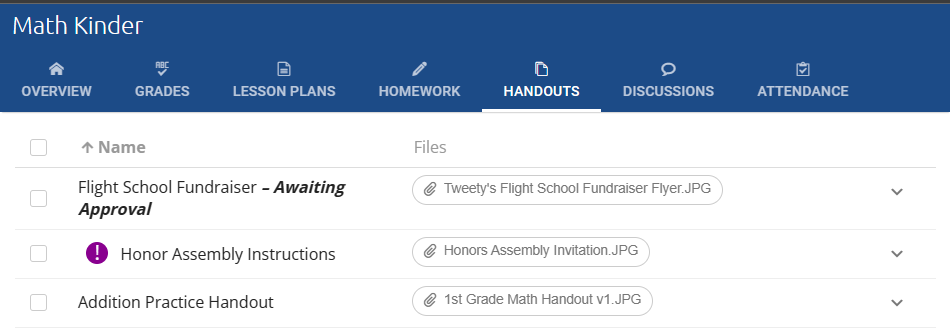
You can Approve or Decline the handout submission 2 ways:
- Using the checkboxes and thumbs up / down icons
- In the Handout detail section, use the thumbs up / down icons at the bottom of the page: