Grades
Viewing student grades is an important feature to help ensure you / your student are up to date and meeting the standards that have been set in their classes.
There are several ways to look at grades, from the current-term view on the Home page to a detailed student view from a Summary page, as well as detailed section information in the Section pages, and finally in the Profile.
Viewing Current Term Grades
From the Home page, there is a Quick Access section that provides the Current Term's grades. Keep in mind, if the new term just started, you may just see -- where the grades would normally appear as there may not be any recorded grades just yet.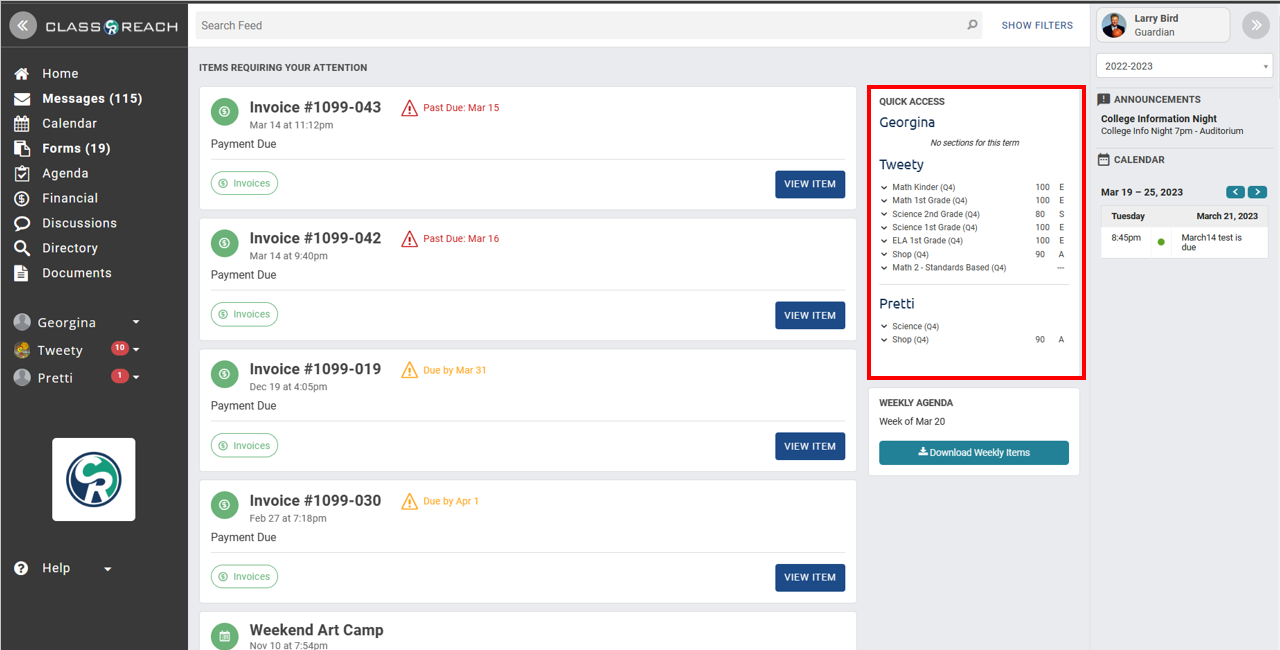
From this section, you can email the teacher by clicking on the down arrow next to the class
or you can click on the class which is a link to the Section Page we'll talk about below.
Viewing Student Overview of grades/sections
The easiest way to get to a summary of student grades is from the Summary (or Term Summary) in the left-hand navigation bar. This page will have each section the student is enrolled in for the term selected on the Home page (upper right)
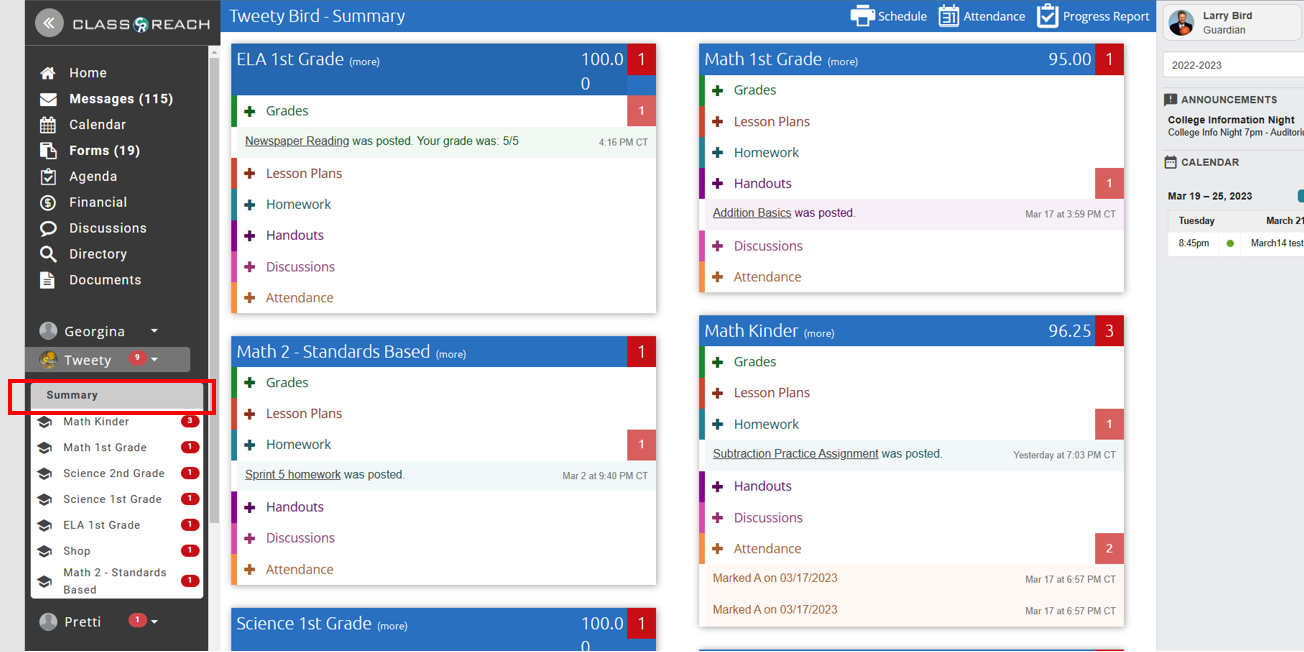
- This is a great place to see "new" items for your attention - for example the Red "2" in Math 1st Grade indicates there are 2 new items; which are indicated in the area below - 1 new item in Grades and 1 new item in Handouts.

- You can also print the student schedule:

- View Attendance records:

- Print a year-to-date Progress Report:

Viewing in-depth Section Grades
From the Home page, you can access a specific class from the fore-mentioned QUICK ACCESS section links or from the Sections listed on the left-hand navigation bar.
The Section (class) page has many features, however, we'll focus on those related to Grades. First, click on GRADES in the blue header bar at the top of the page: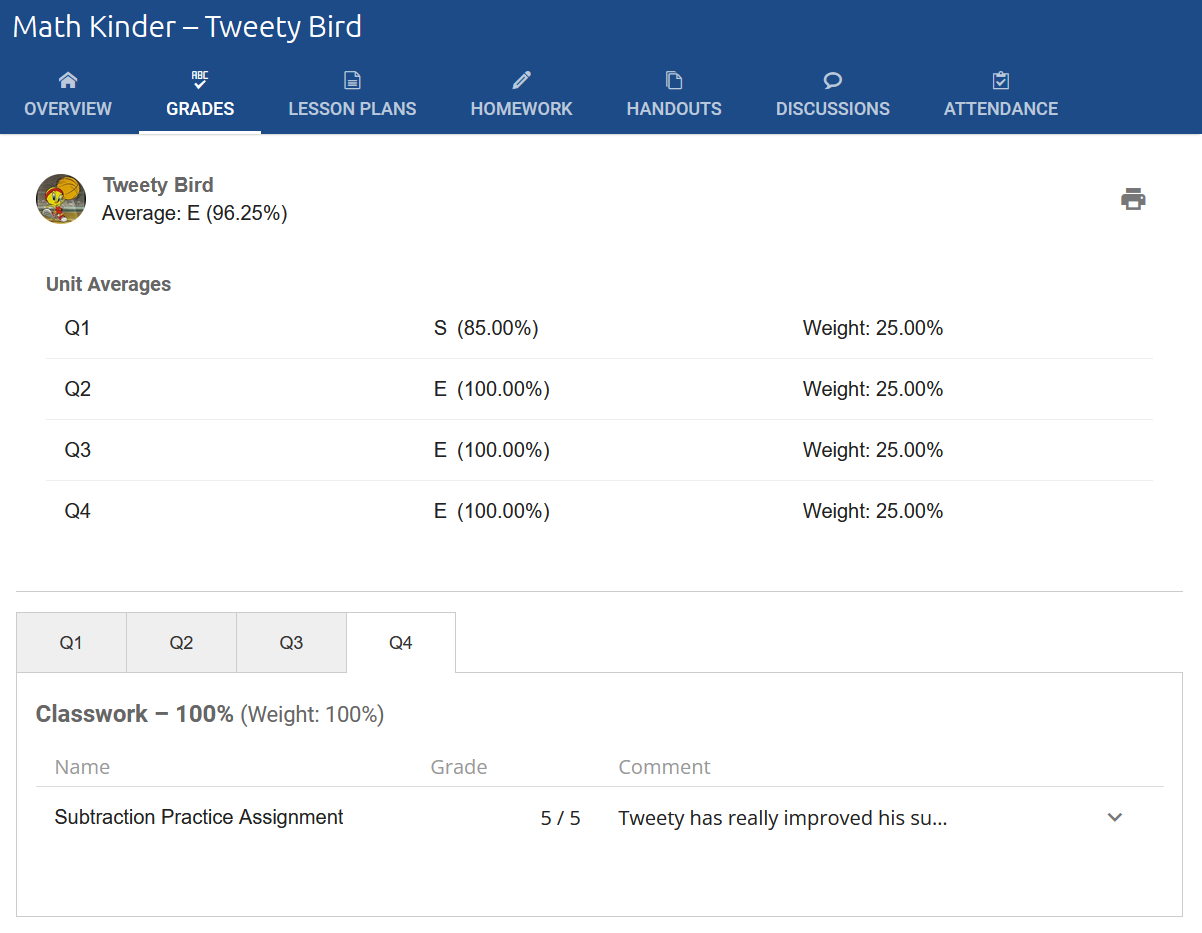
- The GRADES page gives you Unit Averages in the top portion of the page, which you can also print using the print icon in the upper right. There are several options that allow you to print detailed assignments, comments and even the student profile picture.

- In the lower half of the page, you can tab through the various units to see the detailed assignments, or graded items. You may also email the teacher from the individual assignment view:

