Financial Suite-Enrolling Customers
How to Enroll Customers so they can be sent invoices and enrolled into payment plans.
This is a permissions-based task, if you do not see some of the options/button described in this document, then you may need to contact another administrator for you school. You will need to be granted the proper permissions, then you can complete the following task.
- Navigate to the Financial page.
To Enroll Customers into Financials:
- Click the Enroll Customers link in the top right of the Customers section.
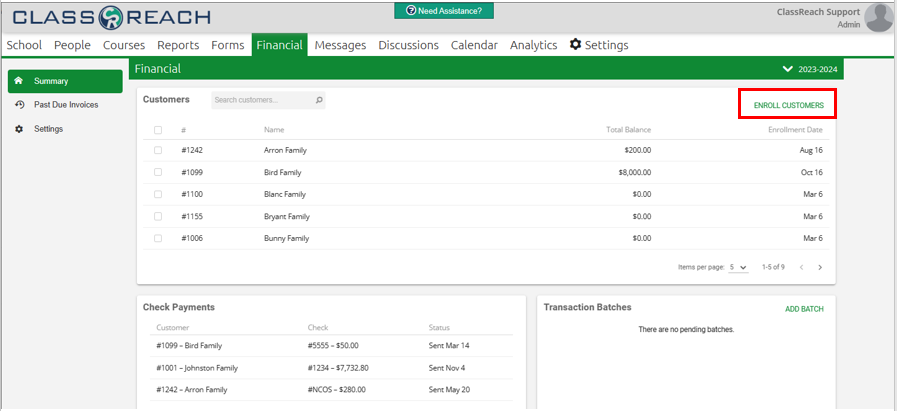
- The system will suggest all families with active students that are currently not enrolled in financials. From here you have a couple different ways to enroll:
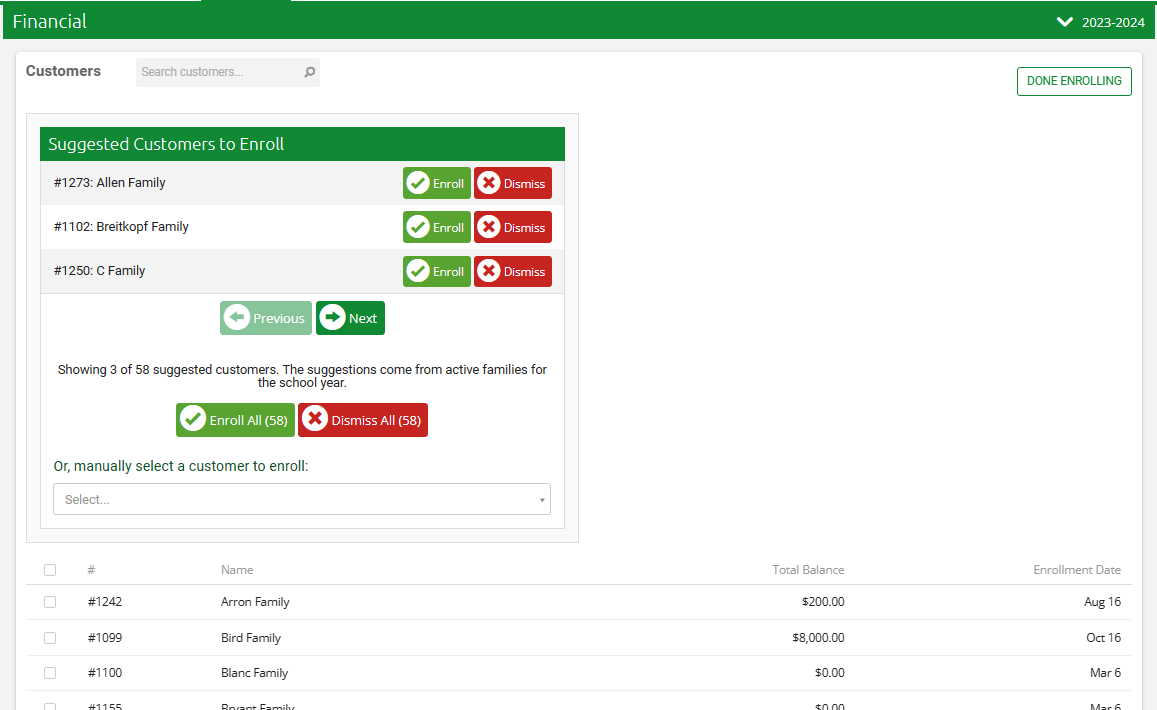
- 1) Click the Enroll button next to the suggested family you would like to enroll.
- 2) Click the Enroll All button below the suggestions to enroll all of the Suggest Customers to Enroll
- 3) Use the drop-down text box to then manually select a customer to enroll
- Once enrolled, the customer will be added to the list at the bottom of the page.
Important Note: When customers are enrolled into your Financials they are auto-enrolled into any account which has "Customers are automatically enrolled" configured: