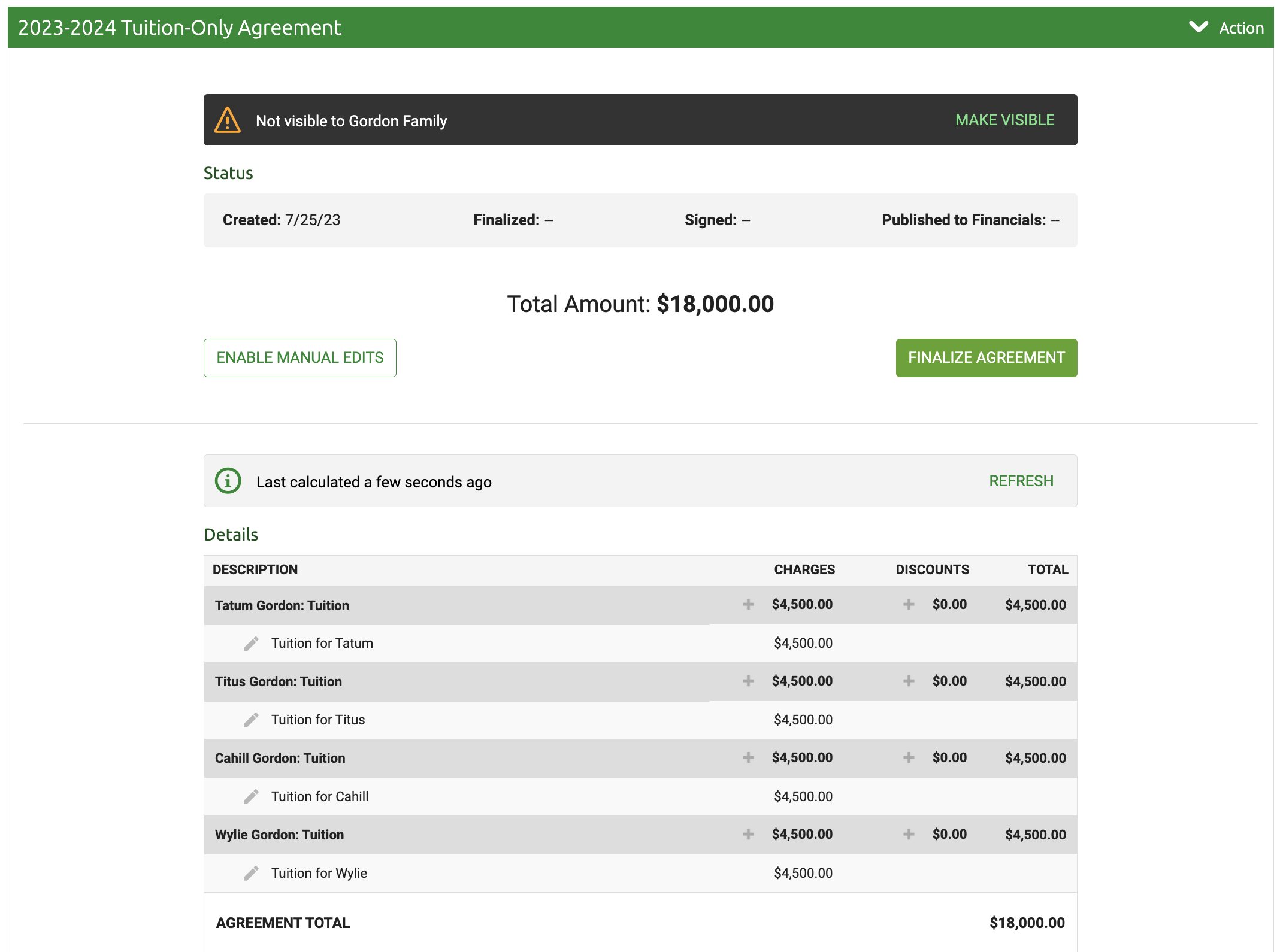Financial Agreement - Example -Tuition-only
This is a very basic Financial Agreement example walkthrough with screenshots.
All Financial Agreements are set up by creating a Financial Agreement Process. This is done on the Financial Settings page -
1. Add Financial Agreement Process
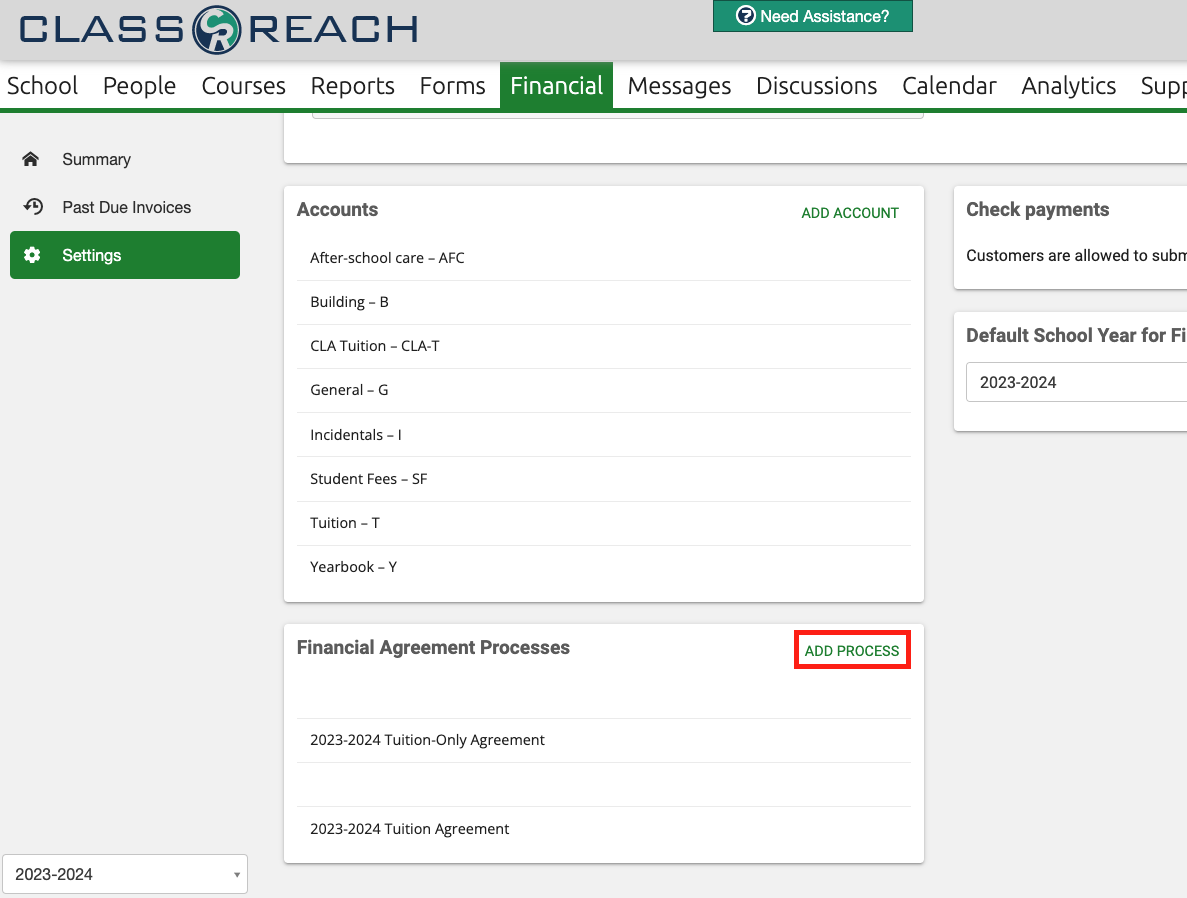
2. Overall Settings
Enter the overall settings of the new process in the pop-up window and click "Save." The Academic Term is key. It's used to determine which students to include in the Financial Agreement. Students must be enrolled in the Academic Term before creating the Financial Agreement for specific families.
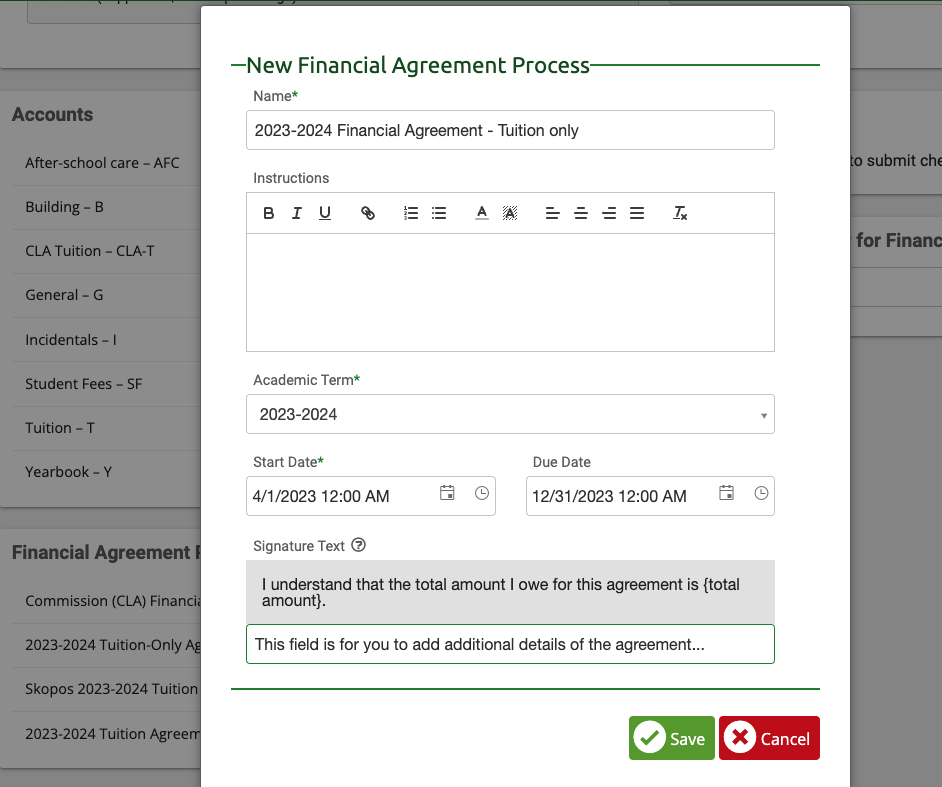
3. Add Fee Rules
In this example, there is one Per User Fee - Tuition.
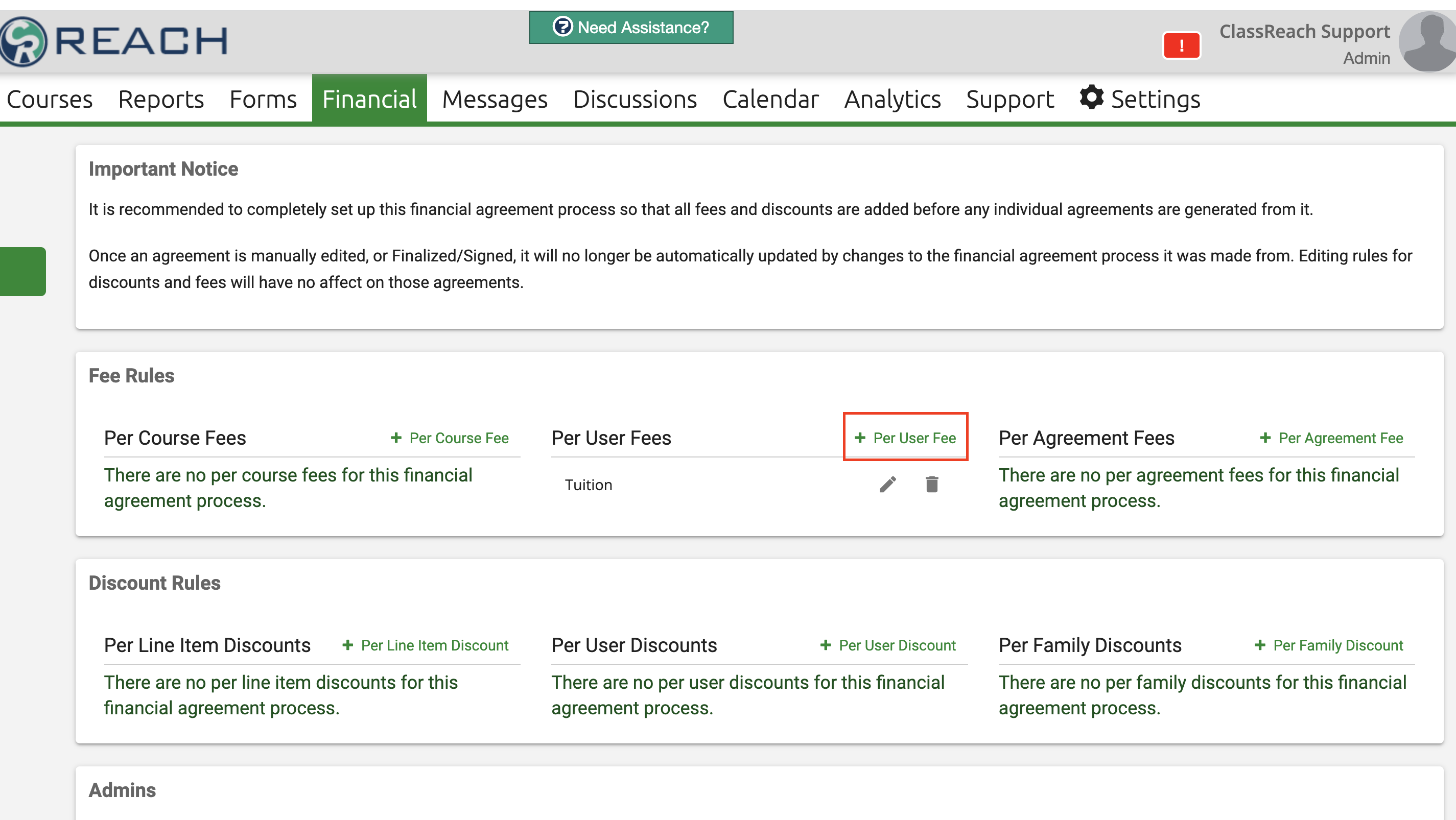
Enter the details in the pop-up window as seen below and click "Save."

That completes this Tuition-only, Financial Agreement Process. This agreement will charge every student in the family $4000 tuition as long as they are enrolled in the 2023-2024 Academic Term.