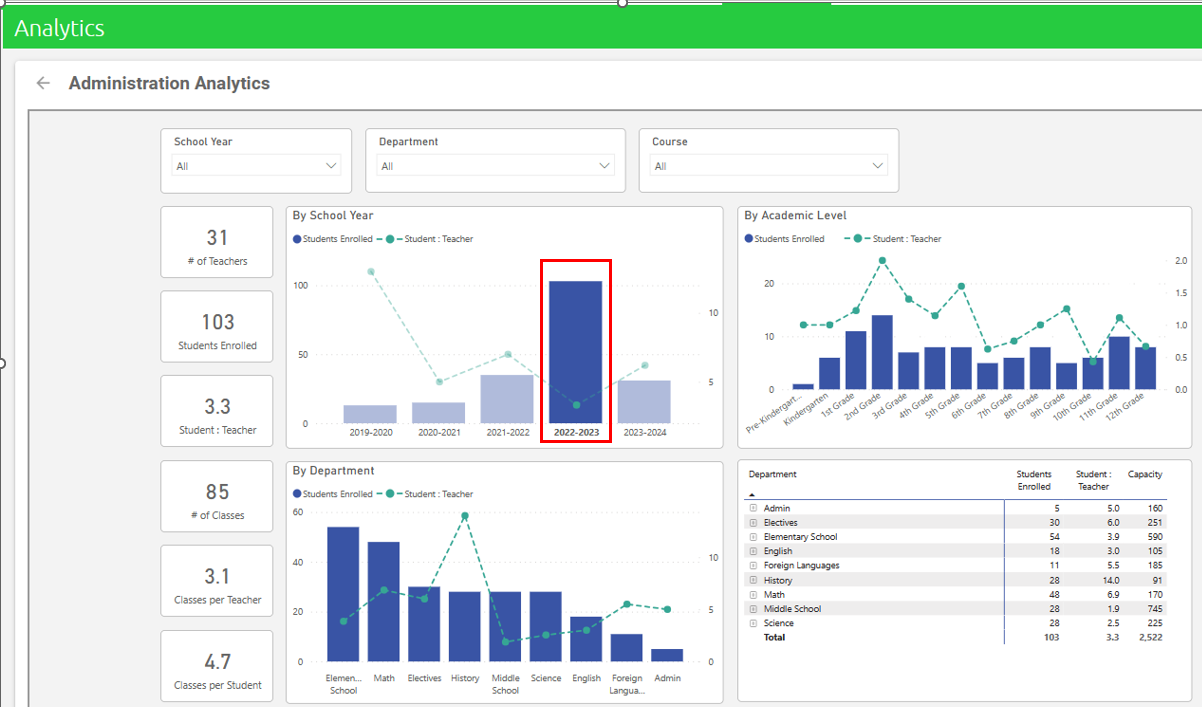Finance Analytics
Administrators gain insights into their school's financial performance, enabling you to make data-driven decisions and optimize resources. Analytics insight can improve your school's financial sustainability and enhance academic offerings.
Data behind the visualizations refreshed nightly.
Each report has a timestamp with the last time the data was refreshed from your production data:
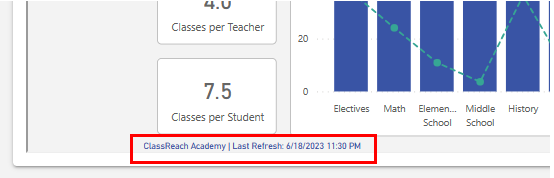
Finance Analytics
Administrators gain insights into their school's financial performance, enabling them to make data-driven decisions and optimize their resources.
By identifying areas for improvement and growth, schools can improve their financial sustainability and enhance their academic offerings.
- Comprehensive analysis of key financial metrics, including revenue, expenses, and cash flow.
- Monitoring of invoicing and tuition status and accounts receivable aging analysis.
- Financial charts and dashboards with historical trends.
- Comparative analysis of financial performance against past data.
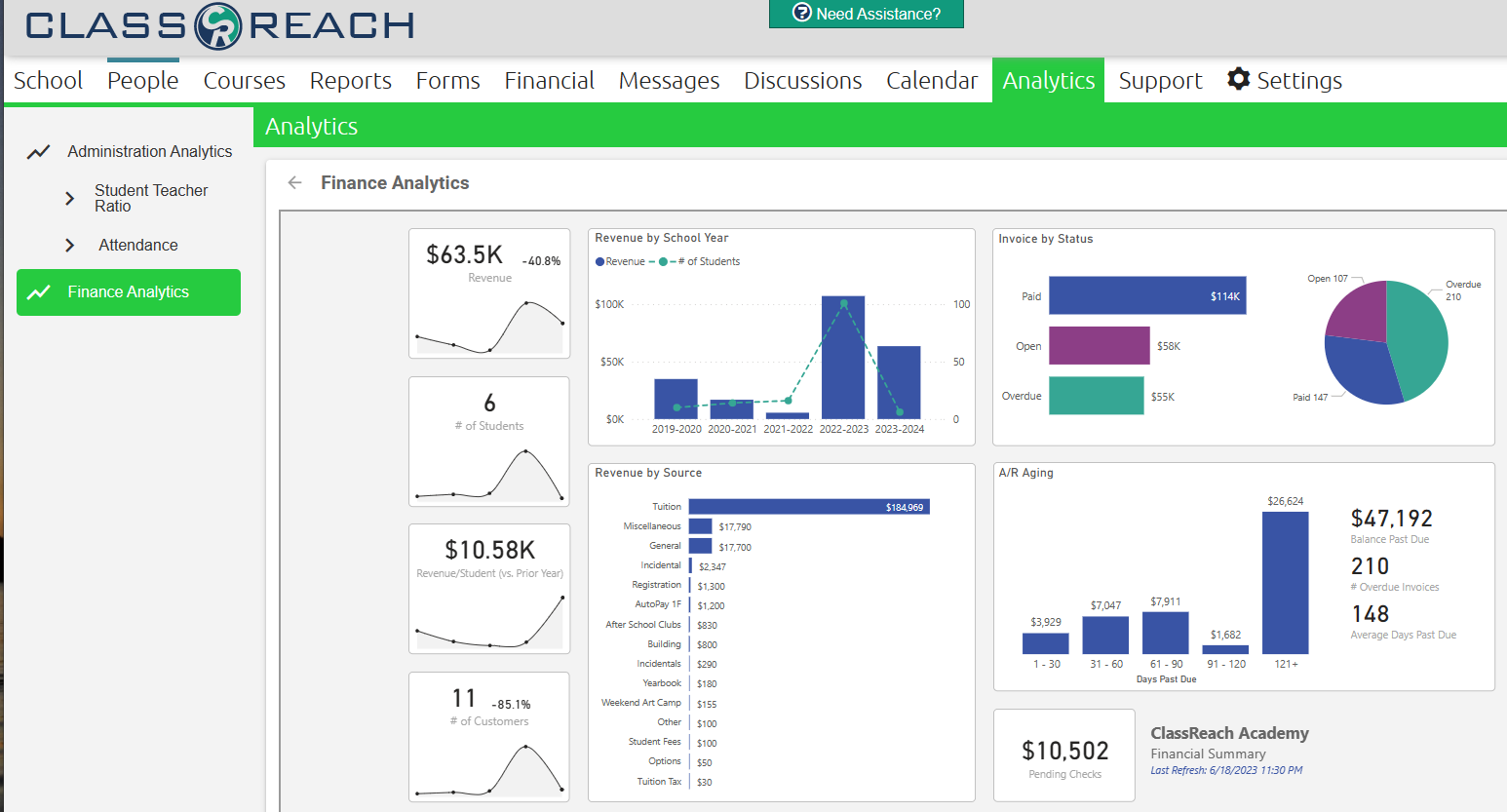
Many find the Export feature very useful as it provides details at the transaction level you can't get anywhere else in ClassReach.
To export the data from a specific chart (Revenue by Source is a popular chart), choose Export Data and then Underlying Data for the most detailed export.

The data export provides useful information such as the student associated with a transaction, the financial account category, invoice number, due and posting dates and amounts. All great information if you are reconciling with your accounting system or running analysis on various expense categories of your school programs.
Common business intelligence features:
- Each chart/visualization will have a series of tools that can help you navigate further into your data. They become visible when you hover over the upper right (and sometimes lower right) of the chart:
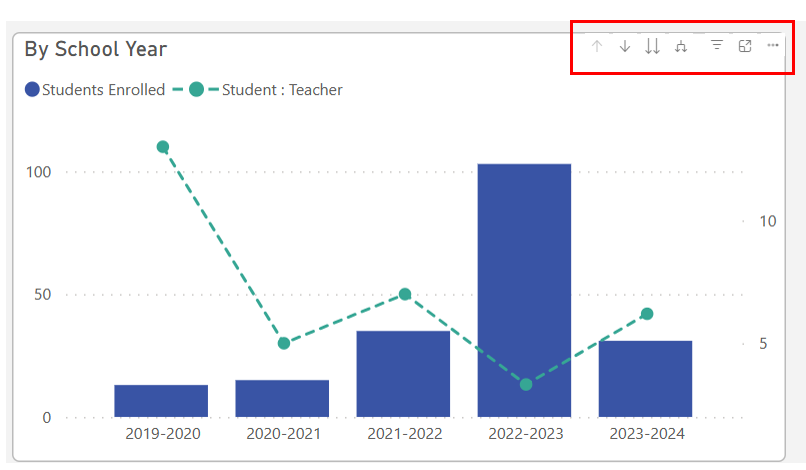

![]() Drill Up: When the chart has a hierarchy, this option allows you to drill up in the hierarchy.
Drill Up: When the chart has a hierarchy, this option allows you to drill up in the hierarchy.
 Drill Down: When the chart has a hierarchy, this allows you to drill down,
Drill Down: When the chart has a hierarchy, this allows you to drill down,
 Next Level: Drill down to the next level in the hierarchy.
Next Level: Drill down to the next level in the hierarchy.
 Expand: Expand all one level down in the hierarchy.
Expand: Expand all one level down in the hierarchy.
 Filters on visual:
Filters on visual:
 Focus mode: Expands the visualization to take up the entire page for easier viewing.
Focus mode: Expands the visualization to take up the entire page for easier viewing.
The three dots represent more options:
Filters: Often found at the top of the page, remove all but the data you want to focus on.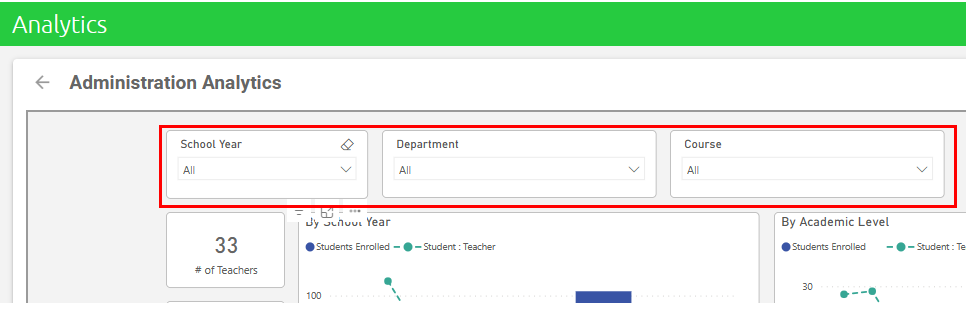
Highlighting: Is not the same as filtering. In most visuals, highlighted doesn't remove the unrelated data, instead it highlights the related data.