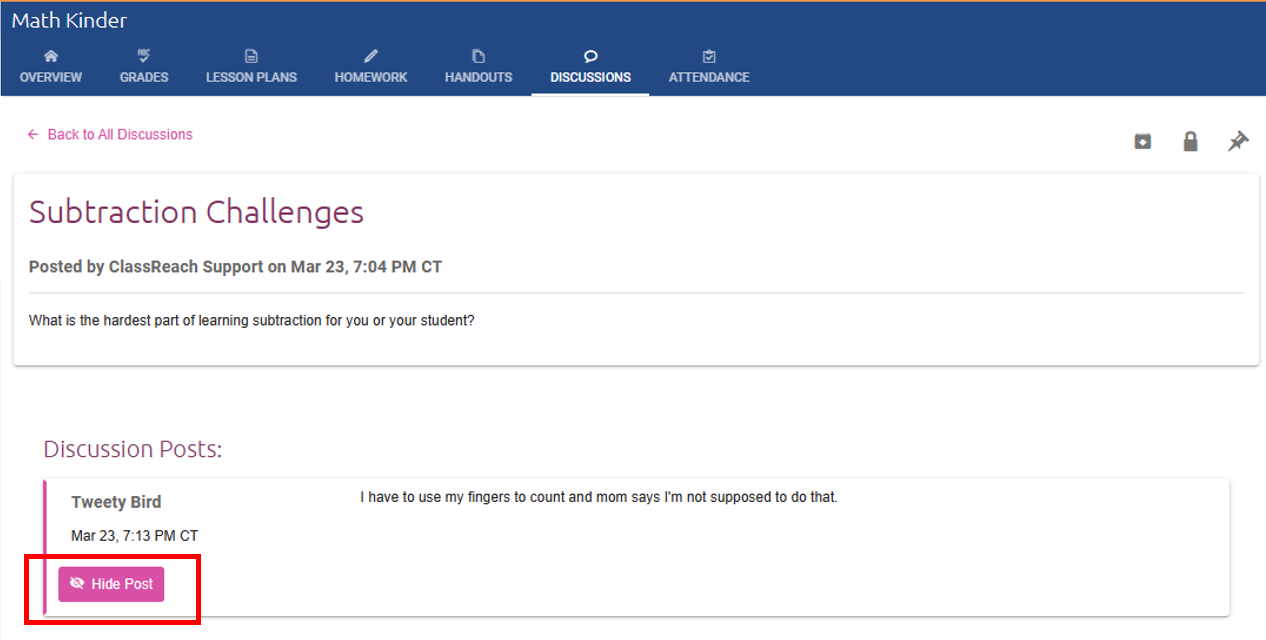Section Discussions
Discussions are a great way to allow for the passing back and forth of information as well as show further understanding of a topic. You can create Discussion Topics within your sections for students and guardians.
To access Discussions, you will first navigation to the Sections page; Click on DISCUSSIONS in the upper blue header bar:
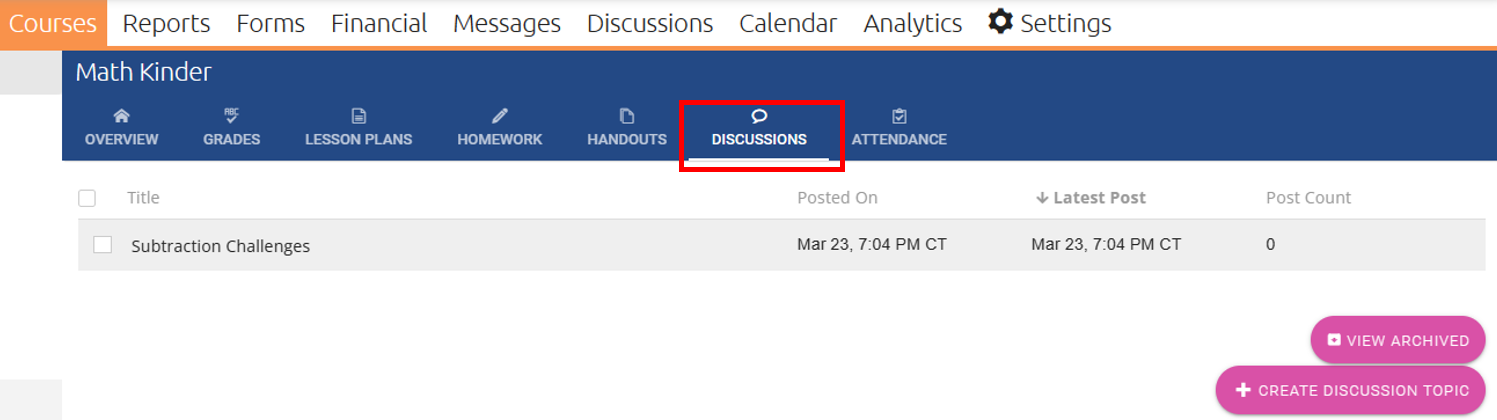
- Click the CREATE DISCUSSION TOPIC button at the bottom right
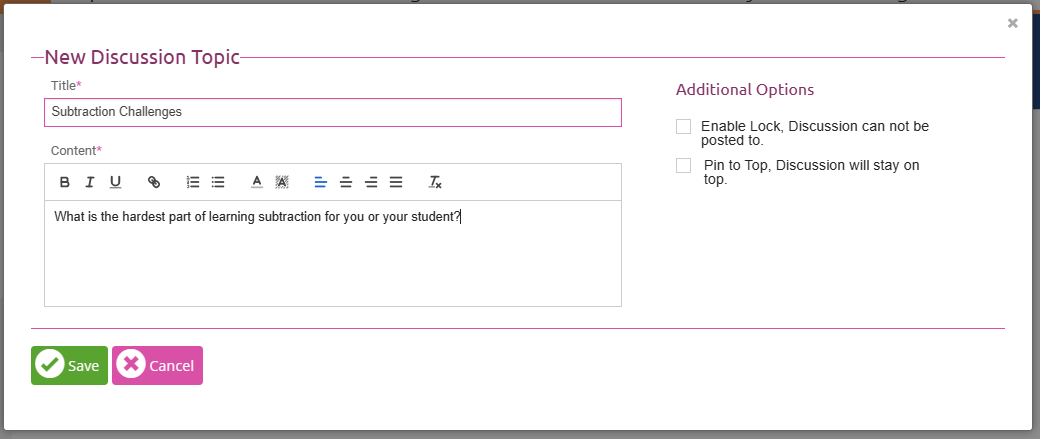
- Fill out the relevant fields:
- Title: This will be the bolded title of the discussion topic.
- Content: Here you can add the details of the topic.
- Enable Lock: The discussion will not allow for posts.
- Pin to Top: The discussion will remain at the top of the list (normally sorted by creation date/time)
Options:
You have a couple of options with discussion topics and posts by checking the box next to a discussion topic.
- Archive: Archiving will pull the discussion topic out of the list of topics.
- Lock: Locking will prevent posts to the discussion topic.
- Unlock: Unlocking will allow posts to the discussion topic.
- Pin: Pinning will keep a topic at the top of the topic list. (normally sorted by creation date/time)
- UnPin: Unpinning will set the topic back to it’s default spot in the topic list.
Hiding Discussion Post:
You can also hide a discussion post, by viewing the discussion’s post and selecting the Hide Post button. This will cause the posted contents to be hidden and replaced with “The contents of this post have been hidden”. It will still show the name of the poster and the date and time of the post. You can unhide the post by selecting the Unhide Post button on a hidden post.