Conduct Markings
Teachers update Conduct markings within a section's grades page. They useful in tracking how a student is progressing in all facets of education. Conduct marking items and values are configured at the school-level by your ClassReach administrator.
Conduct Items and Comments do show on a student's Progress Report - below is an example which guardians and students can access. Admins do have the ability to suppress comments and conduct on Progress Reports they run.
To access Conduct Markings, you will first navigate to the Sections page.
Click on GRADES on the upper blue header bar:
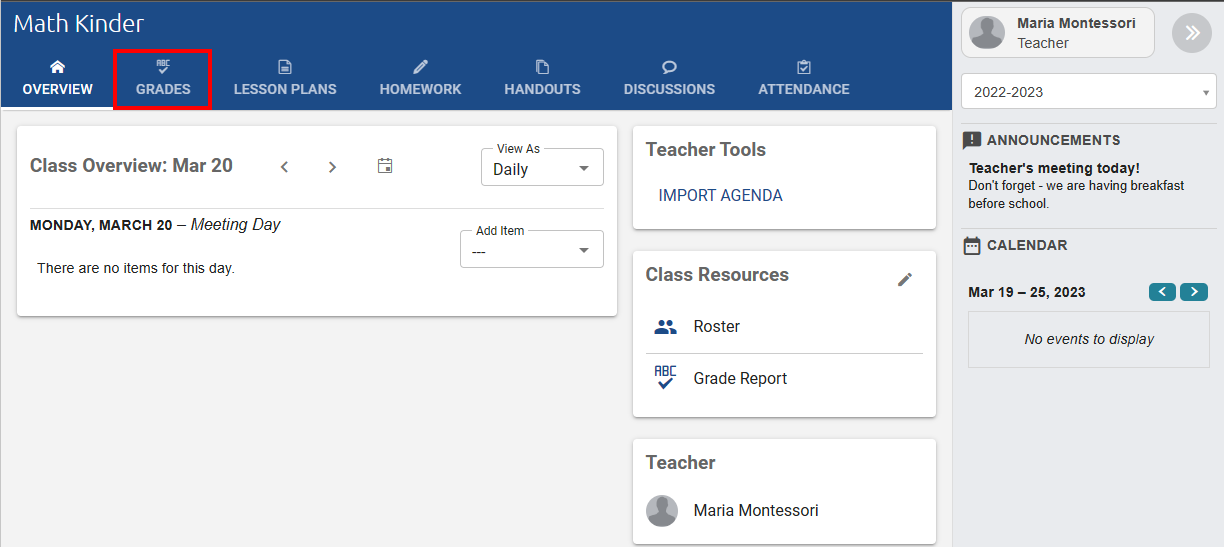
Inputting Conduct Markings
- From the Grades > Conduct page you will be able to enter Conduct Markings as well as Comments for each student enrolled in the Section.
- You can enter a value in the top bar and autofill it for all students or enter each value separately by student.
- The values are available in the drop-down fields.
- Each entry is autosaved.
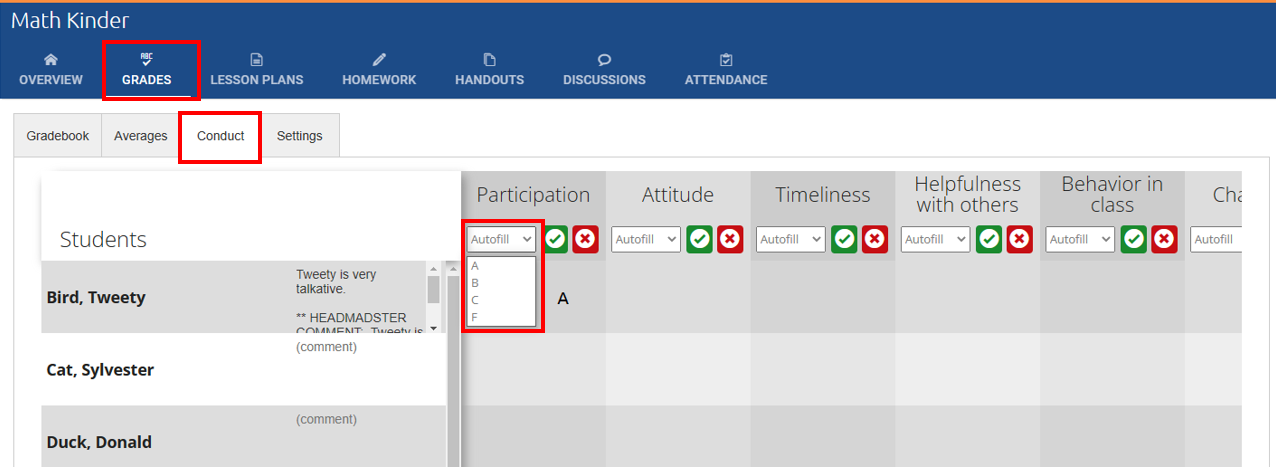
It is important to note that Conduct Markings and Comments are for the entire school year, or length of the course, verses grades are by term (Q1, Q2,.. or however your school has broken the school year into units).
Some schools prefer to track comments by the term and will use notation such as Q1: Jimmy was quite talkative; Q2: Much improvement in behavior, etc. to show progression of conduct.