Change Notification Settings
This article describes what to do if you want to increase or decrease the frequency of ClassReach Notification emails.
If you are receiving ClassReach notifications to your email inbox too frequently or not frequently enough, you can change your notification settings.
- Sign in to your ClassReach account.
- Click on the Profile Image at the top right of the screen.
- Select View Profile from the drop down.
- Click the Settings tab in the window.
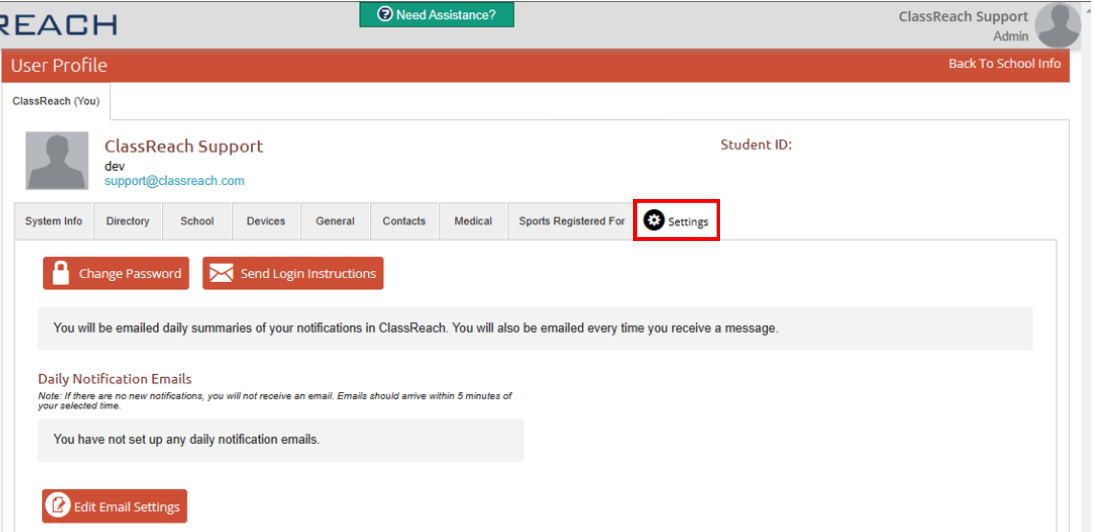
- Click on the Edit Email Settings button:
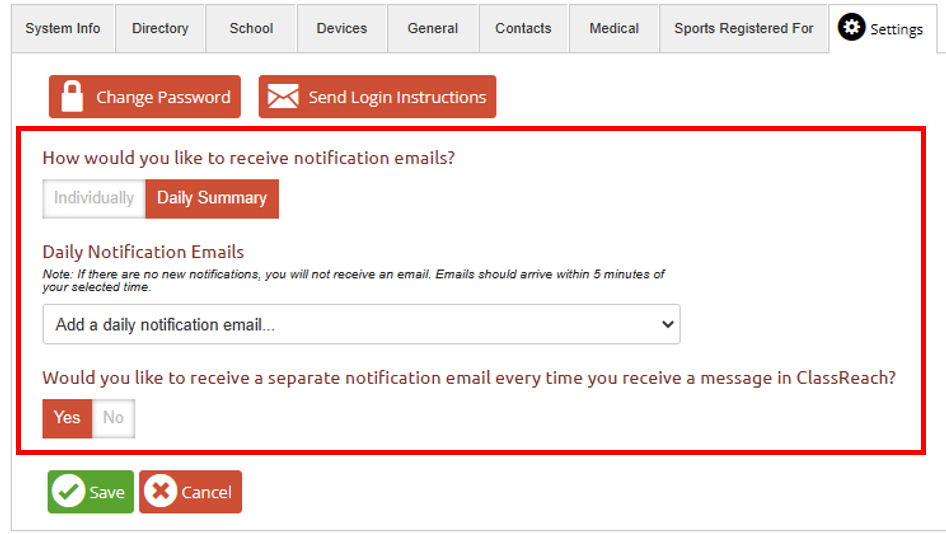
- How would you like to receive notification emails?: If you would like a new email for each notification then choose Individually. If you would like one email with a summary of all the notifications, choose Daily Summary.
- Daily Notification Emails: Use the drop down to select time(s) you would like to receive summary emails.
- You can set more than one Daily Summary time throughout the day.
- If there are no new notifications, you will not receive a summary email.
- Would you like to receive a separate notification email every time you receive a message in ClassReach?: If you would like to receive separate, individual, immediate emails for messages received in ClassReach, then select Yes. If you would like message notifications sent with your summary emails, select No.
- Click Save once all fields are complete.