FAQ - Can I setup Skill-based or Standards-based Grading?
ClassReach is set up for traditional grading, but you can be creative and set up a class to show non-traditional grading options.
ClassReach’s gradebook is set up to have individual graded assignments that can be ordered into categories and then averaged together for a course grade. The Progress Report then shows one grade per Grading Unit (reporting period) and one overall average grade per Academic Term. Categories can be weighted as follows (for example). The student would have one grade for this class that just shows - B (83%) on the Progress Report.
Category – Tests, Quizzes – 60%
- Ch 1 Test – A
- Ch 2 Test – B
- Quiz on addition – C
Category – Homework – 20%
- Lesson 1 – A
- Lesson 2 – 0
- Lesson 3 – B
Category – Class Participation – 20%
- Week 1 – C
- Week 2 - C
You would change the Settings in the Gradebook to reflect the categories you want and the weights. The Gradebook Settings also allow for specific grade mappings on assignments (what the teacher enters for their grade in the gradebook) and grading scale (what shows up on the Progress Report).
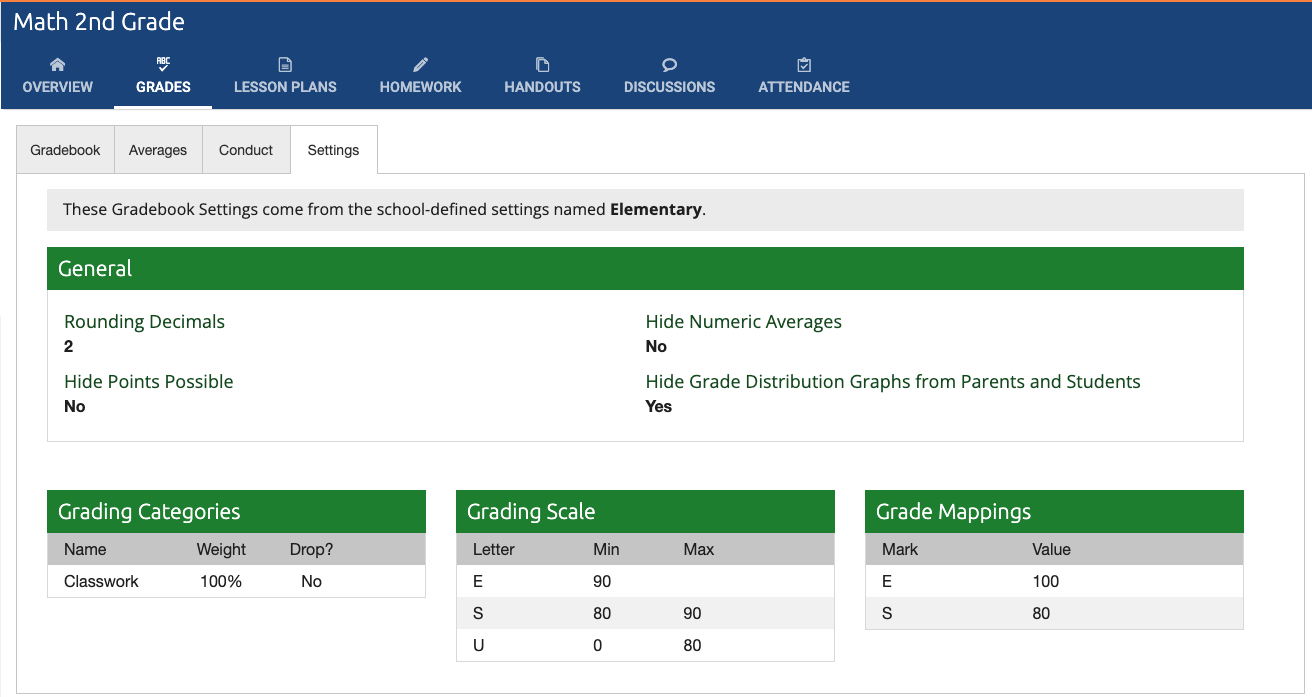
Or something like this
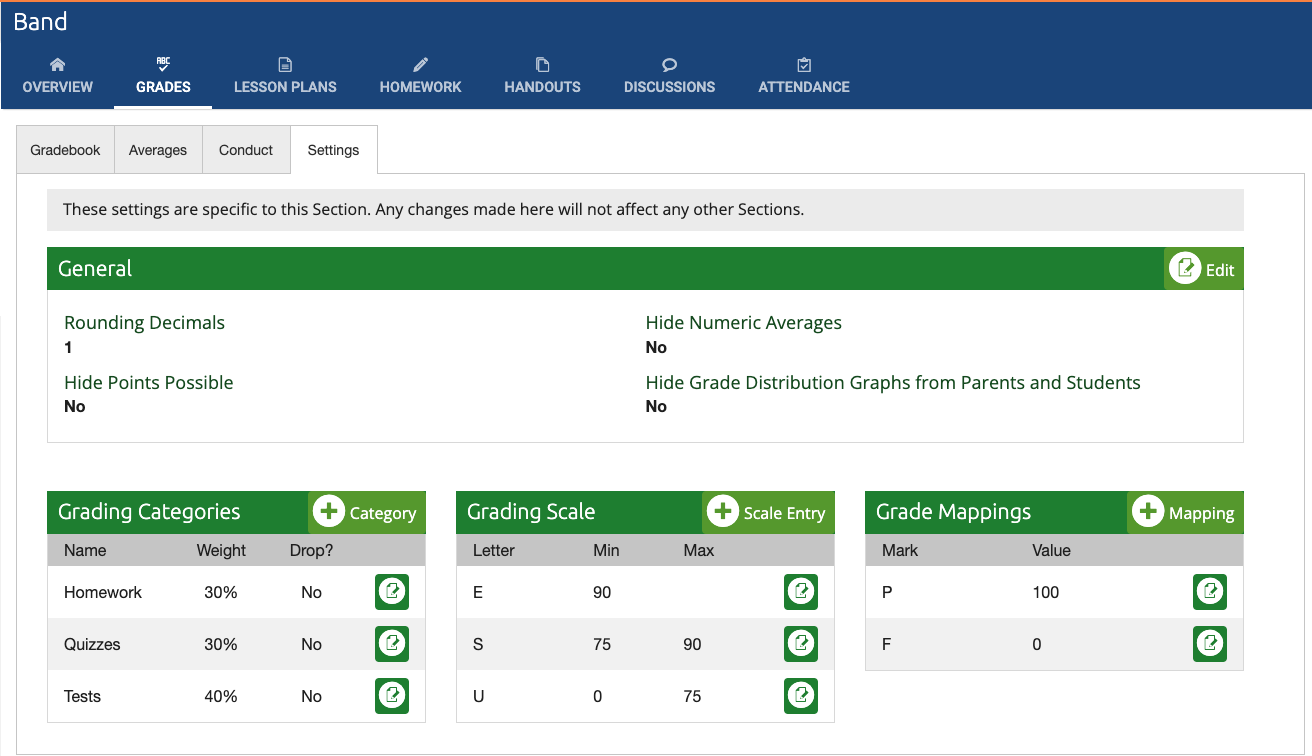
Skills can be listed as grade categories or assignments. If you want to report those to parents then you would print a student report from the gradebook (NOT the Progress Report). This is a detailed report with individual lines for each grade as well as averages for each category. The report can be customized with four options. You could also copy/paste this into a Word doc and change the formatting if you desire.
If you use the categories for the skills, you can hide individual grades to get a really nice report. If you use assignments for the skills, you should show them. (as an example):
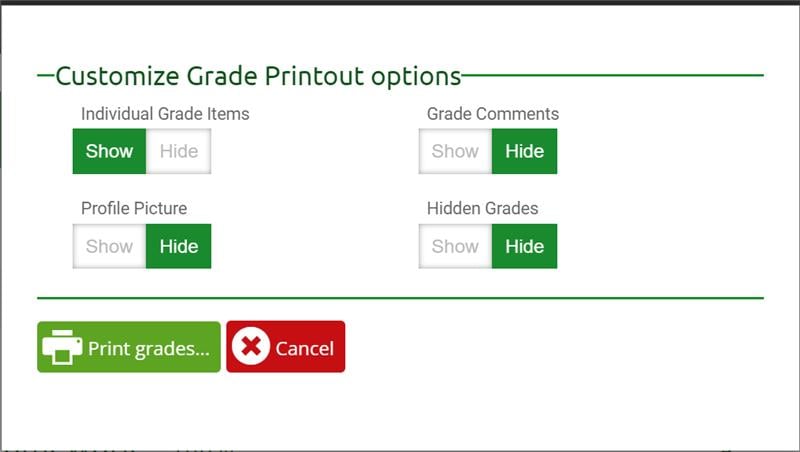
Skills as Assignments
This example is each assignment as a skill. I would create a list of assignments and then just change the grade on that skill as the year progresses. You wouldn’t be able to see what it was previously, but a teacher could save a pdf weekly or monthly of this report and then have a record if they wanted it.
Here the gradebook is set up on a 1-5 scale...
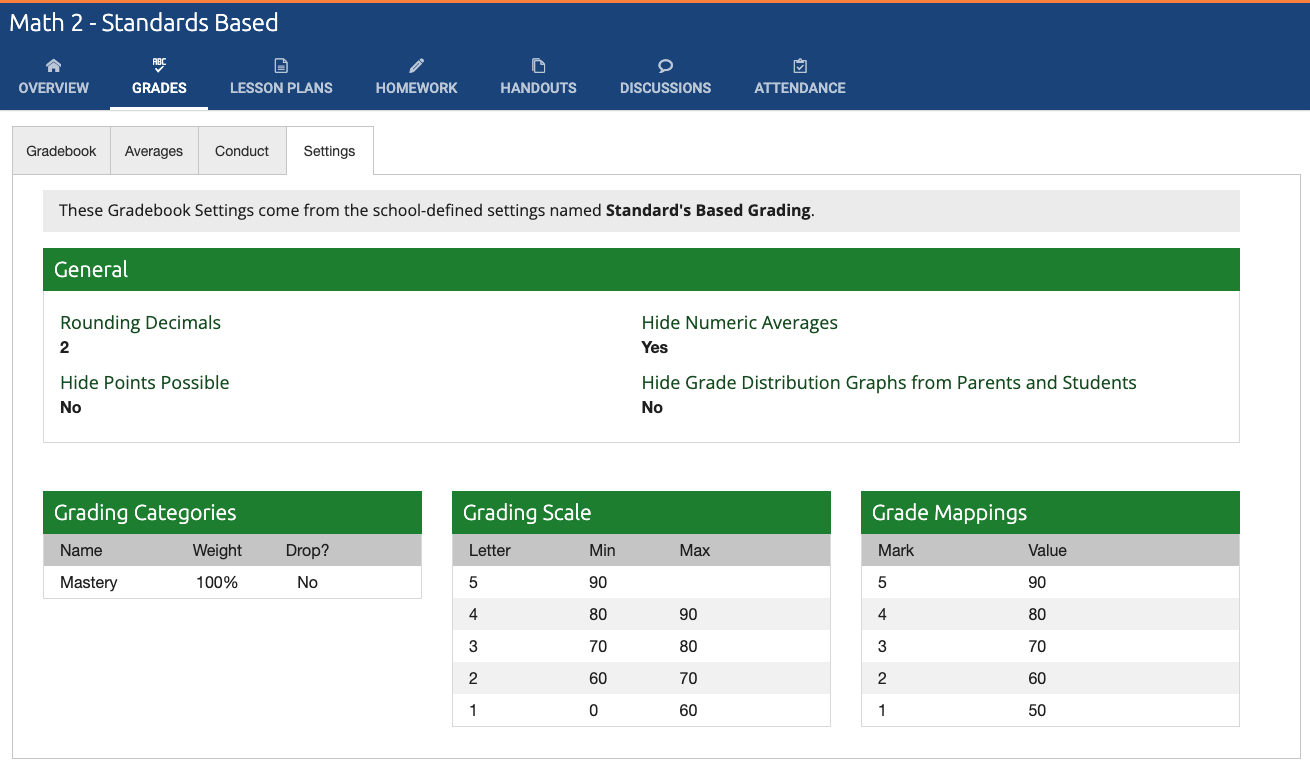
The Grade Report shows only Mastery and each assignment reflects the student skill level.
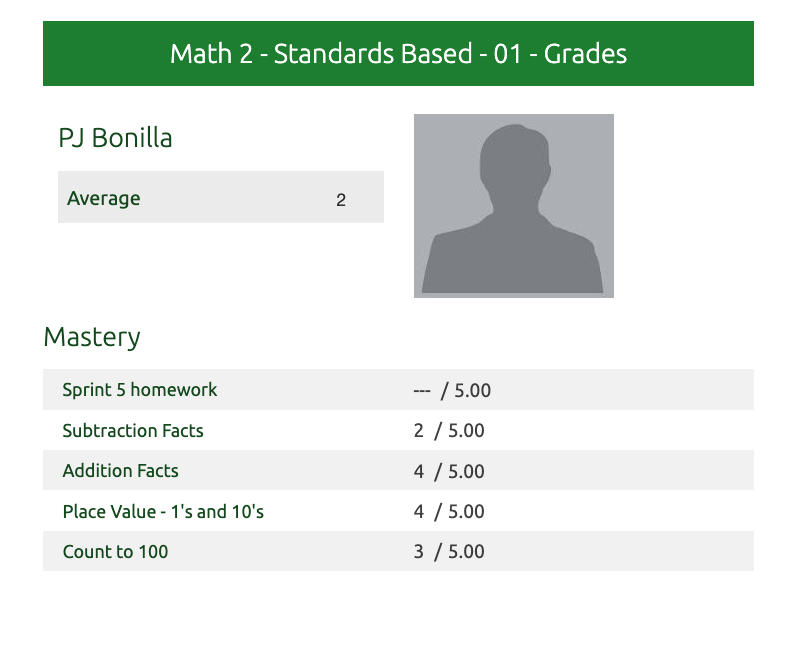
Skills as Categories
Another option is to use Categories to list the skills and then each assignment would be assigned to a skill…that looks like this in the gradebook settings. The weights on the grading categories need to add up to 100%, so you would change the percentage based on the number of categories.
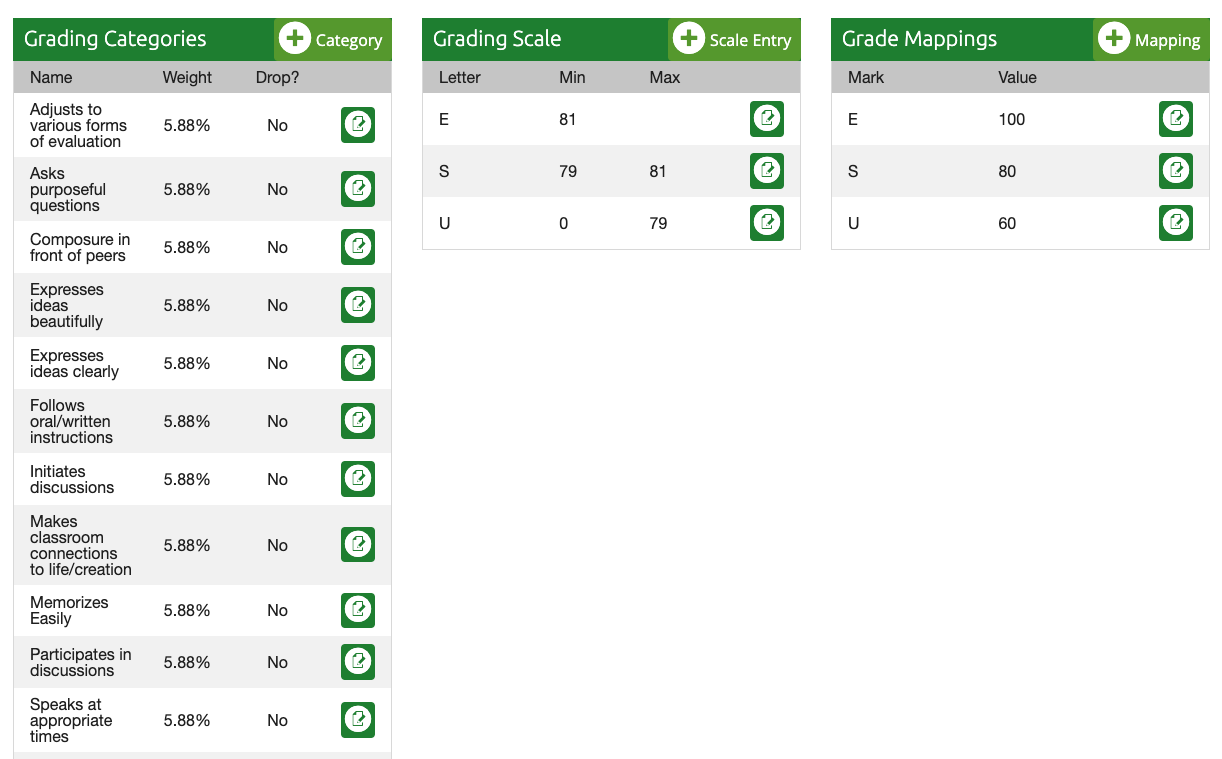
Then on the Student Grade Report it looks like this…
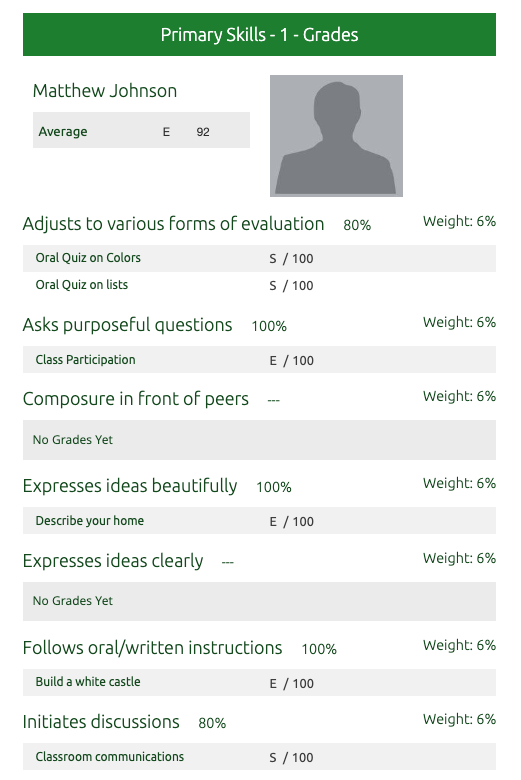
Or, without the individual grades...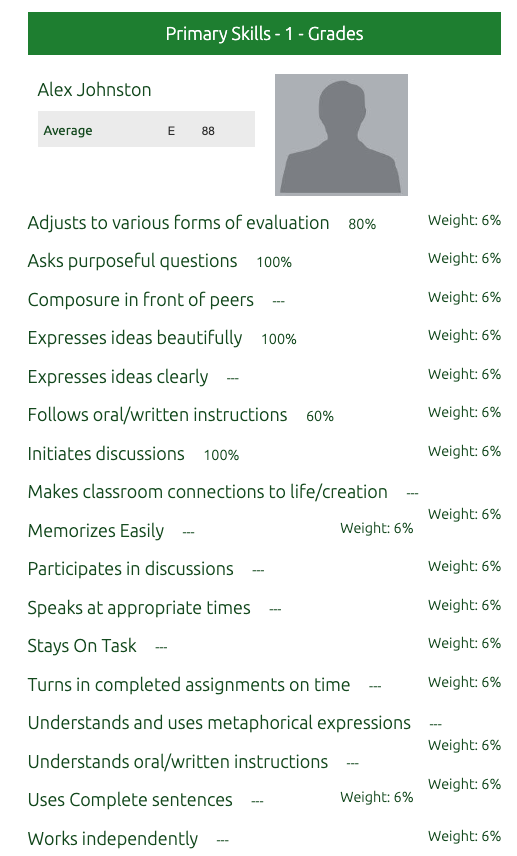
Gradebook Settings can be set once for a group of courses that you designate on the School Setting page > Gradebook Settings. OR, you can set Gradebook Settings individually for each section in the Grades > Settings page.