FAQ-As a Guardian, how do I message other Guardians/Admins or Teachers at my school?
This article explains how to send single and group messages in ClassReach
As a Guardian, you have the ability to send a message to anyone within your school. Please note that if you send a message to a student, their guardians will automatically be included in the email.
In order to send a message:
1. Login to your Guardian Portal.
2. Click the Messages tab on the left sidebar.
3. Click Compose.
4. In the "To" field, type two letters of the recipient's name. This should show a drop down of users from which to choose.
5. Compose your message and click Send.

To send a message to a group of people and allow everyone to respond:
1. Login to your Guardian Portal.
2. Click the Messages tab on the left sidebar.
3. Click Compose.
4. In the "To" field, type two letters of the recipients name. This should show a drop down of users from which to choose. Select the users to whom you are sending the message.
5. Compose your message.
6. Click Advanced Options under the Message field.
7. Select Yes to "Give recipients permission to reply to anyone in the thread."
8. Click Send.
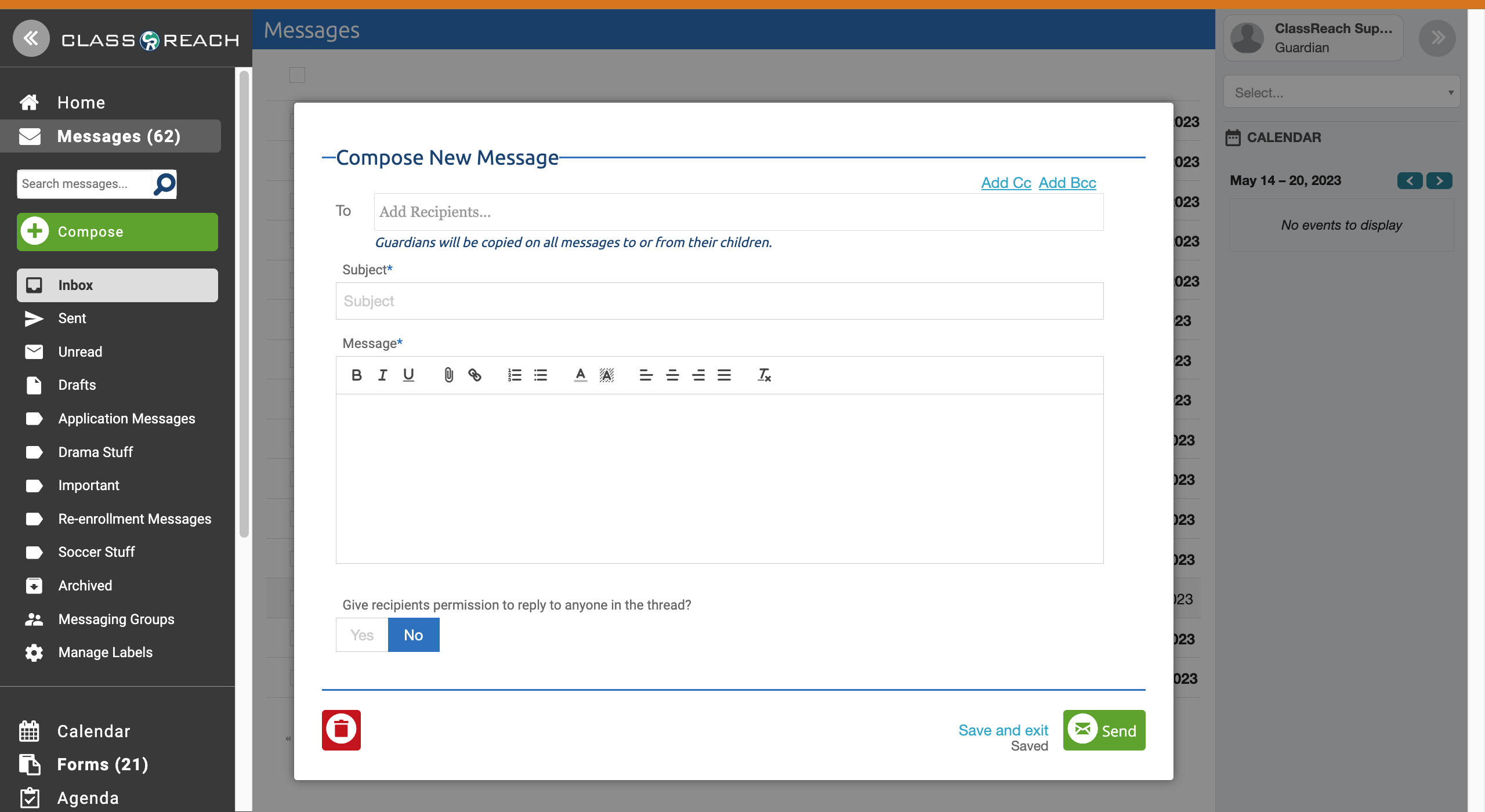
Note: You can only reply to all users associated with a group email by being logged in to ClassReach. You cannot reply to all users in a group message over email.