Application - Adding a Private Admin Notes Page
This article details a Best Practice to record private admin notes on applications
When an application is Awaiting Approval, the admin has the opportunity to Approve, Decline or place the application On Hold.
Wouldn't it be great to be able to record your notes right on the application and make those notes only visible to admins?
You can!! Here's how...
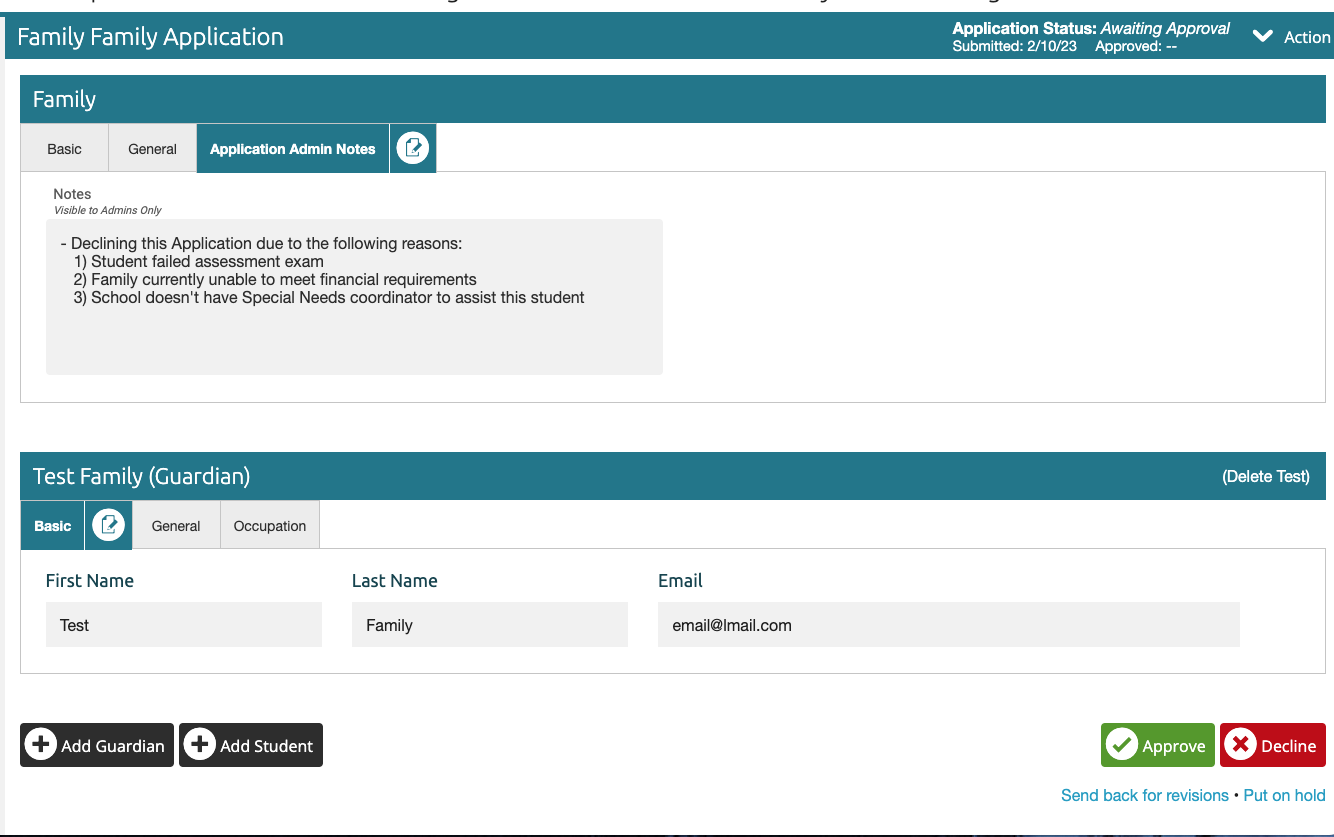
Creating a Private, Admins-only Page on the Family Application
- Go to the Settings page > Applications > Family Application Form
- Click Edit Form
- Click the green +Page icon to add a new page

- Rename the Field Title to "Application Admin Notes" or another name you prefer.

- Select the Advanced tab of the Page Field and deselect "Visible to Guardians." This is an essential step to keep your admin notes private. Every field you add to this page will only be visible to admins.

- Add a Paragraph Text Field to your Application Admin Notes page.

- Change the Field Title to "Notes"
- Add a Caption that says "Visible to Admins Only"

- Click Save in the Upper right corner
Adding Private Admins-only Notes to the Family Application
When an application is in the Awaiting Approval state, the admin can make edits to all the application forms (Family, Guardian and Student); the admin can Add or Delete Guardians and Students; the admin can change the state of the application to Approved, Declined, On Hold; or, the admin can send the application back for revisions (which returns it to In Progress).
At this point, you can add notes to the application via the Application Admin Notes page you just created.
- Click on the Application Admin Notes tab on the Family section of the application you have selected.
- Click the Pen and Paper icon to the right of the tab to edit the tab and add your notes.

- Click the green check to the left of the tab to save your notes.

IMPORTANT! If you choose to Decline, Return for Revisions or Put on Hold you will be given the option to email the applicant and add comments to that email. This email is not saved anywhere for you to be able to see it again. We recommend that before you do this that you add the notes to your Application Admin Notes page FIRST and then copy that into the email when you change the state of the application. This will ensure you have a record of what you are telling the family in the email AND it stays with the application.
If desired, you could also add an Admin Notes page to the Student Application as well.