Adding an Admin to a Form
This article will show you how to add an admin to a form with options to view, edit and/or receive form notifications.
As an admin, you may have the ability to add another admin to a form. You can give them privileges to view or edit the form. An admin with edit privileges can change it as if they were the original creator.
- This is a permissions based task. If you do not see some of the options described, you will need to reach out to your lead admin. They will need to enable your permissions to complete your task.
- To add admins to a form, you must already have admin privileges on that form.
- To be added to a form, the user must first be an admin within ClassReach with the proper permissions enabled.
** By default, forms are only visible to the form creator/admin. View/Edit privileges must be granted to each admin individually.
To Add an Admin to a Form
- Sign in to your ClassReach Admin account.
- Navigate to the Forms tab.
- Locate and select the desired form.
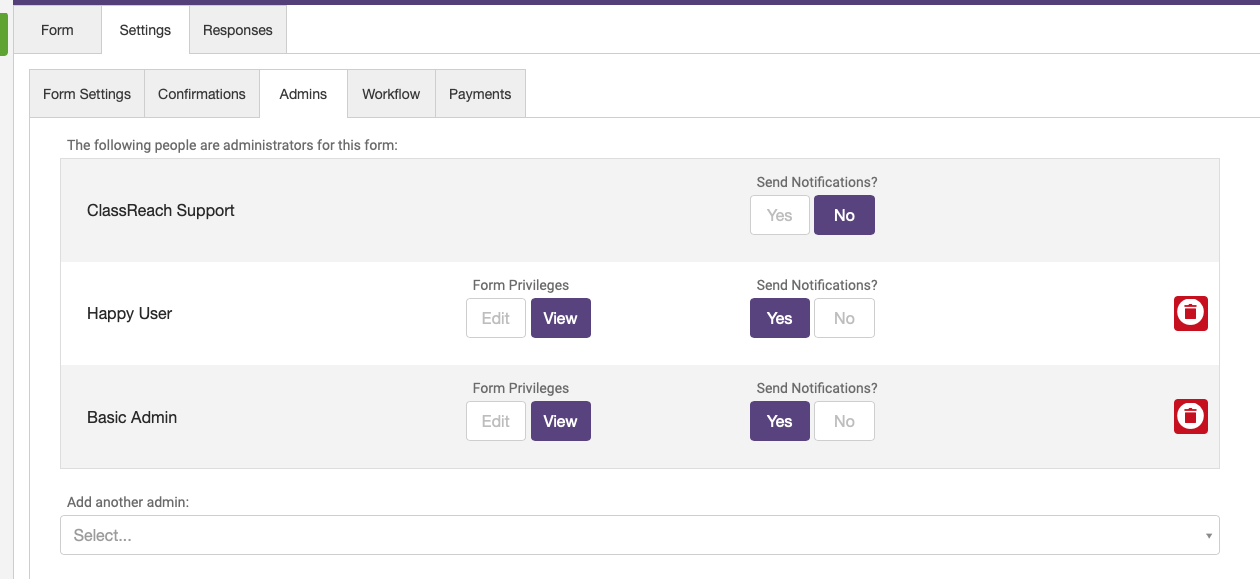
- Select the Settings tab within the Form view.
- Select the Admins tab within the Form-Settings view.
- Use the “Add another admin” dropdown to select the user.
- You can use the text field to type in a name if it does not auto-populate (type the first three letters and then choose the appropriate name)
- Selecting Edit under "Form Privileges" next to their name will enable the admin to edit the form (equal to the original creator).
- Selecting Yes under "Send Notifications" next to their name will enable the admin to receive notifications.
- To remove an admin as an administrator of the form, use the Delete icon next to their name.