Setting Up a Student Account
Guardians can set up their child's Student Account login and password
Account login information is located on a User's Profile.
Click your name/picture in the upper right hand corner and select "View Profile."
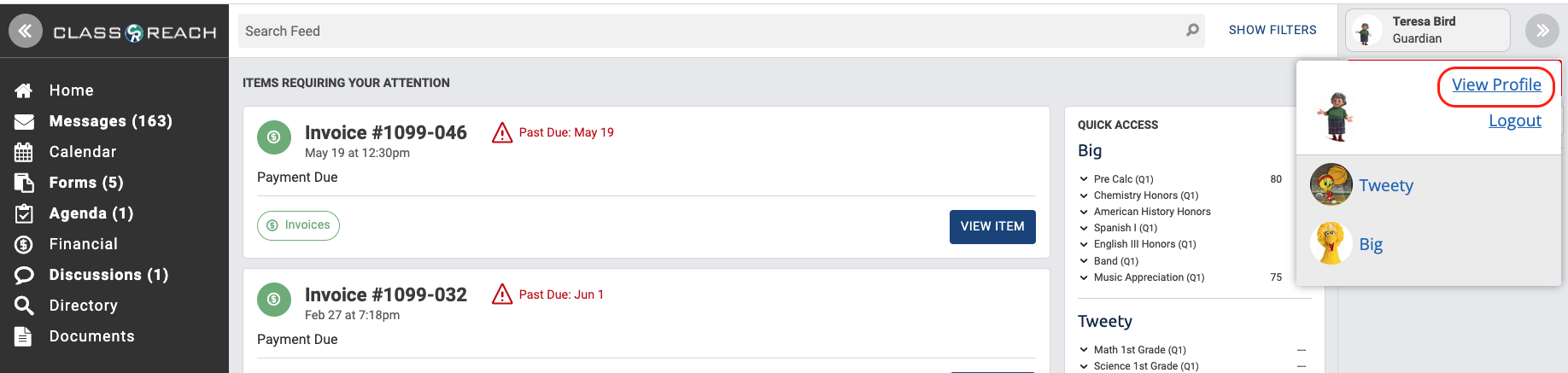
View and Edit Your Profile
As a Guardian, you will see multiple tabs for your family, you and each member of your family at the top (above your picture):
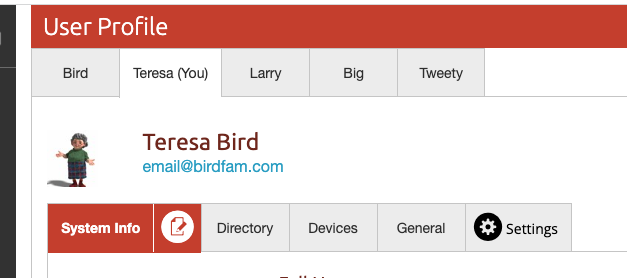
Below your picture and name, you will see a list of tabs for your ClassReach account Profile. This can look different based on your school's unique set up, but you will always see the tabs above - System Info, Directory, Devices, General and Settings.
To update your email or username, you would edit the System Info tab.
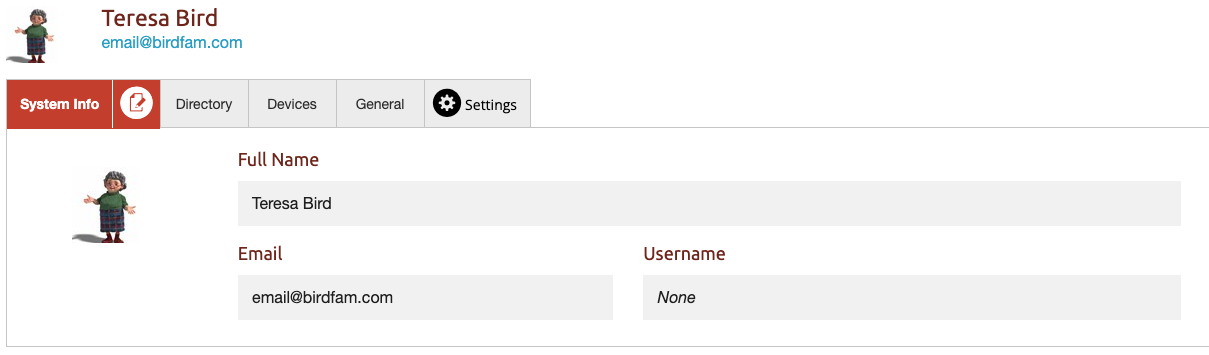
To edit your email settings and your password - edit the Settings tab.
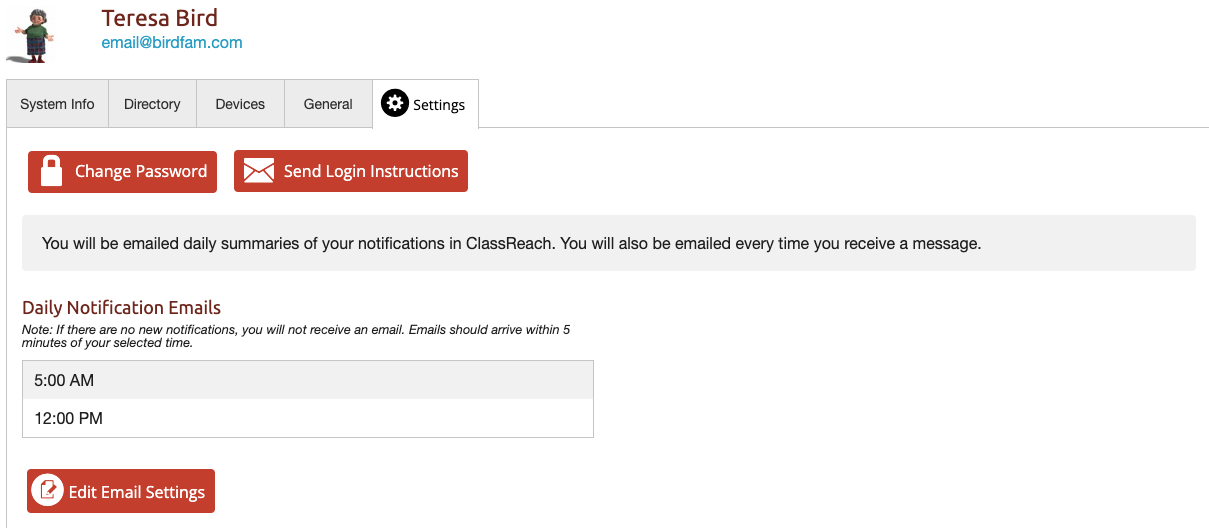
View and Edit your Child's Profile
Select your child's tab at the top of the screen
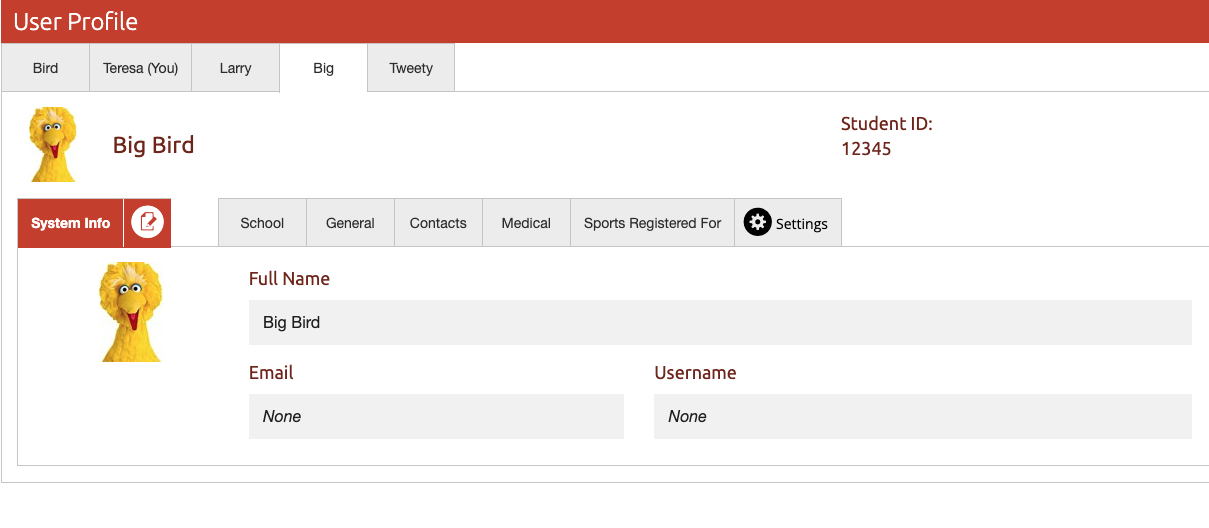
Click the Pencil/Paper Icon next to the System Info tab to edit that tab and then enter in an email or a username.
A Student does not need an email account to use ClassReach, but if they don't have an email they would use a Username to login.
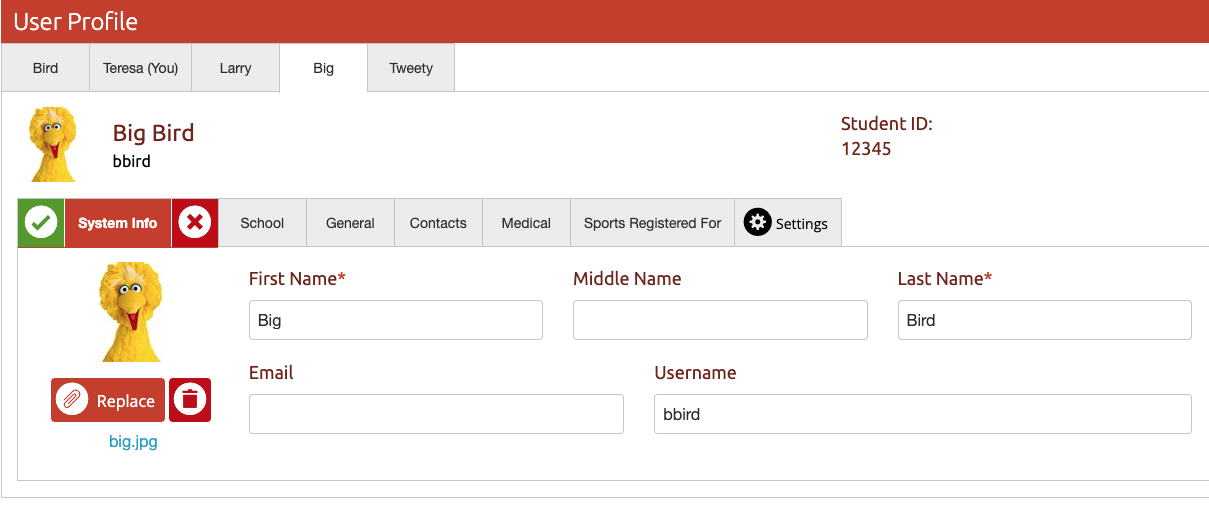
Click the Green check next to the System Info tab to save and then go to the Settings tab to enter the password.
Click the Change Password button, enter Your password followed by the new Password for your child's account. You will enter it twice to confirm and click Save.
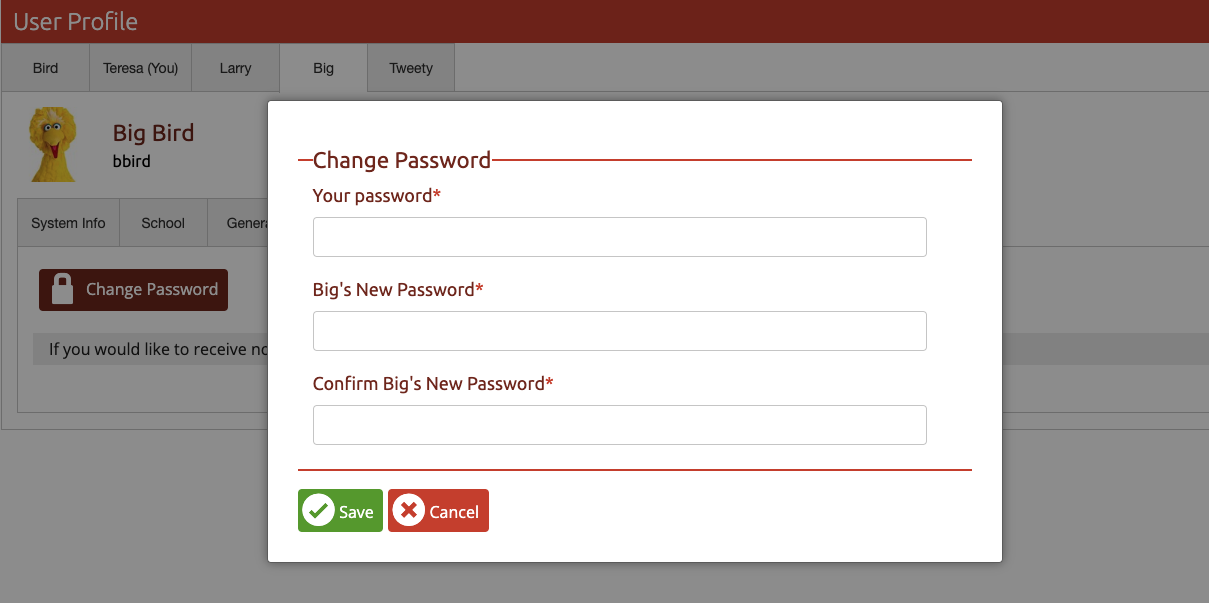
Your child will now be able to login to ClassReach!
Video using the Guardian Mobile View
This video shows how to do the above on a mobile device, logging in with a mobile browser.