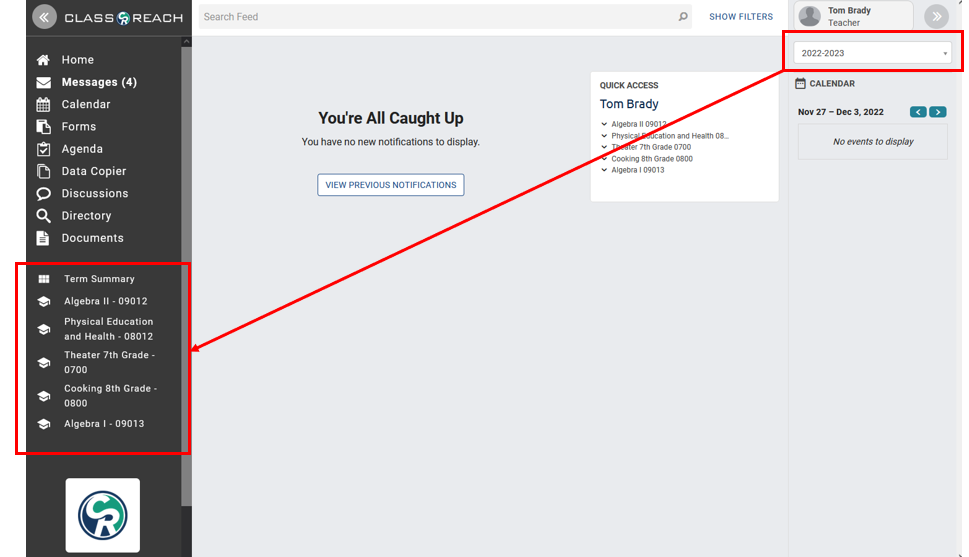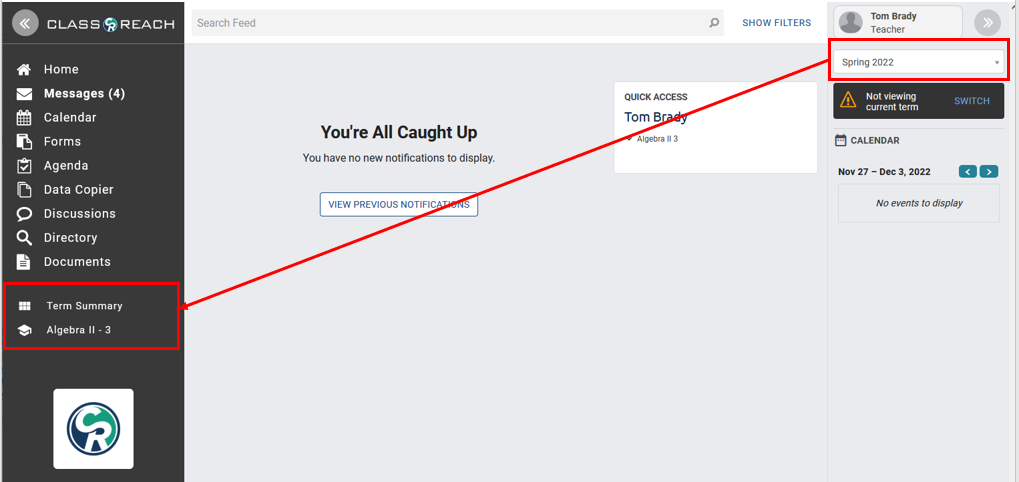FAQ-How can teachers view their previous semester's sections?
To view prior academic term sections, the easiest way is from the teacher's Home page. In the upper right hand side, under the teacher's profile, there is a drop-down box listing all available terms for teachers to access.
To view prior academic term sections, the easiest way is from the teacher's Home page, in the upper right-hand side. Under the teacher's profile there is a drop-down box listing all available terms for teachers to access. When a teacher chooses a different term, the Term Summary on the left-hand navigation bar will reflect that term.
Clicking on the section in the left-hand navigation bar will take you to that section.
See below for examples of a sample teacher's 2022-2023 Academic Term as well as his Spring 2022 Grading Unit.